How to Ensure Screen Mirroring on the Same Wi-Fi Network
Screen mirroring problems can be frustrating, especially when your devices are on the same Wi-Fi network. These issues might be caused by network settings, firewall restrictions, or outdated software. Follow the steps below to troubleshoot and improve your screen mirroring experience.
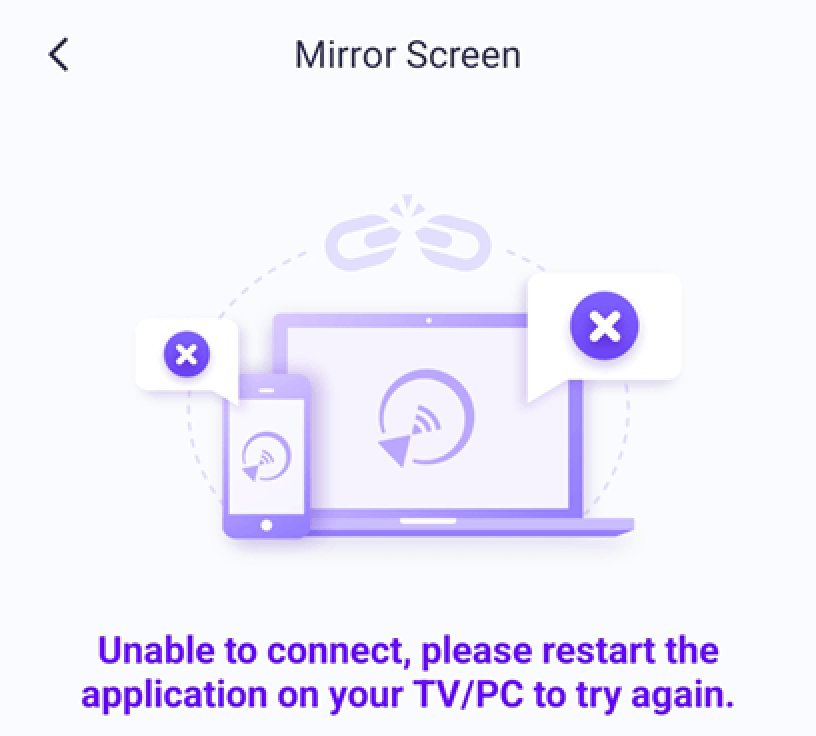
1.Check the Network Connection:
Turn on a personal hotspot and connect your PC or TV to the hotspot. Try mirroring the screen again.
· If the casting works, there is a high probability that the issue is network-related.
· Verify if AP isolation is enabled in the router settings. If it is, disable it and try mirroring again. For example, in TP-Link routers, navigate to Device Management → AP Isolation → Off.
· You can also turn off the router for 5 minutes, then power it back on.
2.For Computer Users:
· The issue might be caused by a firewall. Close the screen mirroring software and restart it with administrator rights.
· If you see a prompt asking for administrator rights, be sure to restart the program with the necessary permissions.
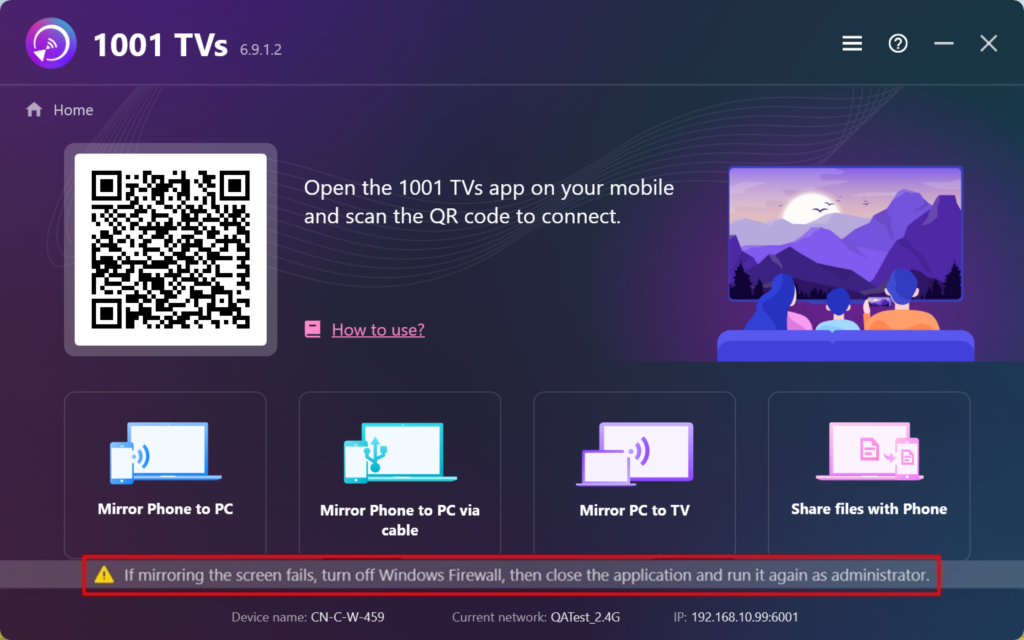
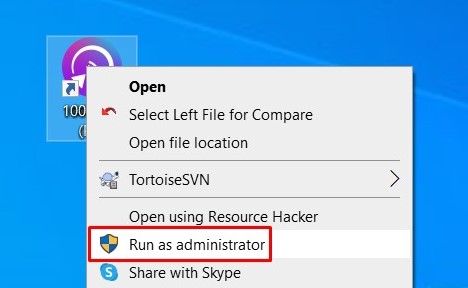
3.Check Mobile Network Proxy Settings:
If a proxy is active on your mobile network, turn off the manual proxy or add the IP address of the target device to the bypass list.
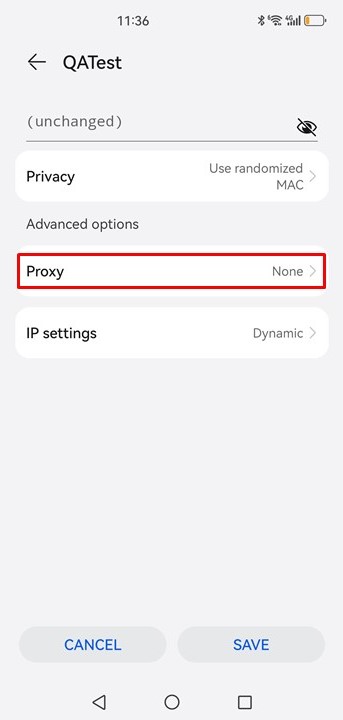
4.Allow Local Network Permission on iPhone:
If you see a reminder on your iPhone, enable the “local network” permission for 1001 TVs by following these steps:
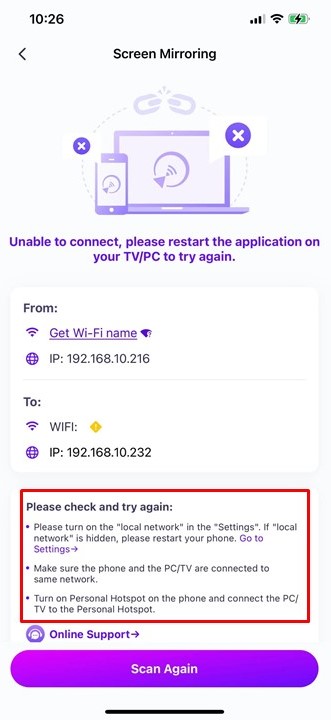
· Go to Settings → 1001 TVs → Local Network.
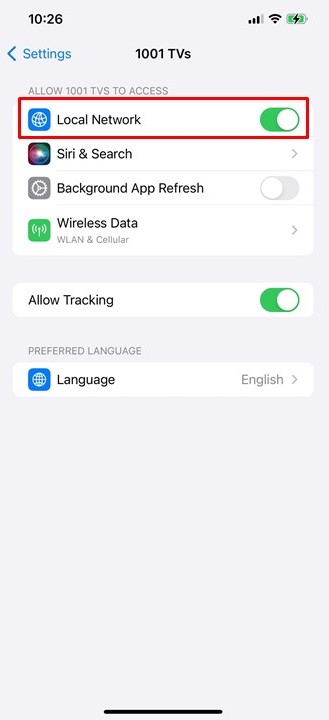
5.Update the 1001 TVs PC App:
Ensure that the 1001 TVs PC app is up-to-date. If not, upgrade to the latest version.
6.Use the “Mirror To Browser” Function:
If screen mirroring issues persist, you can try the [Mirror To Browser] function: https://www.1001tvs.com/browser/.
7.Stay on the Screen Receiver Page:
If you’re trying to mirror to an iOS device, stay on the screen receiver page and do not exit.
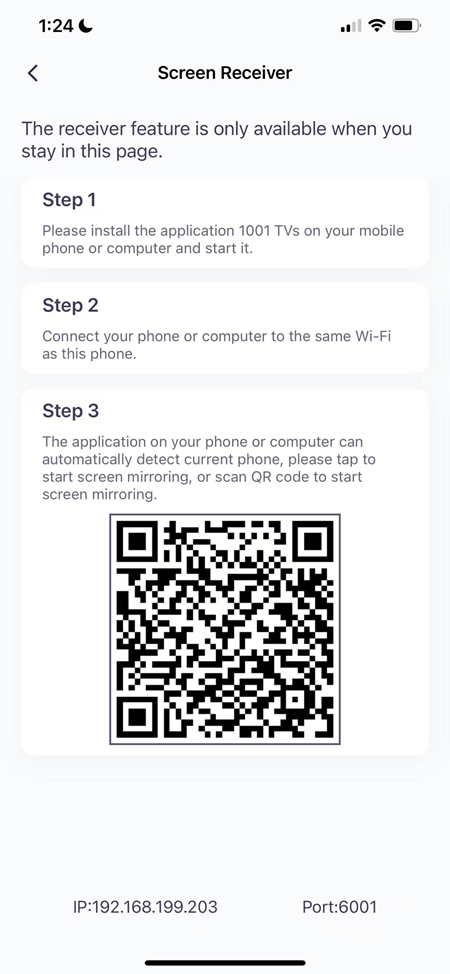
8.Contact Customer Support:
If you still experience issues, please contact customer service for further assistance at 1001tvs@nero.com.
