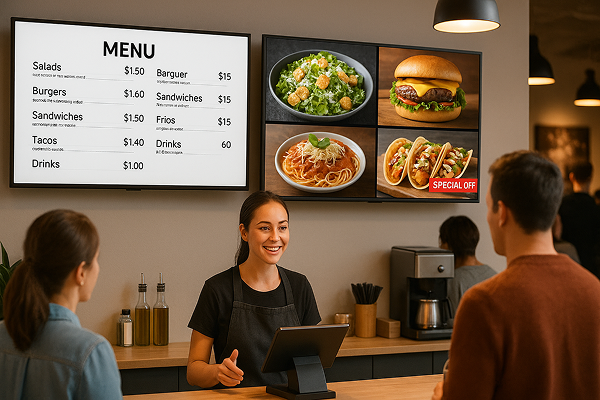Cast Albums Anywhere — No Login Required
From travel memories and product showcases to company updates — display your albums on any screen with a single tap.
No cables. No compression. No sign-up.
Perfect for home sharing, in-store displays, public information, and event highlights.
Your Smart Frame for Every Memory
Turn your TV into a personal display that grows with your life.
Show your favorite photos, baby albums, travel memories, or seasonal decor — all with one tap, no login needed.
Whether it’s a birthday, a holiday, or an ordinary day made special, let your screen reflect the memories that matter.
Smarter Displays for Your Business
Skip the printing — turn any TV into a digital menu or sign, updated anytime from your phone.
Easily show menus, promotions, product photos, or videos. Great for restaurants, cafés, and retail stores.
Support horizontal and vertical screens to highlight details, attract attention, and boost sales.