How to Use the Whiteboard Feature on iOS and Mirror It to TV or PC
Are you looking for a seamless way to sketch, draw, and present ideas directly from your iPhone or iPad onto a TV or computer screen? The Whiteboard feature in the 1001 TVs app is your perfect tool.
In this guide, we’ll walk you through how to use this feature exclusively on iOS devices, and show you how to mirror it to your TV or PC in just a few simple steps.‘
👉 Download 1001 TVs on your iOS device
✨ What is the Whiteboard Feature?
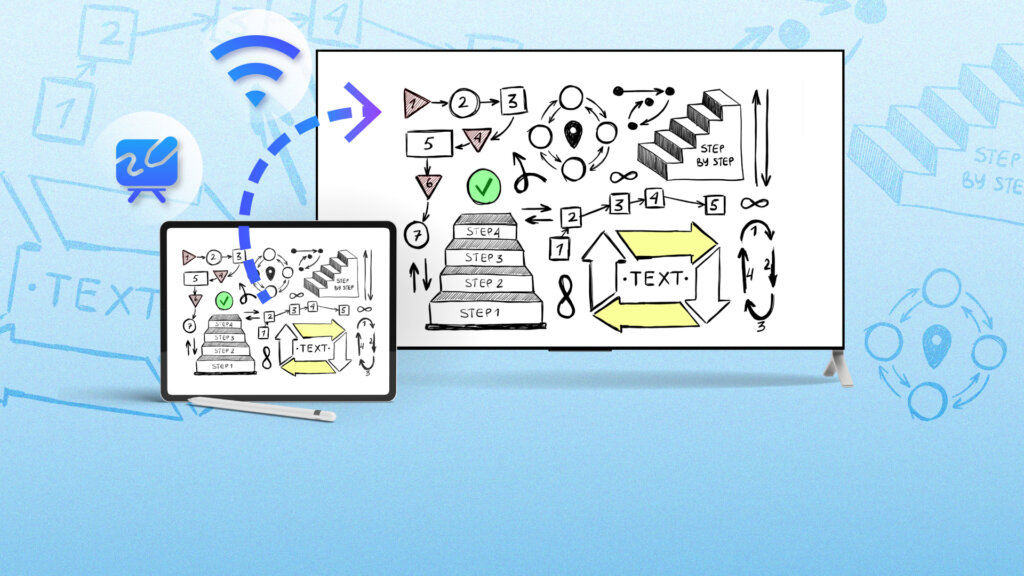
The Whiteboard in 1001 TVs is a drawing tool that allows you to write or draw in real-time. It’s perfect for:
* Teaching or tutoring
* Business presentations
* Brainstorming sessions
* Creative sketching
✅ What You Need
Before we begin, make sure you have:
* An iPhone or iPad
* The 1001 TVs app installed on your iOS device
* A TV, Windows PC, or Mac for screen mirroring
* Both devices connected to the same Wi-Fi network
🧭 Step-by-Step: How to Use the Whiteboard and Mirror It
Step 1: Open the 1001 TVs App
Launch the 1001 TVs app on your iPhone or iPad.
Step 2: Tap on “Whiteboard”
From the main menu, tap the “Whiteboard” button.
It’s located in the lower right area on the home screen.
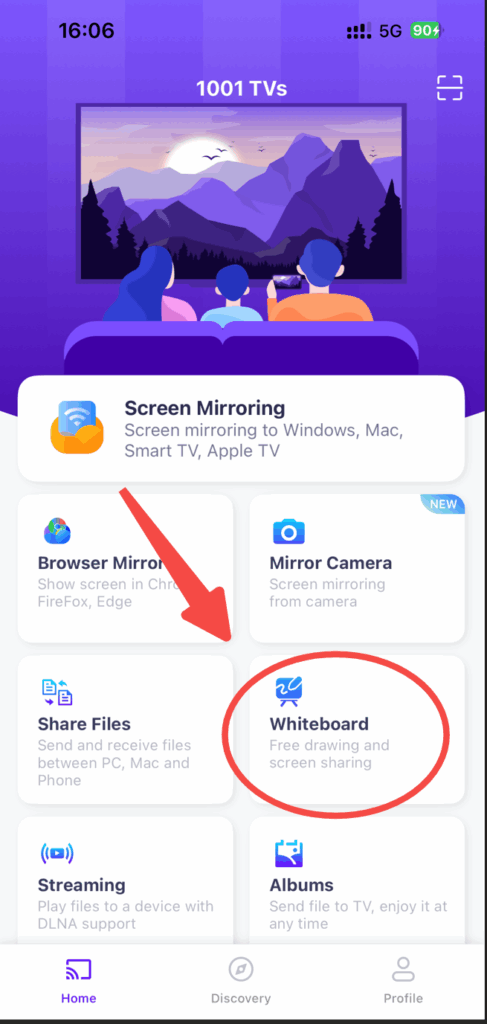
Step 3: Create a New Whiteboard
Tap the “+” icon in the top-right corner to start a new whiteboard.
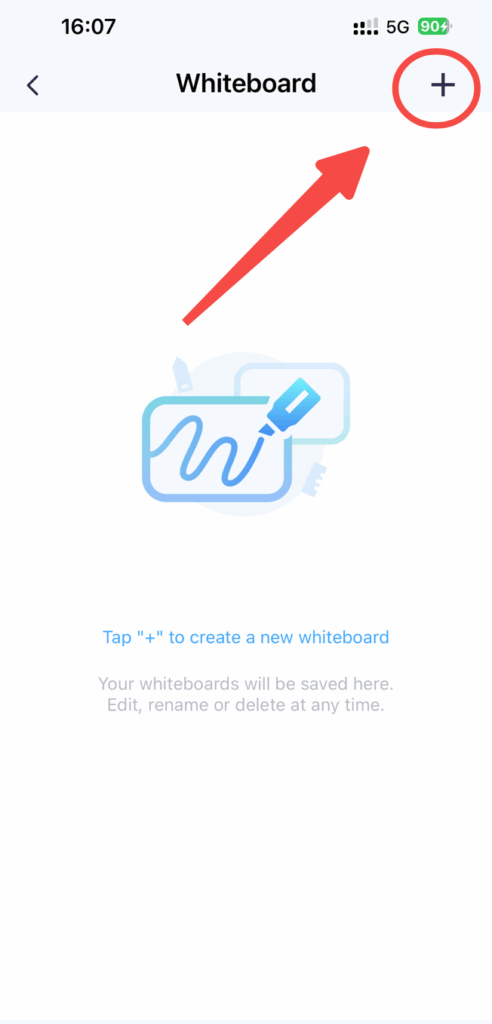
Step 4: Start Drawing
Use the available tools at the bottom — pen, marker, highlighter, eraser, etc. — to write, sketch, or draw.
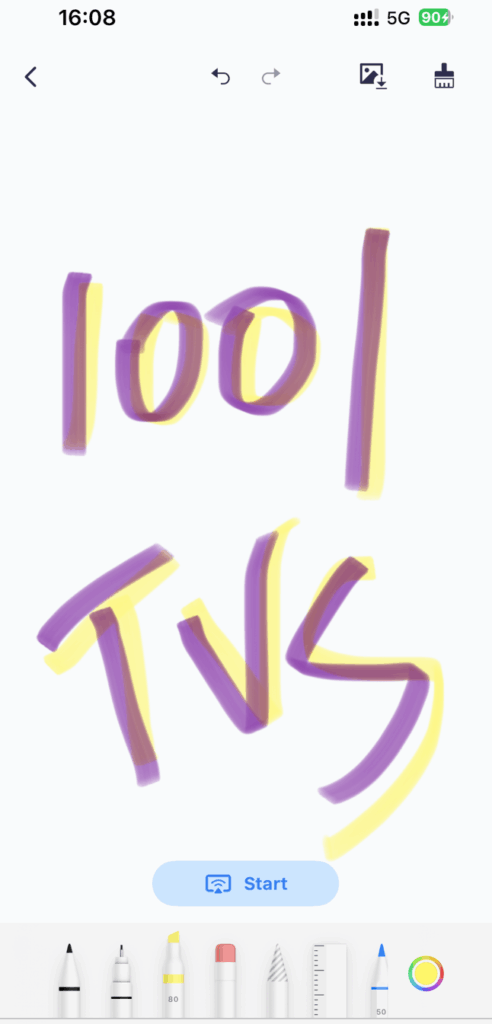
Step 5: Tap “Start” to Begin Mirroring
Once you’re ready to present:
- Tap the “Start” button at the bottom center.
- The app will take you to the Mirror Screen section.
Step 6: Choose a Device to Mirror To
Select from available devices (e.g., Windows PC, Mac, Apple TV, Smart TV). Make sure the target device is online and connected to the same Wi-Fi.
If it’s your first time connecting, follow the pairing instructions shown.
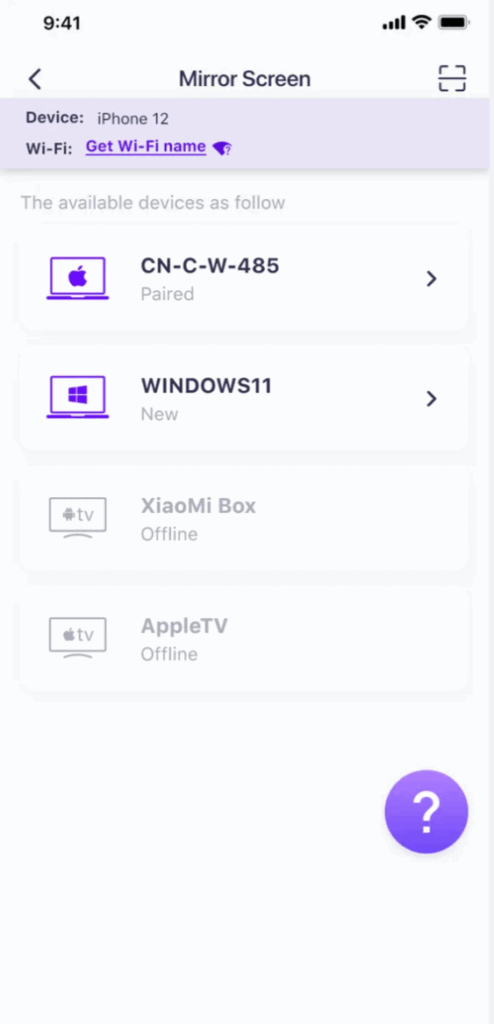
Step 7: Begin Presenting
After selecting a device, your whiteboard will instantly appear on the TV or computer screen.
You can now draw in real-time, and every stroke will show up on the bigger screen — great for live teaching, presentations, or sharing ideas in meetings.
📸 Example in action:
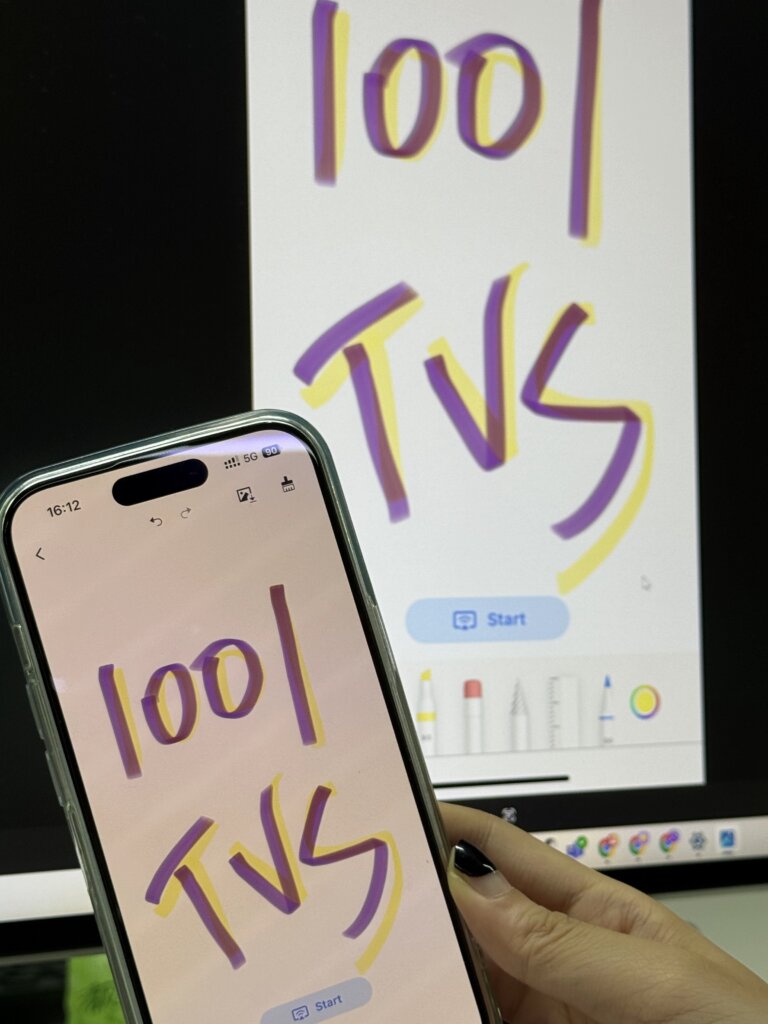
💡 Tips for Best Use
- Use an Apple Pencil (if on iPad) for more precise drawing.
- Make sure your devices are updated for optimal performance.
- Use the eraser or undo button for easy corrections.
- You can save your drawings using the download icon.
🔁 Why Choose 1001 TVs Whiteboard?
- Real-time mirroring with no delay
- Clean and intuitive UI
- Perfect for both personal and professional use
- Works across TVs, PCs, and Macs
👉 Download 1001 TVs on your iOS device
📌 Conclusion
Whether you’re a teacher, presenter, or creative thinker, the Whiteboard feature in 1001 TVs transforms your iOS device into a dynamic presentation tool. With just a few taps, you can broadcast your drawings or notes on any big screen.
So go ahead — download the 1001 TVs app, open the whiteboard, and start creating!
