iPhone Camera Mirroring Guide|Użyj 1001 TVs do podglądu w czasie rzeczywistym
Masz dość zgadywania właściwego kąta podczas filmowania vlogów lub robienia selfie? Chcesz mieć podgląd z kamery iPhone'a na większym ekranie - telewizora, komputera lub iPada - podczas robienia zdjęć? Dzięki 1001 TVs i jego funkcji Camera Mirroring możesz w czasie rzeczywistym wyświetlać obraz z kamery iPhone'a na innym ekranie. Zobacz siebie podczas nagrywania, dokonuj natychmiastowych korekt i uzyskaj idealne ujęcie za każdym razem! ⚠️ Ta funkcja jest obecnie dostępna tylko na iPhone'ach. Wsparcie dla Androida już wkrótce. Pobierz aplikację 1001 TVs ✨ Co to jest Camera Mirroring? Funkcja Camera Mirroring umożliwia strumieniowe przesyłanie obrazu z kamery iPhone'a na żywo do większego wyświetlacza - bez użycia kabli. Niezależnie od tego, czy filmujesz sam, czy pracujesz z kimś innym, możesz wyświetlić podgląd ujęcia na telewizorze, laptopie lub tablecie. Idealny...

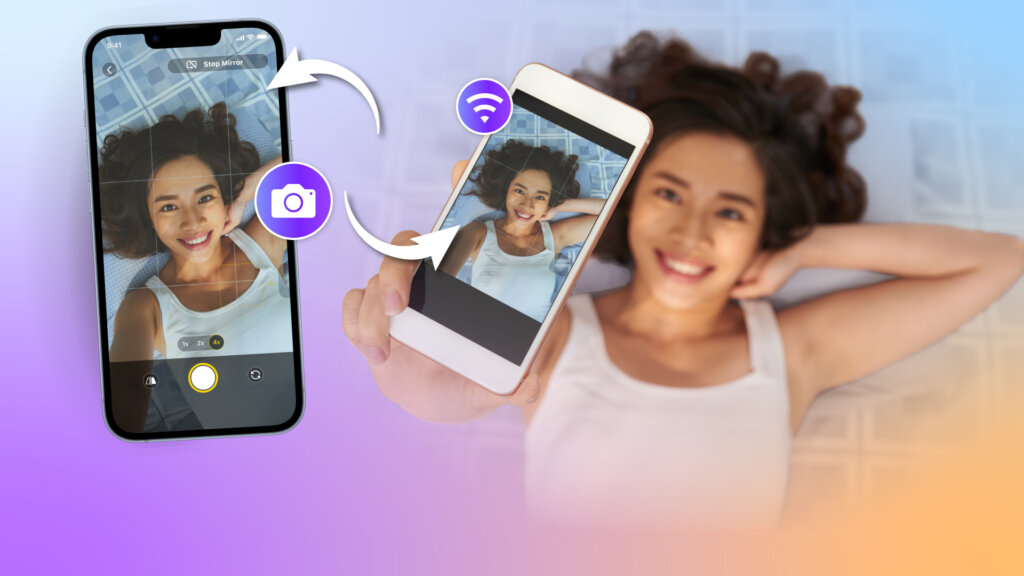
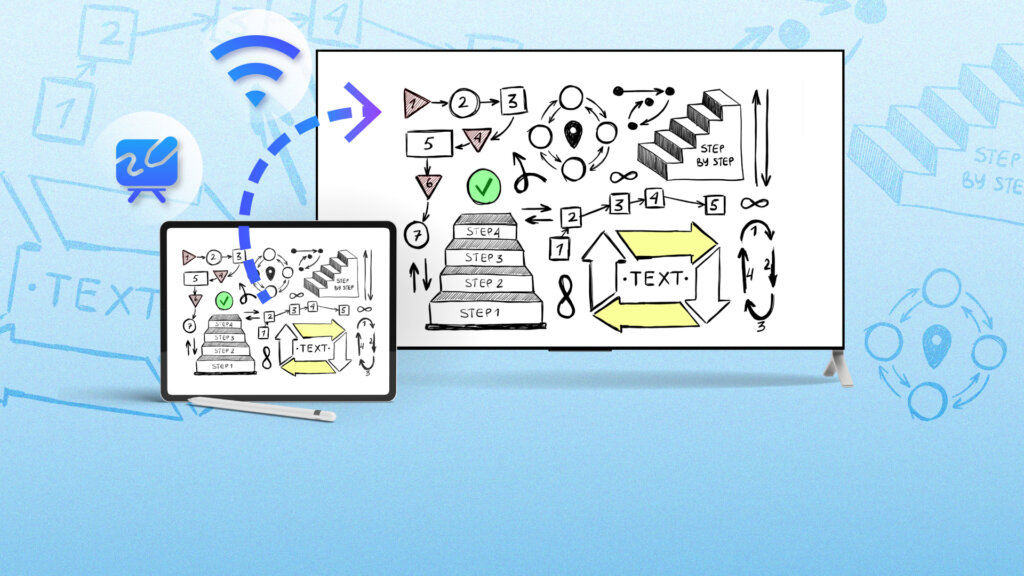
 Tutorial wideo
Tutorial wideo [Ustaw] Android, IOS, PC, MAC, telewizor
[Ustaw] Android, IOS, PC, MAC, telewizor Dlaczego nie ma dźwięku przy dublowanie ekranu?
Dlaczego nie ma dźwięku przy dublowanie ekranu?