Handleiding voor spiegelen van iPhone-camera|Gebruik 1001 TVs voor voorbeelden in real-time
Ben je het zat om te gissen naar de juiste hoek bij het filmen van vlogs of het nemen van selfies? Wil je een voorbeeld van je iPhone camera op een groter scherm-TV, PC of iPad-terwijl je aan het filmen bent? Met 1001 TVs en de Camera Mirroring-functie, kun je de camera van je iPhone in real-time spiegelen naar een ander scherm. Zie jezelf terwijl je opneemt, maak direct aanpassingen en maak elke keer de perfecte opname! ⚠️ Deze functie is momenteel alleen beschikbaar op iPhone. Android-ondersteuning komt binnenkort. 👉 Download de 1001 TVs App ✨ Wat is Camera Mirroring? Met Camera Mirroring kun je de live camerabeelden van je iPhone streamen naar een groter scherm - zonder kabels. Of je nu alleen filmt of samenwerkt met iemand anders, je kunt de opname bekijken op een tv, laptop of tablet terwijl je bezig bent. Perfect...

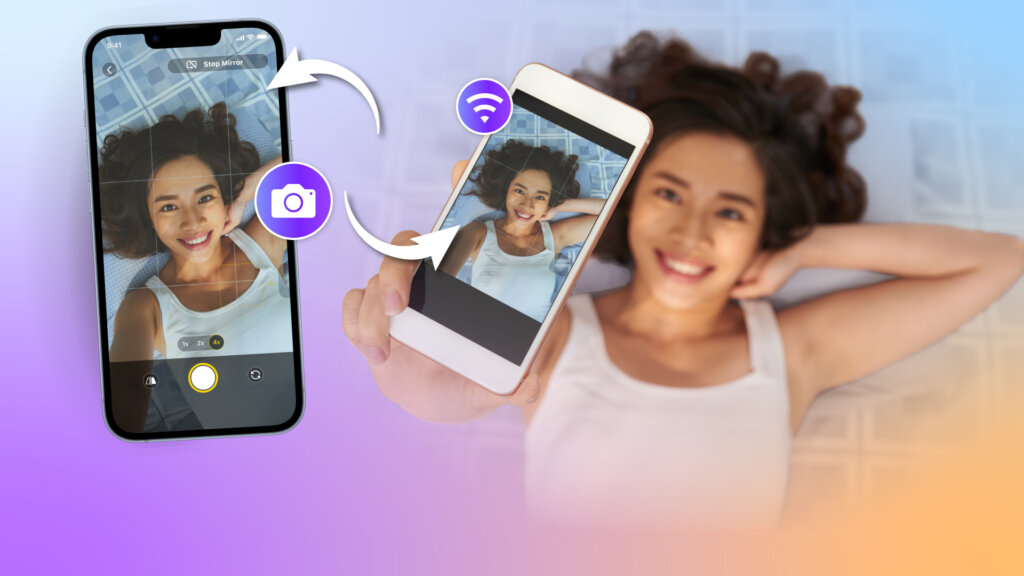
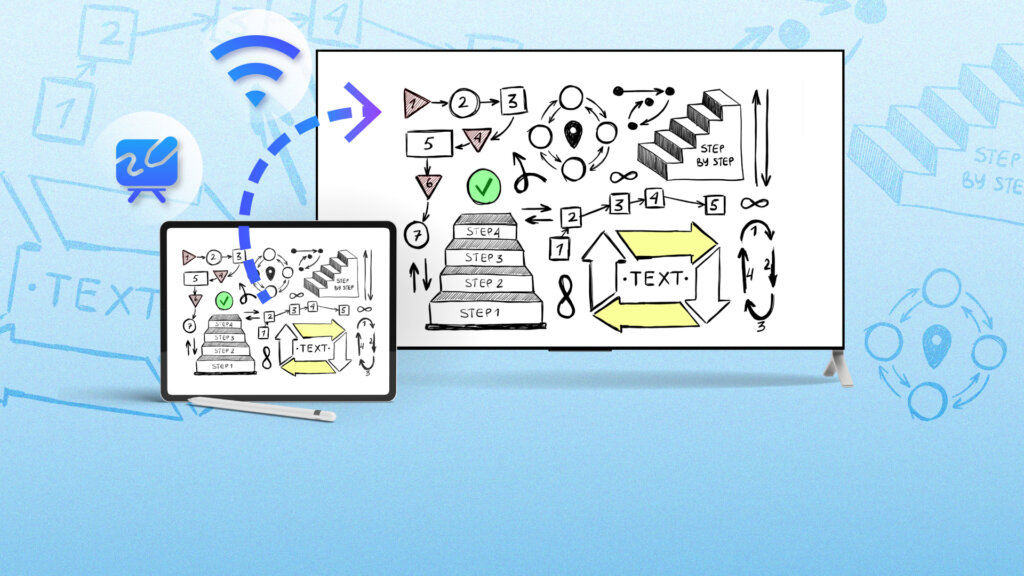
 Video Instructie
Video Instructie [Android, IOS, PC, MAC, TV...
[Android, IOS, PC, MAC, TV... Waarom geen geluid tijdens het spiegelen van het scherm?
Waarom geen geluid tijdens het spiegelen van het scherm?