How to Mirror iPhone to Mac via USB
You can now mirror your iPhone screen to a Mac using a USB cable with the 1001 TVs app. It’s fast, stable, and doesn’t require Wi-Fi. Just follow the steps below to get started.
Step 1: Download 1001 TVs on Your Mac
After installation, open the app and click the “Mirror Phone to Mac via cable” icon to switch to wired mode. Then click “Get Started” button.
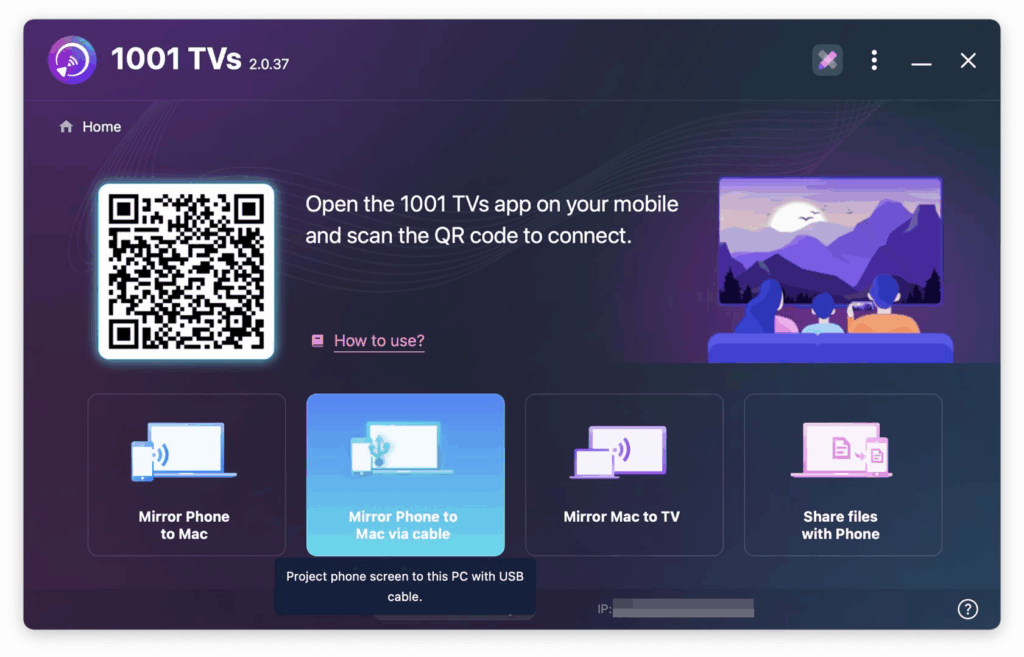
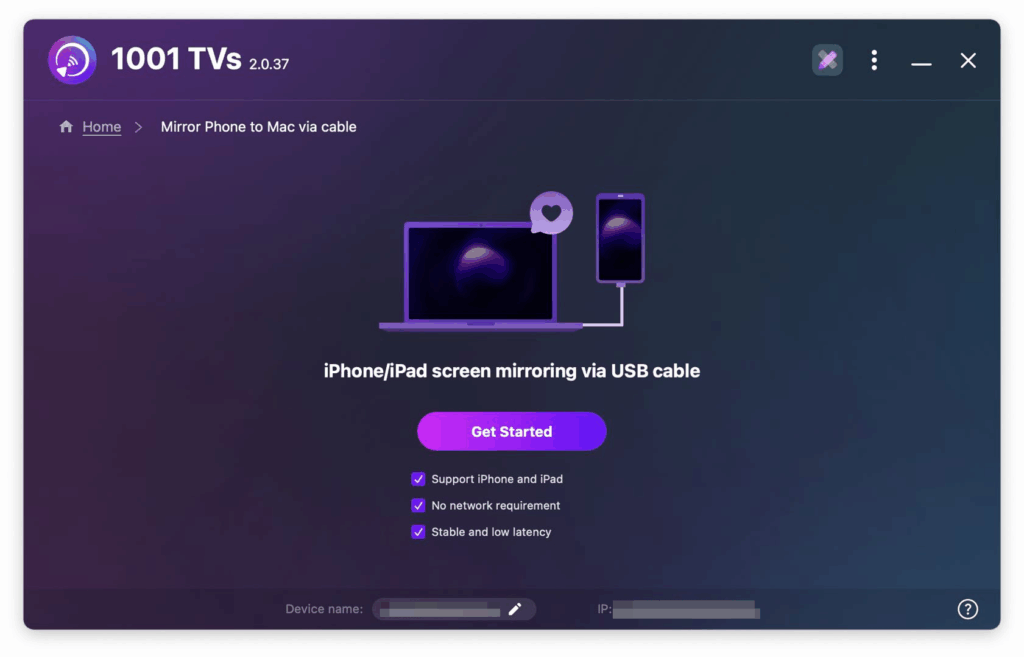
Step 2: Connect Your iOS Device via USB
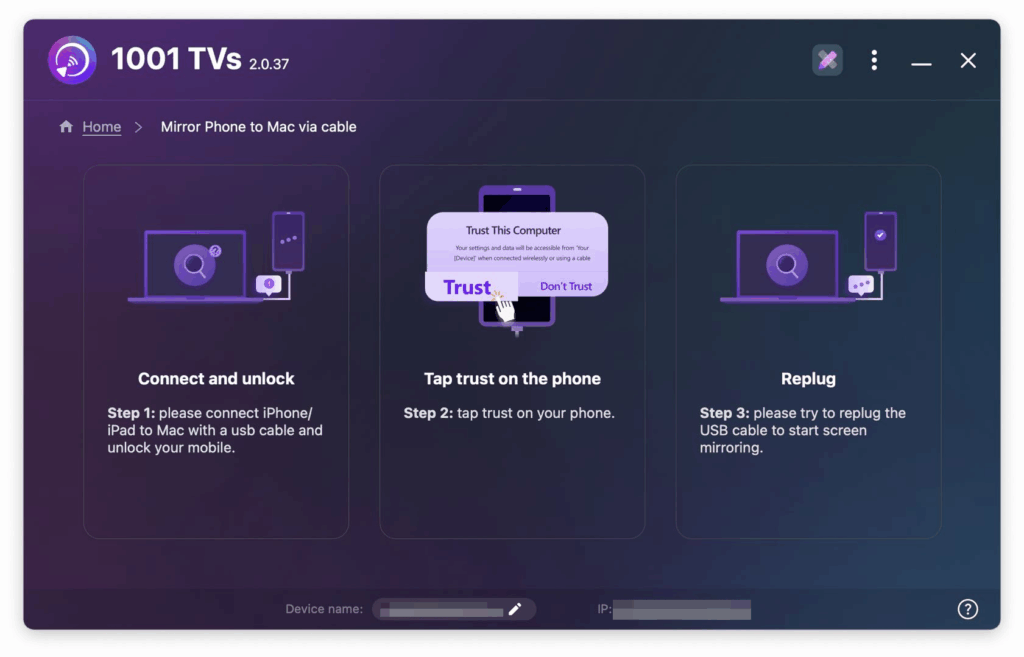
- Step 1: Connect and Unlock
Use a Lightning-to-USB (or USB-C, depending on your device) cable to connect your iPhone or iPad to the Mac, and make sure your device is unlocked.
- Step 2: Tap “Trust” & “Allow” on Your Device
If prompted, tap “Trust This Computer” on your iOS device and “Allow” any permission requests on your Mac to enable screen mirroring.
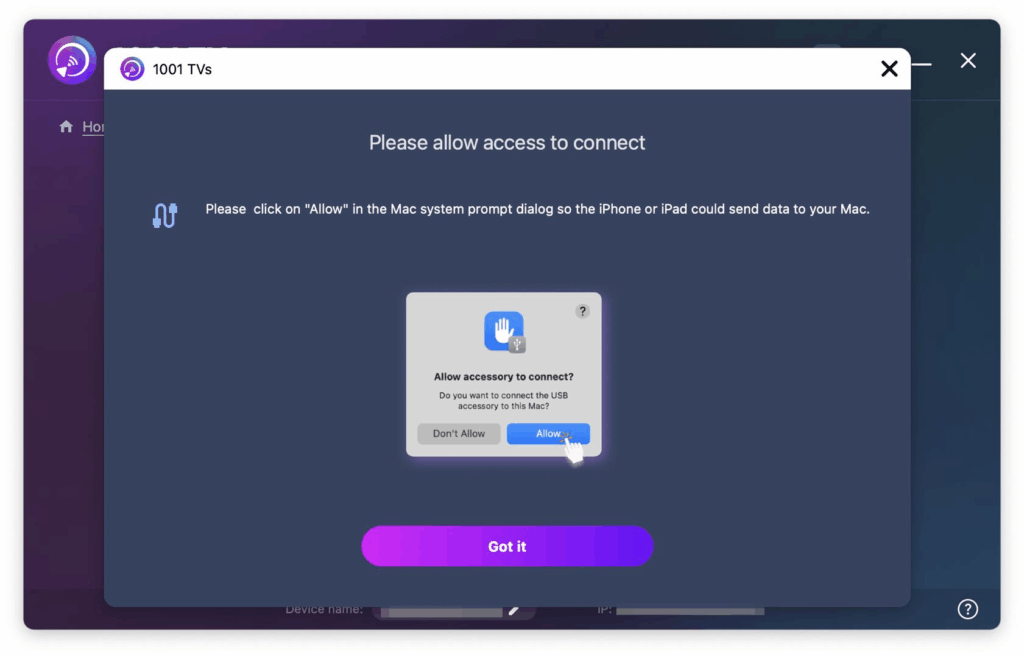
- Step 3: Replug the USB Cable
To start screen mirroring, replug the USB cable.
Once successfully connected, you’ll see your iPhone/iPad screen mirrored on the Mac like this:
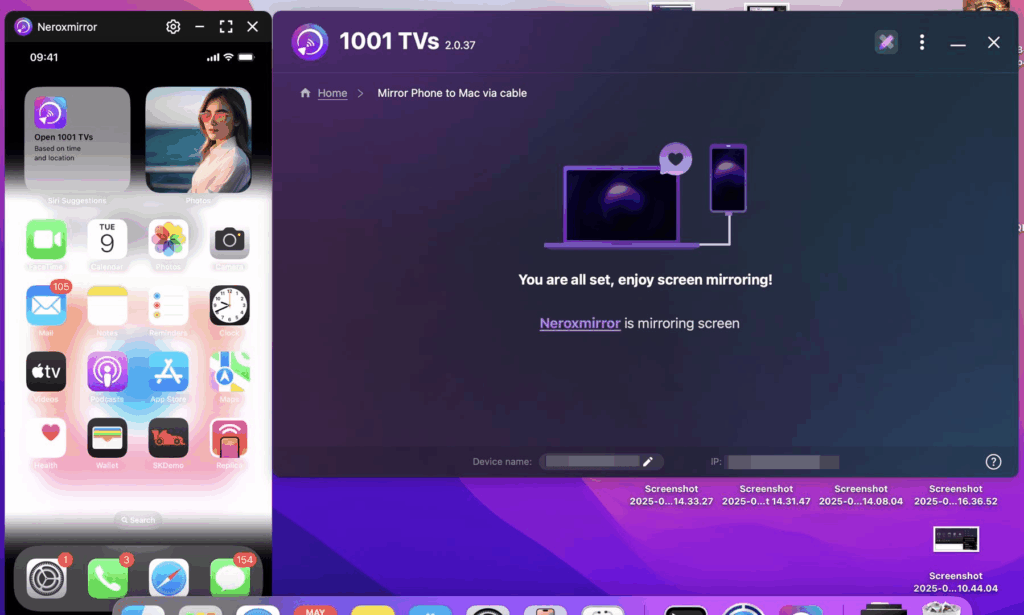
Step 3: Control the Mirroring Window
You can minimize, reopen, or close the mirroring window at any time from within the app.
Tips for a Smooth Experience
- Don’t unplug the cable while the screen is loading — it may interrupt the connection.
- If the screen fails to appear or shows “No Signal,” try the following:
- Reconnect the USB cable
- Restart the 1001 TVs app on your Mac
- Restart your Mac
Still having issues? We’re here to help:
- 📧 Email: 1001tvs@nero.com
