1001 TVs – Screen Receiver User Guide
Want to turn your old phone, tablet, or iPad into a second screen?
Need a real-time preview while filming, teaching, or presenting?
With the Screen Receiver feature in the 1001 TVs app, you can mirror any phone or computer screen to another device—like an iPhone, iPad, Android tablet, or even an old smartphone.
Easy, wireless, and super useful in all kinds of situations. Let’s use 1001 TVs to turn Android & iOS Phones/Tablets into a Second Screen.
✨ What Can Screen Receiver Do?
- Preview your phone screen on another phone or tablet – perfect for clearer viewing while recording
- Turn your old iPad into a real-time monitor for vlogs, outfit videos, and more
- Receive screen from PC on an Android tablet – ideal for presentations or reading
- Flexible for multi-device setups in online classes, live streams, and remote work
✅ Supported Devices
Receive on:
- iPhone / iPad (iOS / iPadOS)
- Android phones and tablets
Send from:
- iPhone, Android, Windows, Mac – any device with the 1001 TVs app installed
🧭 Get Started in Just 3 Steps
1. Install the App
Download and install the 1001 TVs app on both your sending and receiving devices.
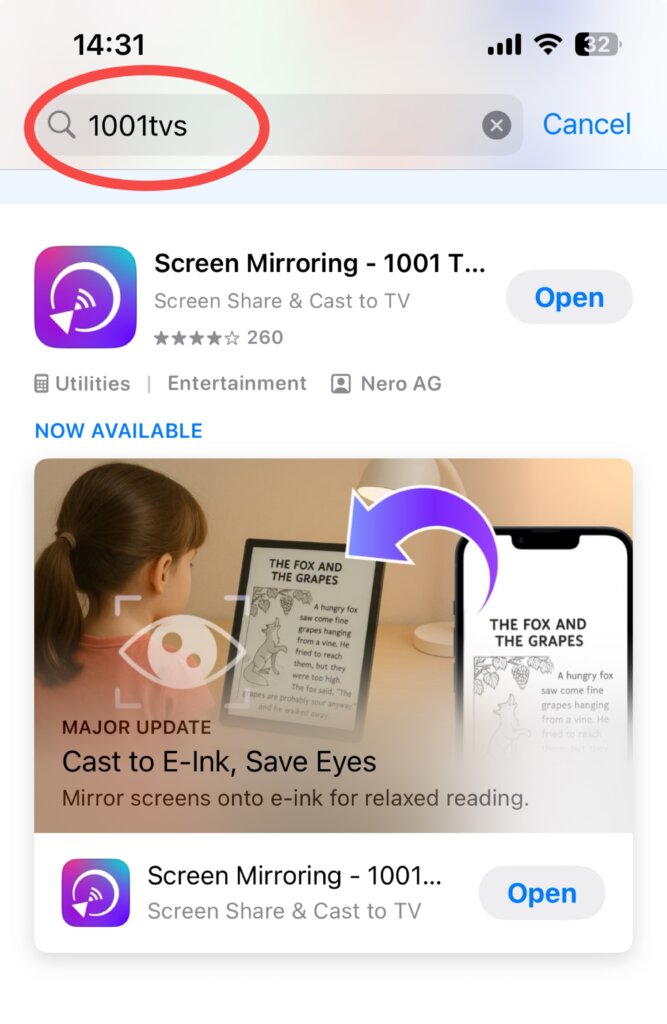
📲 Available on the App Store, Google Play, and our official website
2. Open “Screen Receiver”
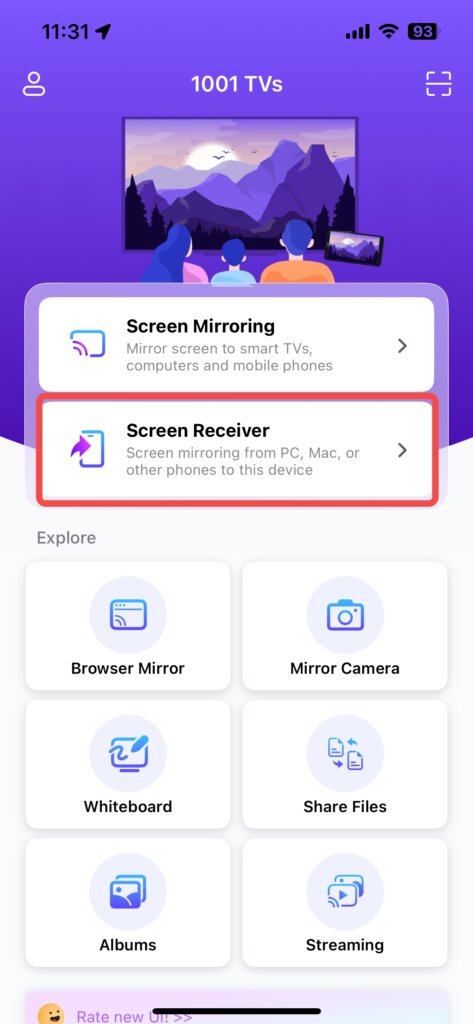
Make sure both devices are connected to the same Wi-Fi network.
On the receiving device (iPhone, iPad, or Android), open the app and go to “Screen Receiver”. Stay on that screen – it will show a QR code and device info.
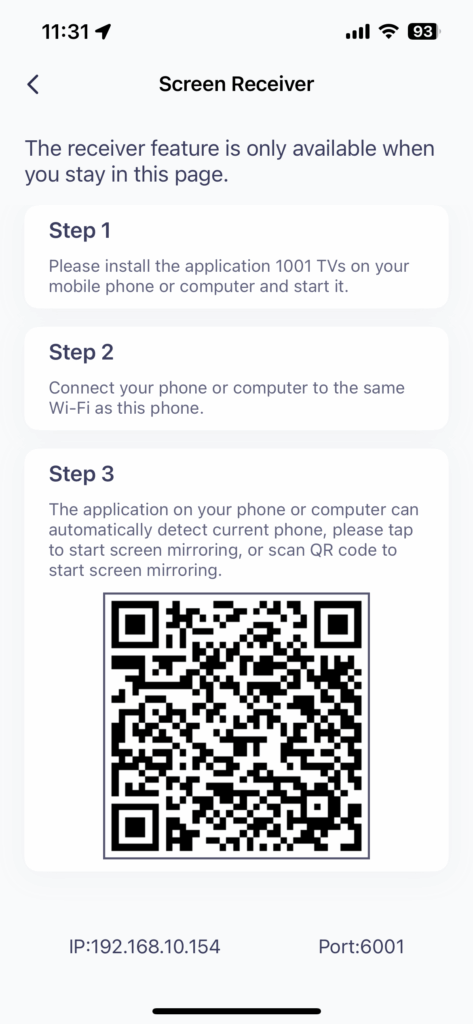
3. Start Casting
On the sending device, open the 1001 TVs app and choose ”Screen Mirroring”.
Scan the QR code or tap the receiving device name to connect. Once confirmed, the screen will be mirrored in real time!
📷 Example: Windows→ iPad casting
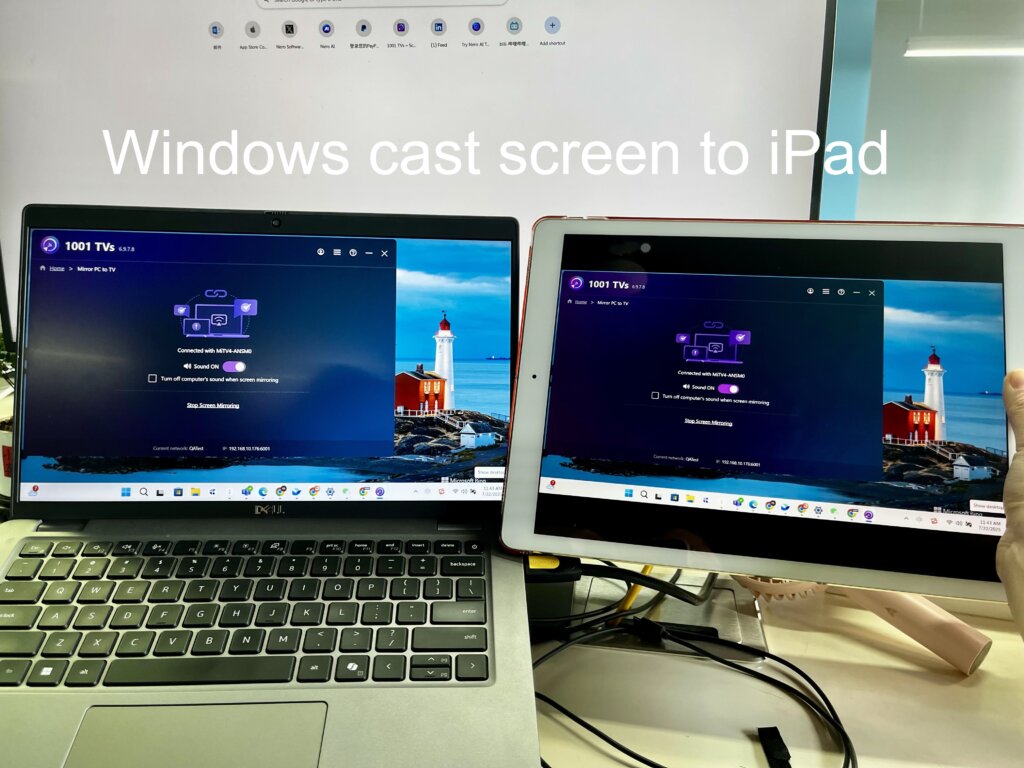
🖥️ Example Use Cases
- iPhone → iPad or Android tablet
- Android phone → iPhone / iPad
- iPhone → Android phone
- Mac / PC → iPad or Android tablet
- Phone → Phone (dual-screen shooting assistant!)
💡 Tips
- Works in both portrait and landscape modes
- Tripods or stands are recommended for better filming setups
- No account needed on the receiving device – fast and easy setup
- Having issues? Check the following:
- Both devices are on the same Wi-Fi network
- Local network / Bluetooth permissions are enabled
- You’re using the latest version of the app
🎯 Final Thoughts
The Screen Receiver feature in 1001 TVs turns your spare devices into powerful second screens.
Whether you’re filming, teaching, presenting, or want more flexibility, it’s the perfect wireless tool to boost your setup.
👉 Download 1001 TVs now and unlock smarter multi-device experiences!
