Guideline for Screen Mirroring with 1001 TVs on TCL 65″ Class 4-Series 4K UHD HDR LED Smart Android TV
1.Download and Install 1001 TVs:
Search 1001 TVs in the Google Play store, or Visit the 1001 TVs website and download the app.
Install it on your TCL Android TV (for example, the TCL 65″ Class 4-Series 4K UHD HDR LED Smart Android TV – 65S4341).
2.Launch 1001 TVs App:
Open the 1001 TVs app on your TCL Android TV.
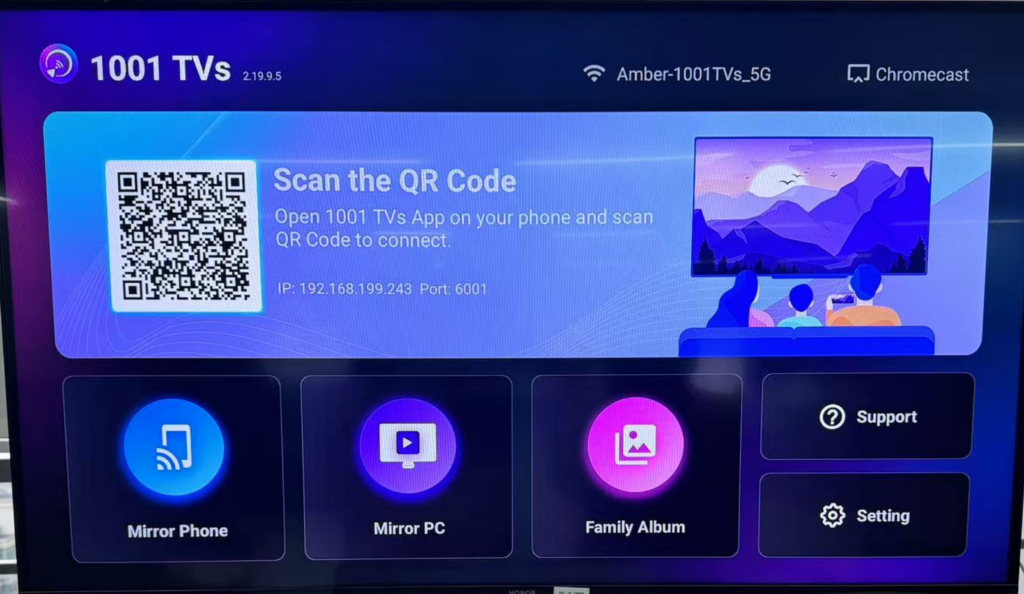
3.Start Screen Mirroring on Your Android Device:
Install 1001 TVs app on your phone via Google Play or Appstore.
📱 Android Version: Download from Google Play
4.Start Mirroring:
Once connected, your Android device screen will be mirrored on your TCL TV.
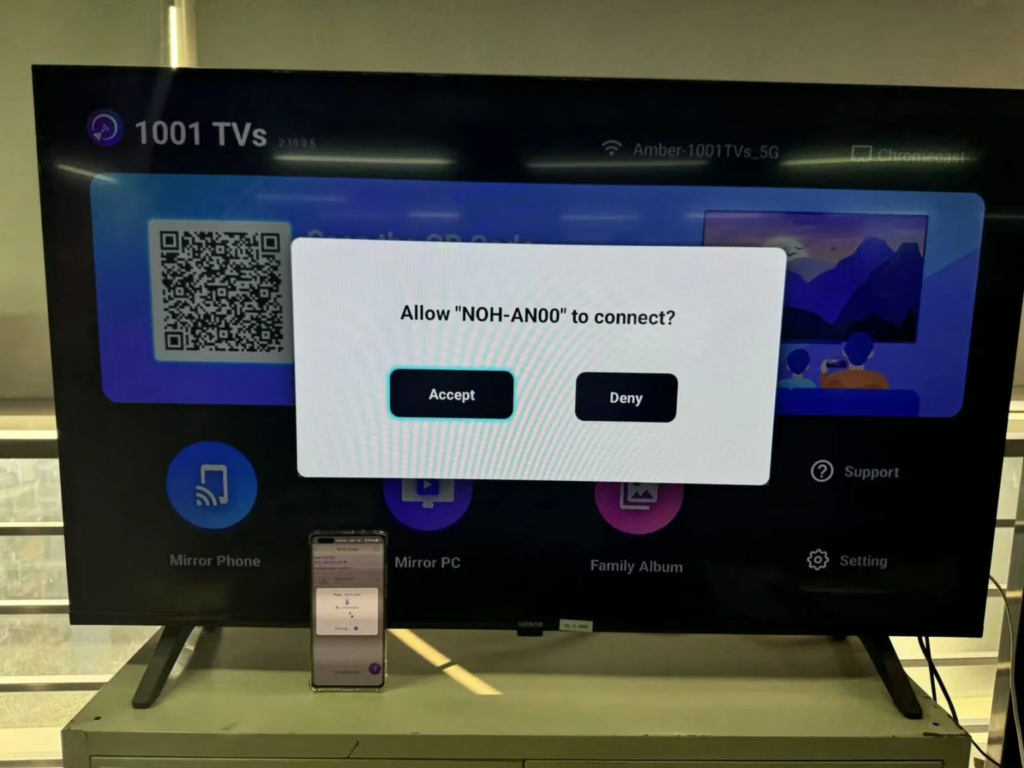
You’ll see your phone’s interface, apps, and content on the big screen.
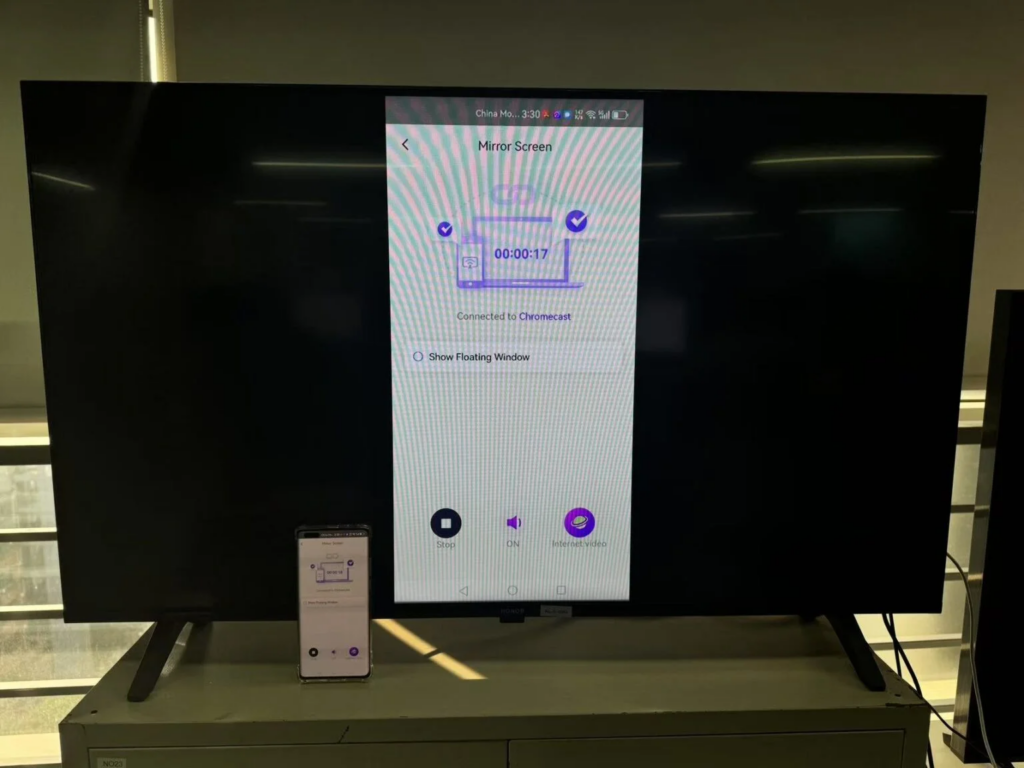
5.Navigate and Interact:
Use your Android device to navigate and interact with apps, videos, photos, and more.
Enjoy streaming content, playing games, or sharing presentations.
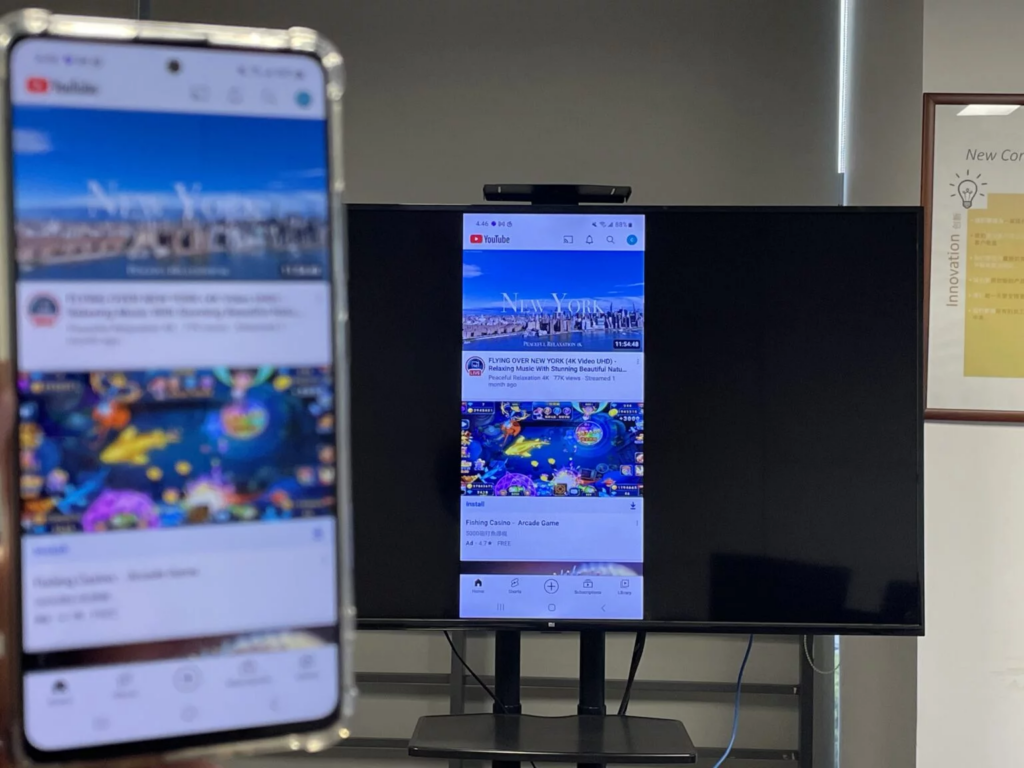
6.Adjust Settings:
Explore the 1001 TVs settings menu for additional features.
Adjust screen resolution, audio settings, and other preferences.
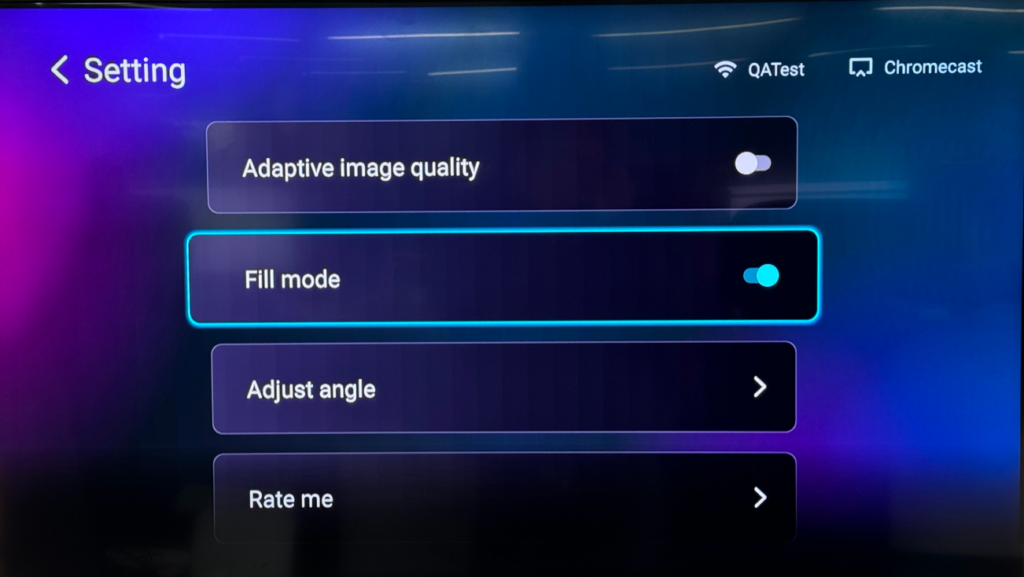
7.End Screen Mirroring:
When you’re done, simply disconnect the screen mirroring by tap back button.
Screenshots (TCL 65S434 Model):
Remember that 1001 TVs supports cross-platform multi-screen casting, making it compatible with both Android and iOS devices2. Enjoy seamless screen mirroring and explore the possibilities! 📺📱
