วิธีส่งไฟล์บันทึกใน 1001 TVs (เวอร์ชันคอมพิวเตอร์)
หากคุณกำลังประสบปัญหาเกี่ยวกับ 1001 TVs บนคอมพิวเตอร์ Windows ของคุณ — เช่น การสะท้อนหน้าจอไม่สำเร็จ, ข้อผิดพลาดในการแชร์ไฟล์, หรือการหยุดทำงานโดยไม่คาดคิด — ทีมสนับสนุนของเราอาจขอข้อมูล ไฟล์บันทึก เพื่อช่วยแก้ไขปัญหา
คุณไม่จำเป็นต้องค้นหาไฟล์เหล่านั้นด้วยตนเอง เพียงแค่ ทำตามขั้นตอนด้านล่าง เพื่อส่งพวกเขาผ่านทางในตัว ข้อเสนอแนะ แผง
📌 คู่มือทีละขั้นตอน
1. เปิด 1001 TVs บนคอมพิวเตอร์ของคุณ
2. คลิกที่ ไอคอนเมนู ที่มุมขวาบน (เส้นแนวนอนสามเส้น)
3. ในเมนูแบบเลื่อนลง ให้เลือก "การตั้งค่า".
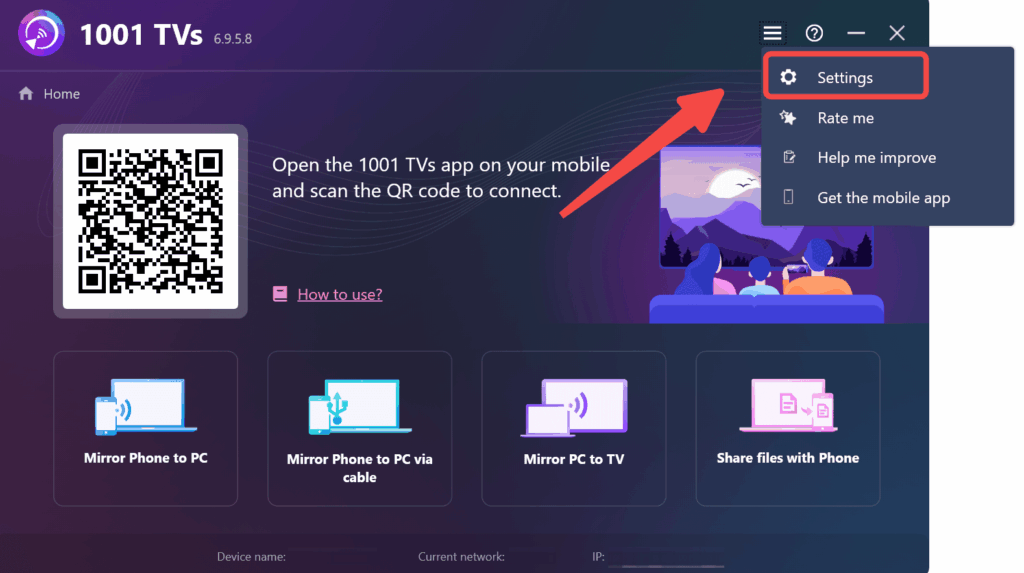
4. ในเมนูด้านซ้าย ให้คลิก เกี่ยวกับจากนั้นคลิก "ข้อเสนอแนะ" ปุ่ม
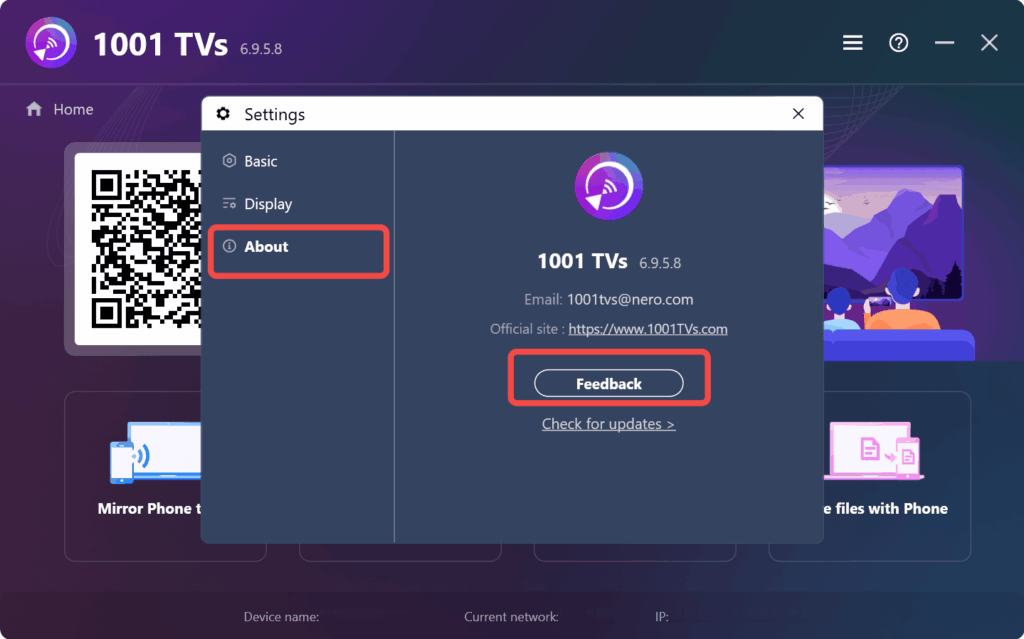
5. ในหน้าต่างแสดงความคิดเห็น:
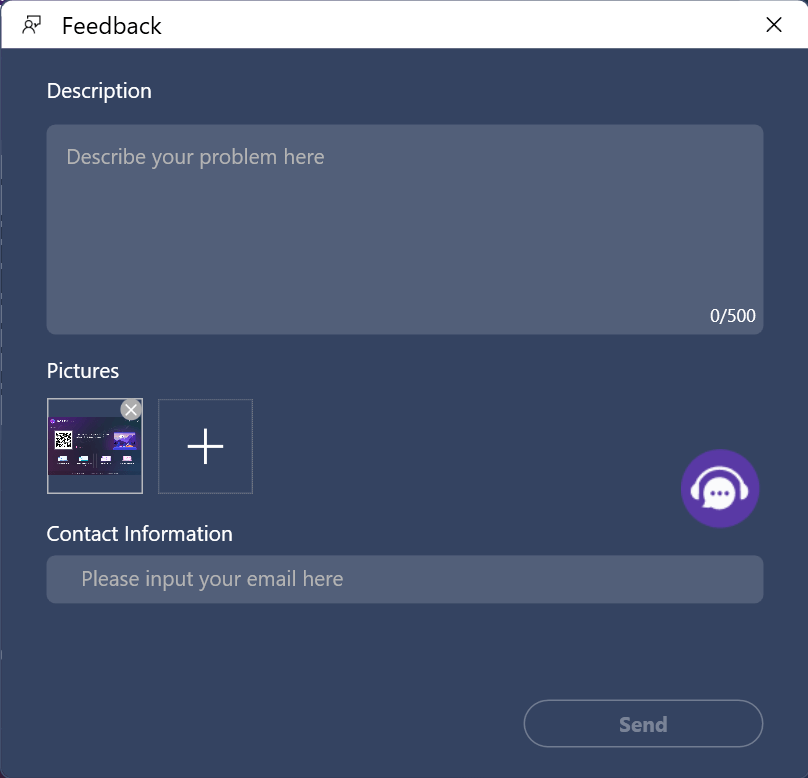
- อธิบายปัญหาของคุณใน คำอธิบาย กล่อง
- ป้อน ที่อยู่อีเมล ภายใต้ "ข้อมูลติดต่อ" เพื่อที่เราจะสามารถติดตามได้
- (ไม่บังคับ) เพิ่มภาพหน้าจอโดยใช้ไอคอน "+"
6. คลิก ส่ง — และนั่นคือทั้งหมด! ไฟล์บันทึกของคุณจะถูกแนบและส่งไปยังทีมสนับสนุนของเราโดยอัตโนมัติ
