[Mac] Wie man den Bildschirm auf dem Mac spiegelt
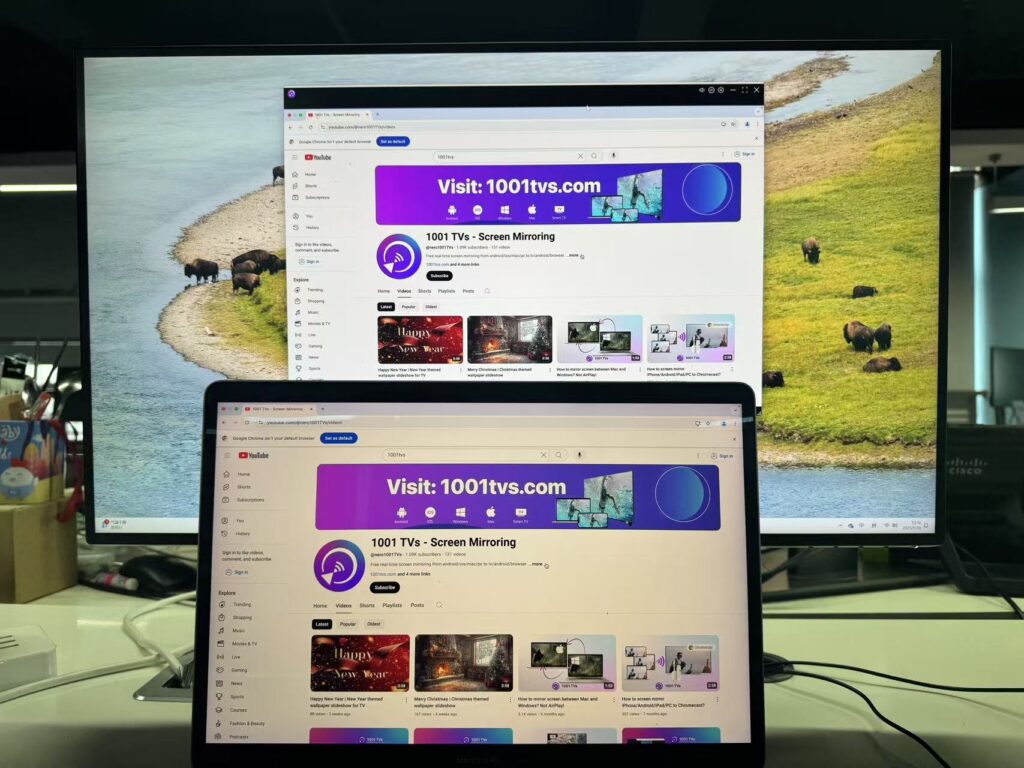
1001 TVs ist ein leistungsstarkes, plattformübergreifendes Tool, das die gemeinsame Nutzung von Bildschirmen auf Telefonen, Computern und Fernsehern einfach und effizient macht.
Bildschirm vom Mac zum TV spiegeln
Auschecken 1001 TVs-[Mac] Bildschirm von Mac auf TV spiegeln
Bildschirmspiegelung von Mac auf Windows PC
Schritt 1: Gleiche Wi-Fi-Verbindung
Vergewissern Sie sich, dass sowohl Ihr Mac als auch Ihr Windows PC mit demselben Wi-Fi-Netzwerk verbunden sind. (Für die beste Leistung wird eine Wi-Fi-Verbindung mit 5G-Band empfohlen).
Schritt 2: Installieren und Offen 1001 TVs
📥 Mac-Version: Vom App Store herunterladen
📥 PC-Version: Herunterladen für Windows
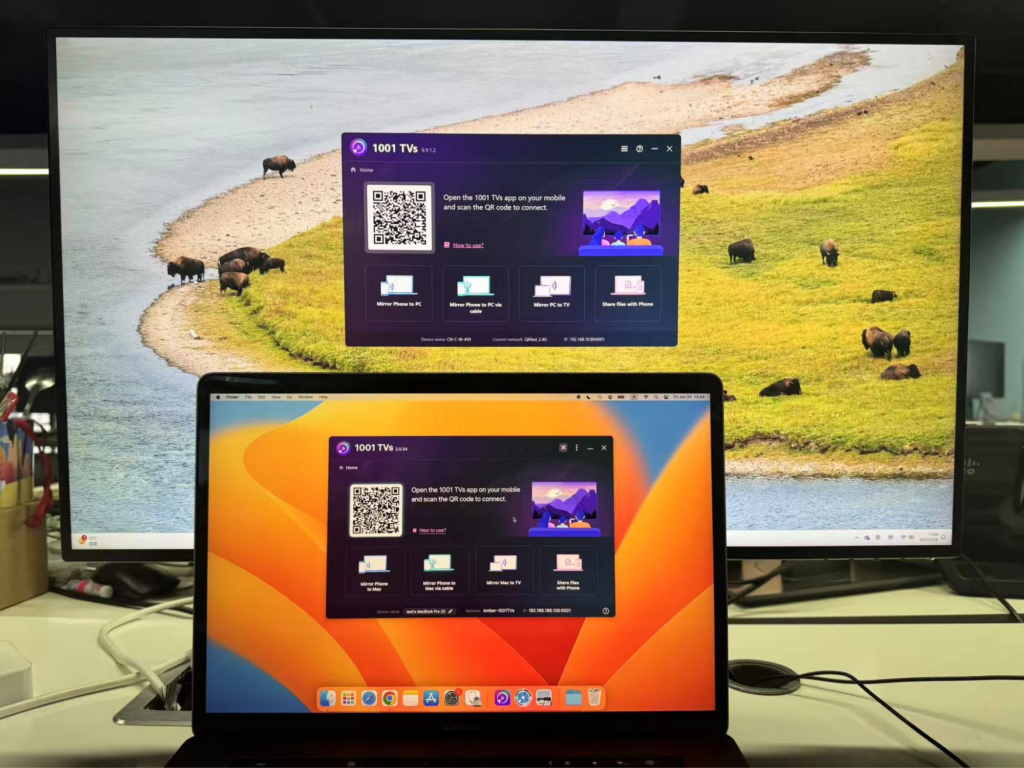
Schritt 3: Start Bildschirm-Spiegelung
1) Klicken Sie auf Ihrem Mac auf "Mac auf TV spiegeln"
Die App erkennt automatisch verfügbare Geräte (z. B. Fernsehgeräte, TV-Boxen und PCs) im selben Netzwerk, auf denen 1001 TVs läuft.

2) Wählen Sie das Zielgerät (in diesem Fall Ihren Windows-PC).
Tipp: Wenn das Gerät nicht angezeigt wird, vergewissern Sie sich, dass es die App ausführt, und klicken Sie auf die Schaltfläche "Aktualisieren" Taste, um die Geräteliste neu zu laden.
3) Wählen Sie aus, was Sie übertragen möchten: Ihren gesamten Hauptbildschirm oder ein bestimmtes Fenster.
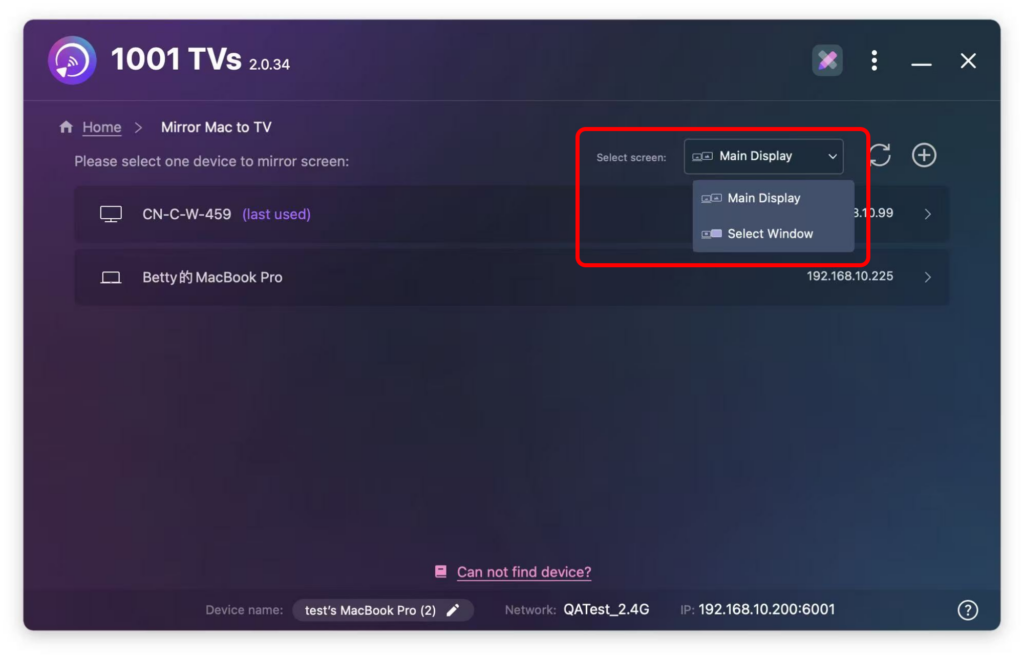
Schritt 4: Bestätigen Sie die Verbindung
Auf Ihrem Windows-PC wird eine Eingabeaufforderung angezeigt. Klicken Sie auf . "OK" um die Geräte zu koppeln.
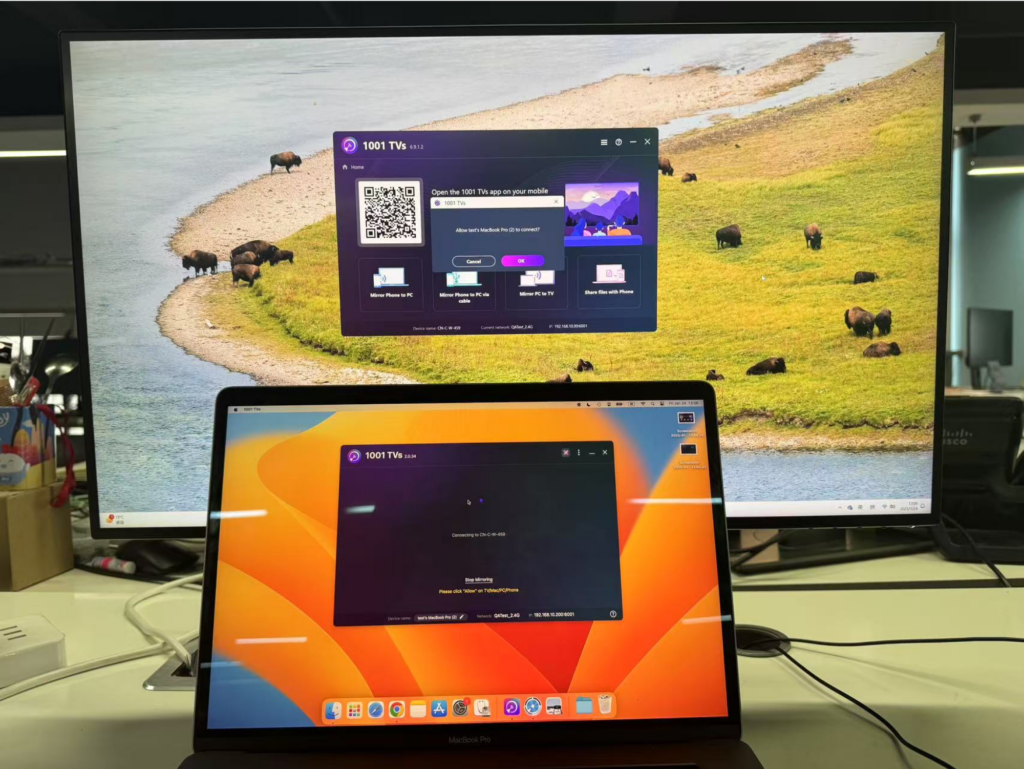
Sobald die Verbindung hergestellt ist, wird Ihr Mac-Bildschirm sofort auf Ihrem Windows-PC gespiegelt!

Anmerkung:
Wenn beim Spiegeln des Bildschirms kein Ton zu hören ist, wird empfohlen, dass der Computer über Lautsprecher verfügt.
Versuchen Sie, sich mit dem 5G-Band-Wi-Fi zu verbinden, um einen stabileren Bildschirm mit weniger Verzögerung zu erhalten.
Wenn das Fernsehgerät immer "Laden" anzeigt, vergewissern Sie sich bitte, dass die Berechtigung zur Bildschirmaufnahme erteilt wurde.

1001 TVs jetzt herunterladen
📥 Mac-Version: Vom App Store herunterladen
📥 PC-Version: Herunterladen für Windows
