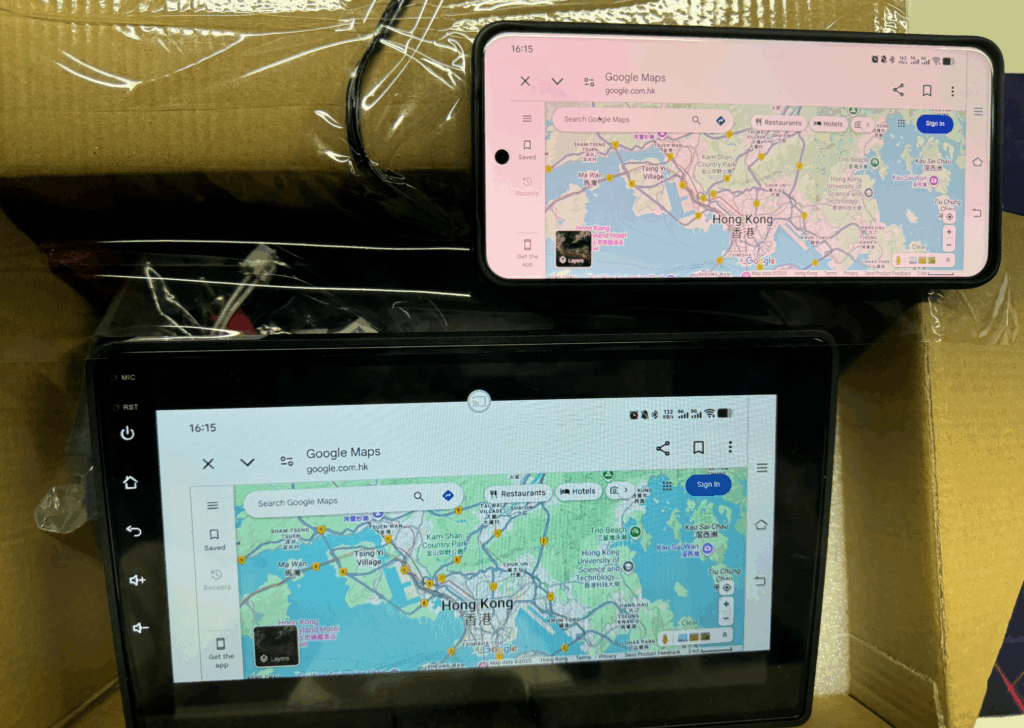Wie Sie Ihr Telefon mit 1001 TVs auf ein Autodisplay spiegeln
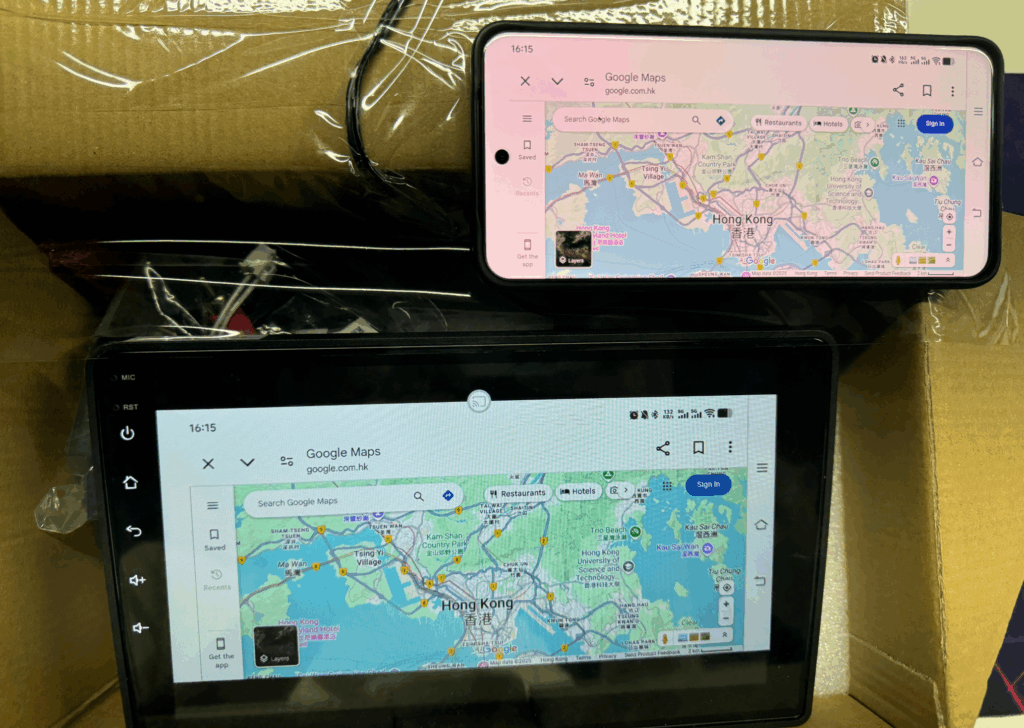
🚗Spiegeln des Telefons auf ein Autodisplay mit 1001 TVsWollen Sie den Bildschirm Ihres Telefons auf das Autodisplay spiegeln, um Navigation, Musik oder ein besseres visuelles Erlebnis zu erhalten? Mit Nero 1001 TVsist es ganz einfach, drahtlose Übertragungen nur über den Hotspot Ihres Telefons durchzuführen. Hier finden Sie eine Schritt-für-Schritt-Anleitung, die Ihnen den Einstieg erleichtert!
🔧 Was Sie brauchen:
- Ein Android-Autodisplay mit Zugang zu Google Play
- Ihr Smartphone mit dem Nero 1001 TVs installierte Anwendung
- Ein stabiler mobile Hotspot-Verbindung
📲 Schritt-für-Schritt-Anleitung:
1. Verbinden Sie das Fahrzeugdisplay mit dem Hotspot Ihres Telefons
Schalten Sie den Hotspot Ihres Handys ein und verbinden Sie Ihr Fahrzeugdisplay über Wi-Fi mit diesem.
2. Installieren Sie 1001 TVs auf dem Fahrzeugdisplay
Öffnen Sie Google Play auf dem Display Ihres Fahrzeugs, suchen Sie nach "1001 TVs"und installieren Sie die App.
3. Starten Sie 1001 TVs auf beiden Geräten
Öffnen Sie die 1001 TVs-Anwendung zu Ihrem Telefon und am Autoanzeige zur gleichen Zeit.
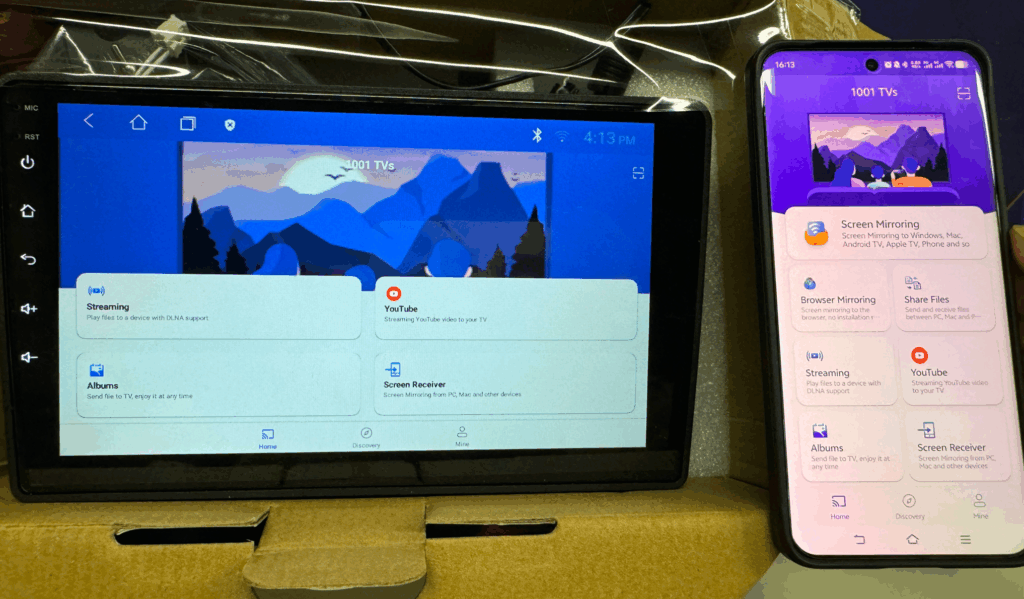
4. Stellen Sie das Fahrzeugdisplay auf Empfang
Tippen Sie auf dem Fahrzeugdisplay auf "Bildschirm-Empfänger".
Tippen Sie auf Ihrem Handy auf "Bildschirm-Spiegelung".
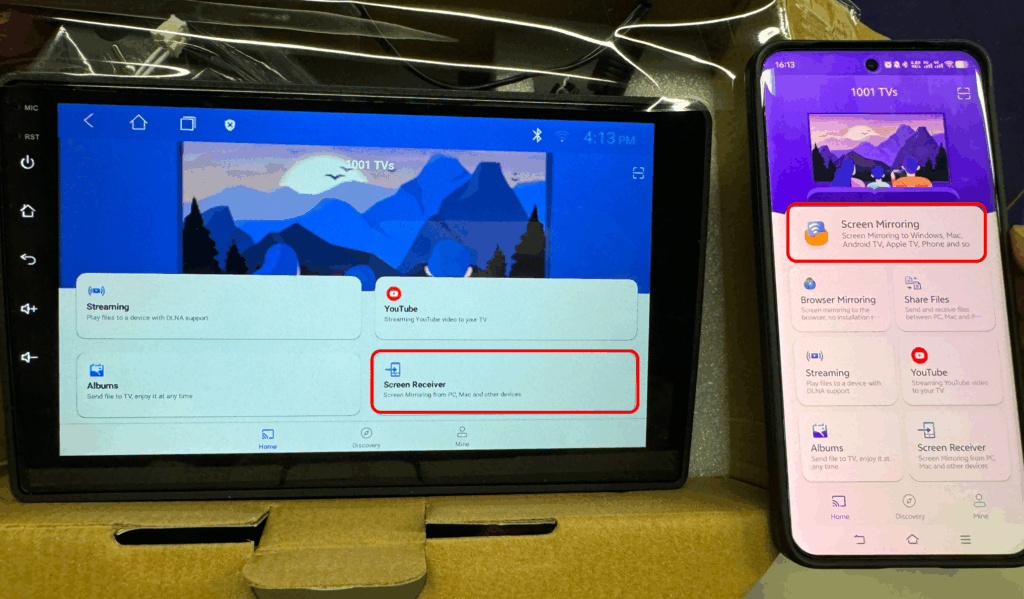
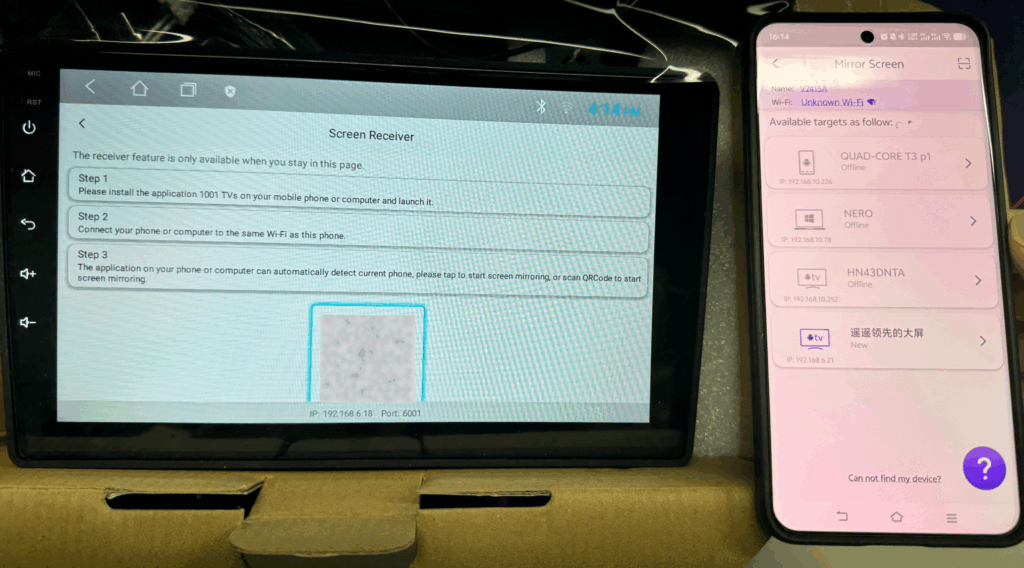
5. Scannen Sie den QR-Code
Scannen Sie mit Ihrem Handy den auf dem Fahrzeugdisplay angezeigten QR-Code.
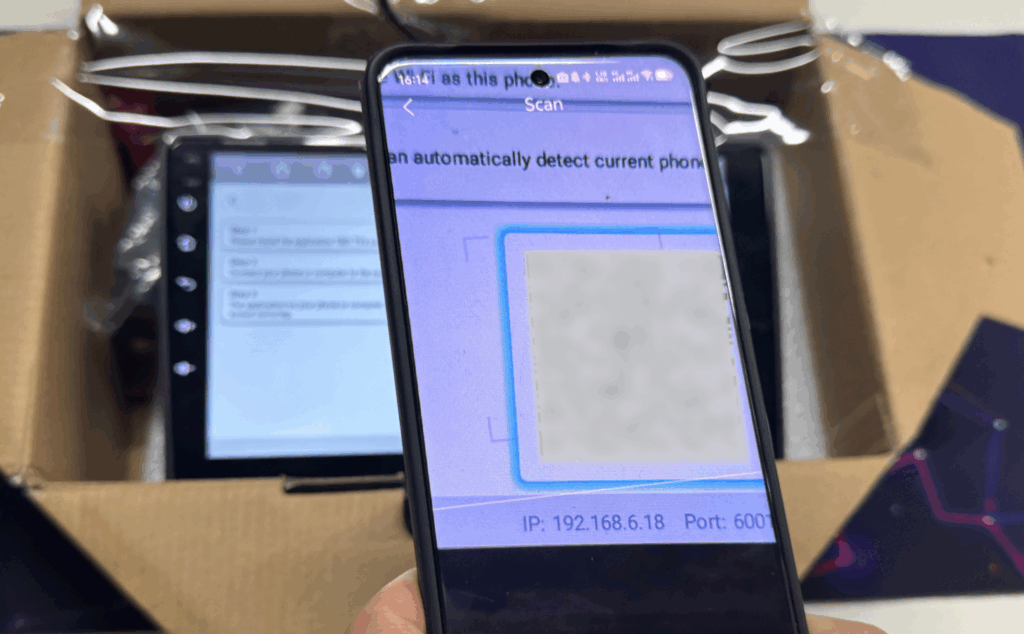
Tippen Sie dann auf dem Fahrzeugdisplay auf "Akzeptieren" um die Spiegelung zu starten.
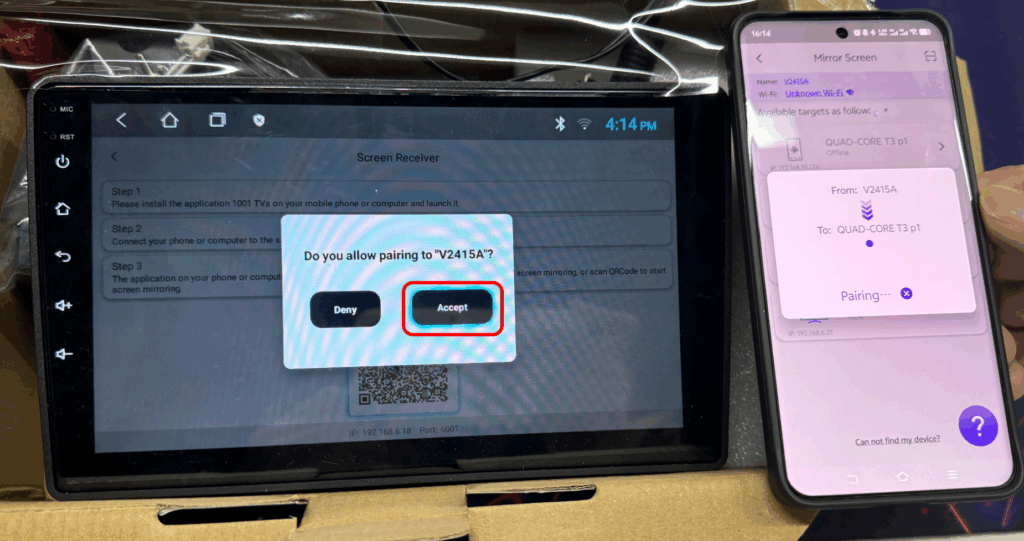
6. Erledigt! Der Bildschirm Ihres Telefons ist nun gespiegelt
Genießen Sie die Nutzung Ihrer Lieblingsanwendungen oder die Navigation direkt auf dem großen Bildschirm.
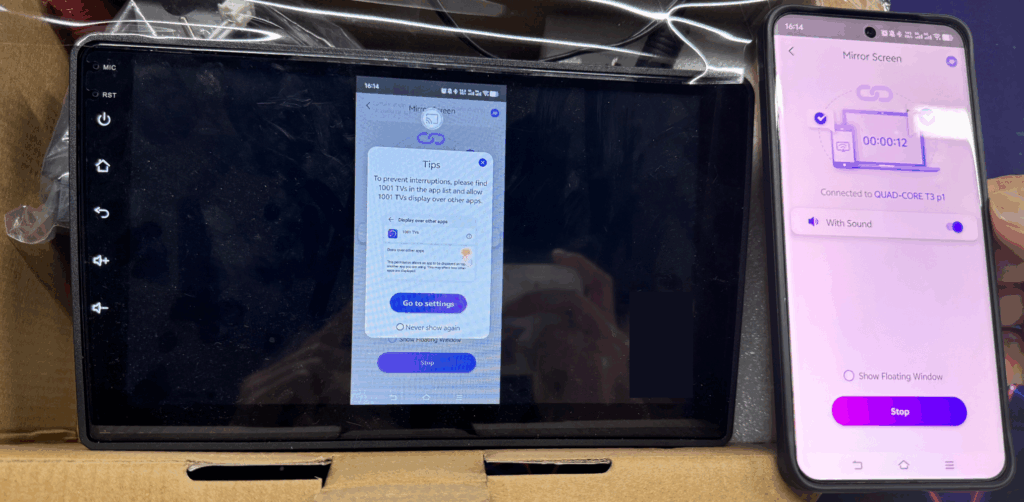
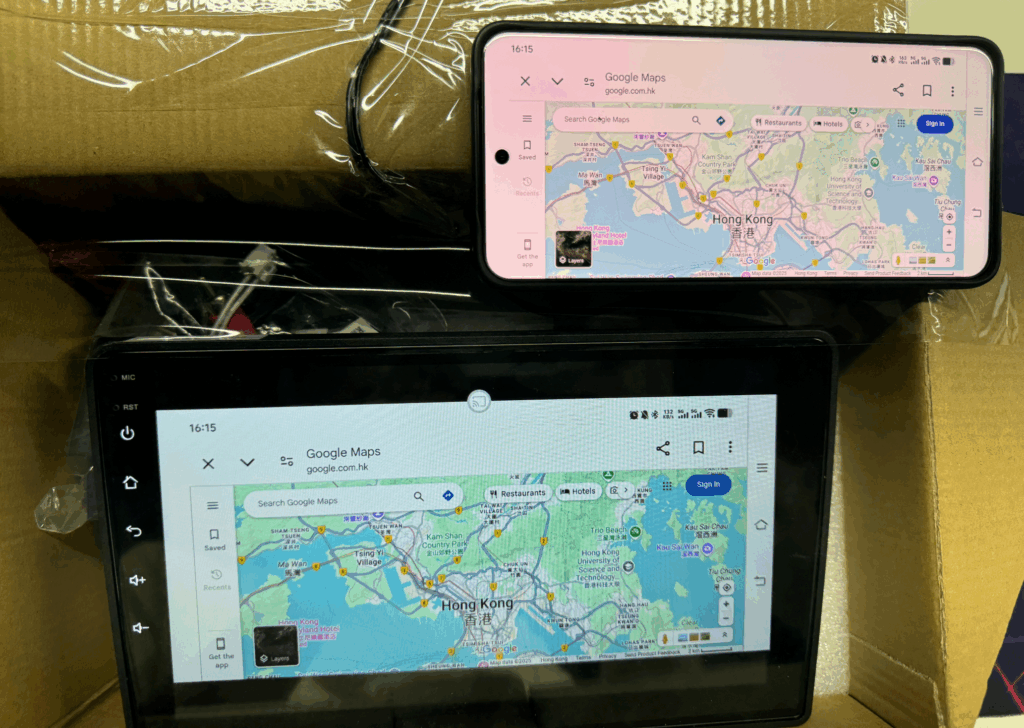
🛠 Optional: Anpassen des Anzeigemodus für bessere Sicht
Wenn Ihr Bildschirm verzerrt oder falsch ausgerichtet erscheint, gehen Sie wie folgt vor:
1. Tippen Sie auf die kleines Symbol auf dem Fahrzeugdisplay (in der 1001 TVs-App).
2. Wählen Sie . "Fester Bildschirm im Querformat" um den Bildschirm im Querformat zu sperren, um eine stabilere Anzeige zu erhalten.