Como compartilhar uma apresentação de slides doméstica/álbum de família do telefone para a TV
1.Conectar o mesmo Wi-Fi:
Certifique-se de que o telefone e o iPad estejam conectados à mesma rede Wi-Fi. (Recomenda-se uma conexão Wi-Fi de banda 5G para obter o melhor desempenho).
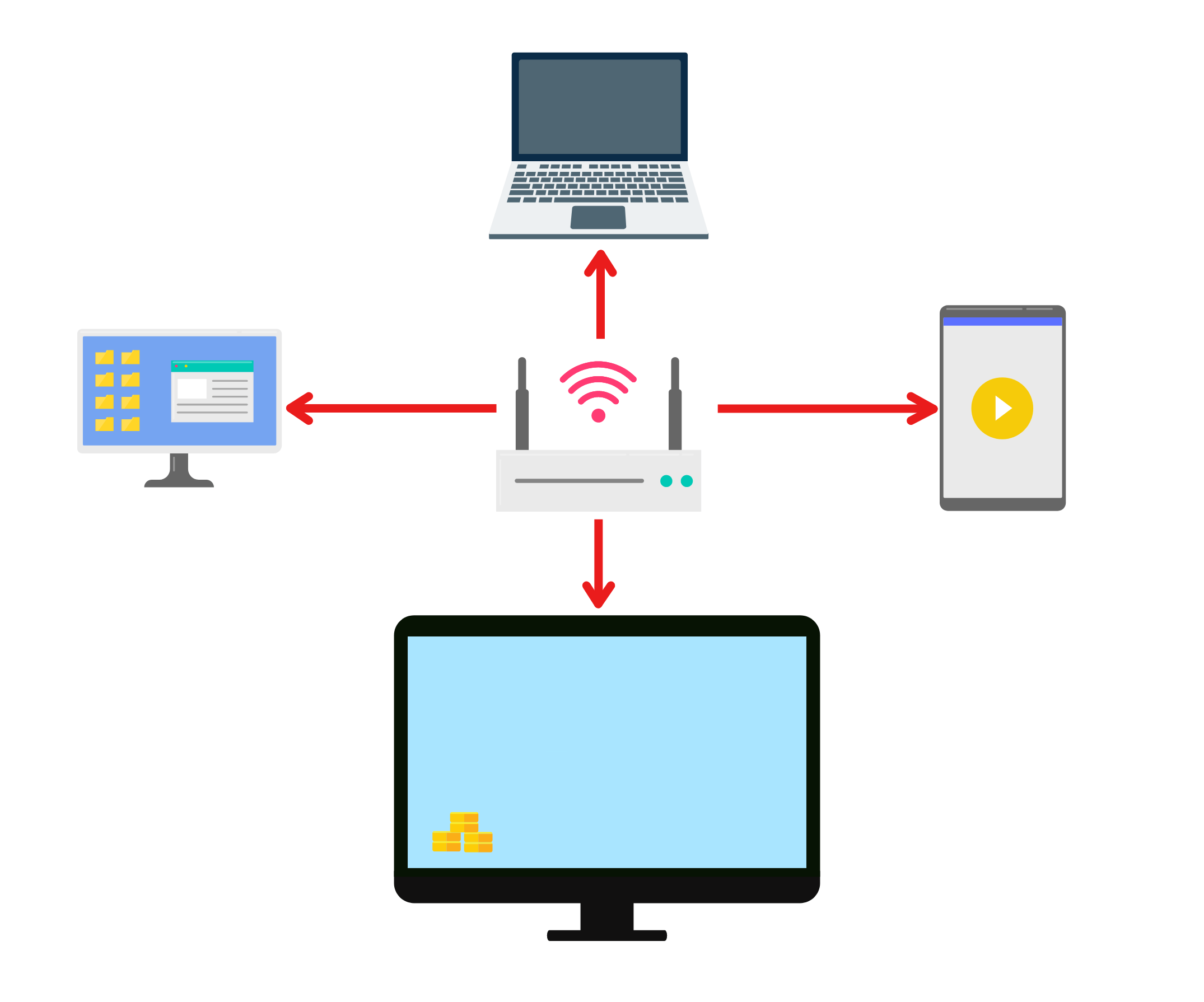
2. Instale o 1001 TVs em seu telefone e TV
Você pode baixar o aplicativo na Loja de Aplicativos ou no Google Play
📥 Versão para TV: Faça o download na Google Play Store
📱 Versão para iOS: Baixar da App Store
📱 Versão para Android: Faça o download no Google Play
3. Inicie o 1001 TVs em ambos os dispositivos e abra o álbum digital
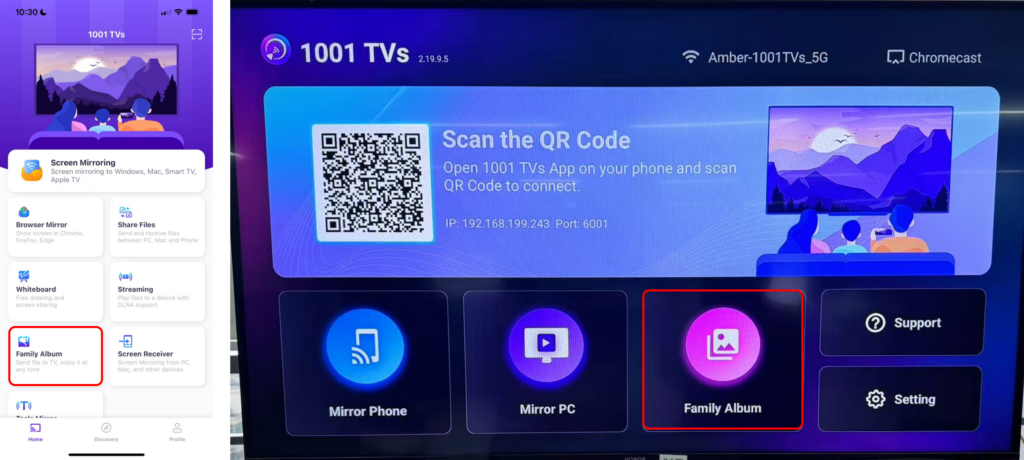
4. Emparelhe seu telefone com a TV.
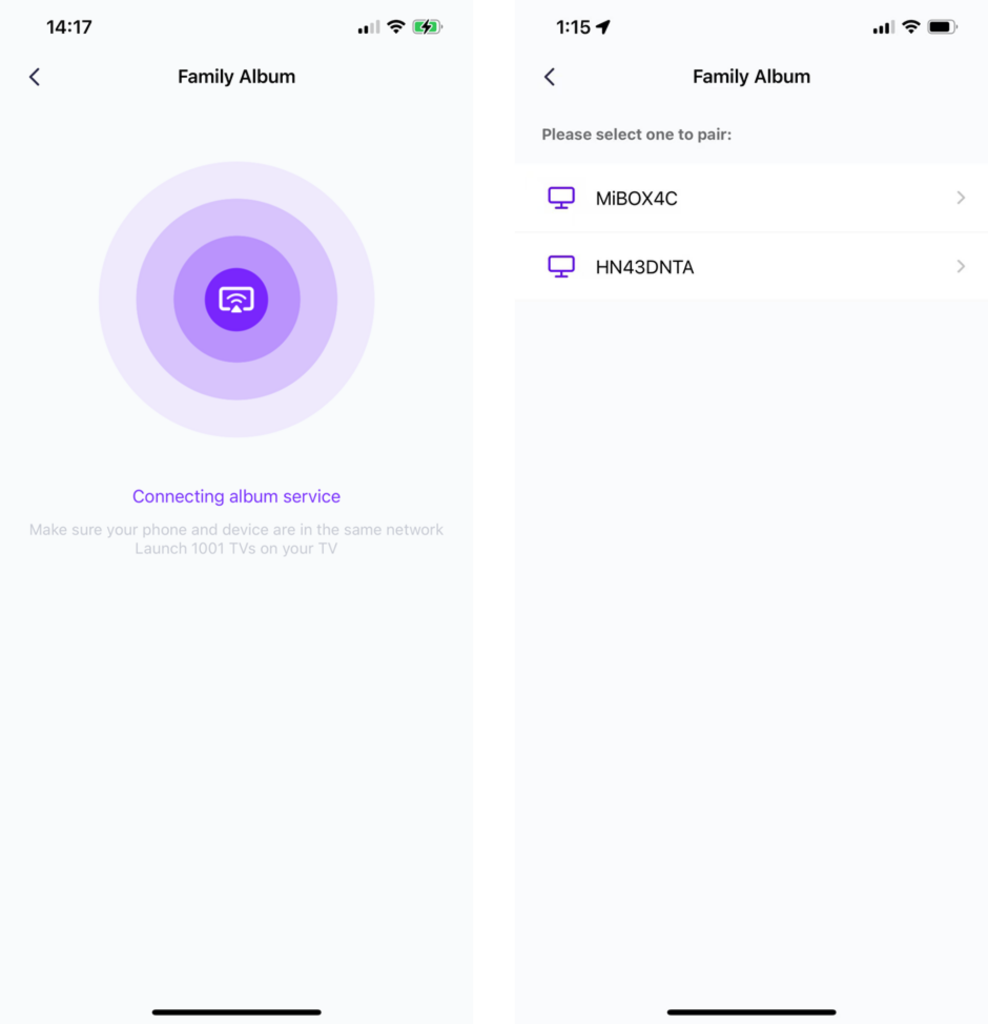
5. Toque em "Send Files" (Enviar arquivos) e selecione as fotos que deseja compartilhar de seu telefone.
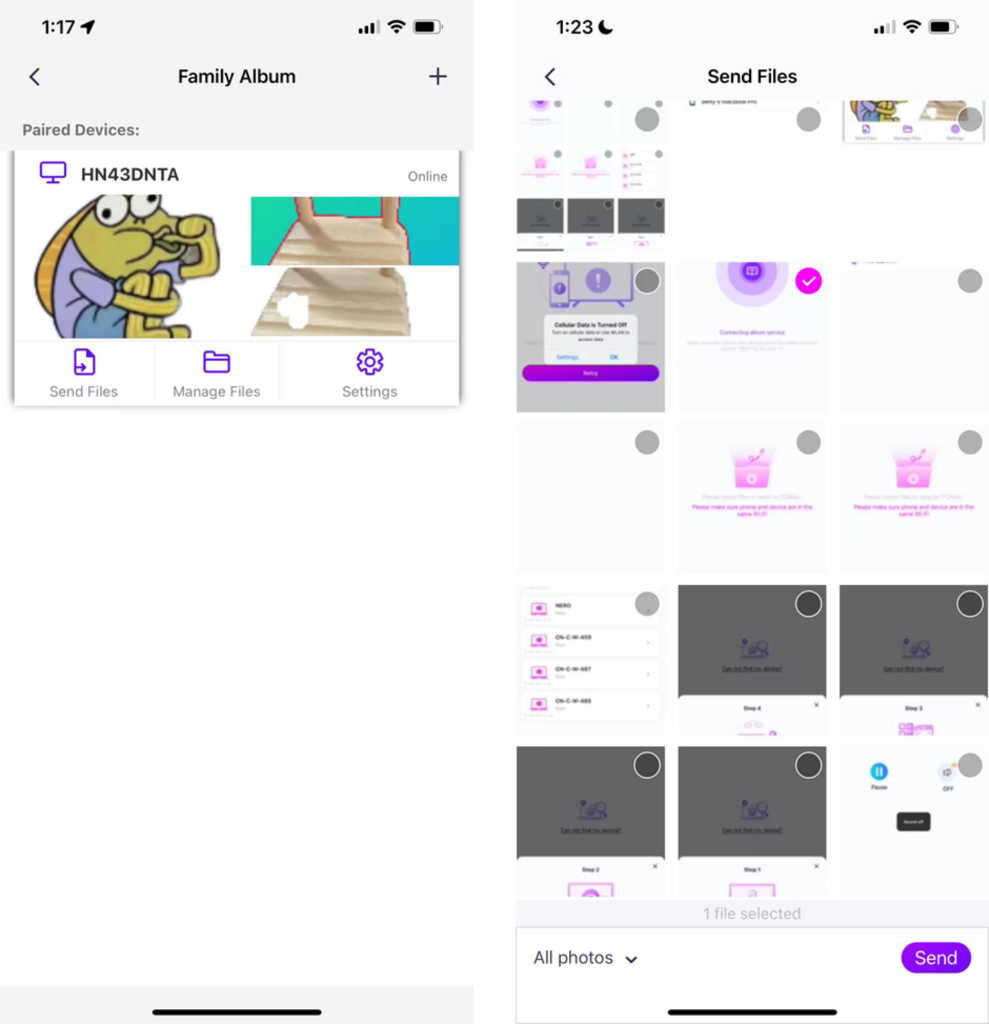
- Você pode definir a duração da reprodução, de 2 segundos, 3 segundos ou 60 segundos, e também a sequência de reprodução como crescente, decrescente ou aleatória.
- Você pode excluir facilmente quaisquer fotos e vídeos que tenha transmitido anteriormente.
- Se estiver se conectando a um novo dispositivo, toque em "+" para emparelhar.
- Para dispositivos off-line, garanta uma conexão de rede estável para acessar os arquivos recebidos após a reconexão.
6. Iniciar uma apresentação de slides
Agora você pode Reviva suas memórias em um tela maior com facilidade! 📸📺
Faça o download do 1001 TVs agora
📥 Versão para TV: Faça o download na Google Play Store
📥 Versão para PC: Download para Windows
📱 Versão para iOS: Baixar da App Store
📱 Versão para Android: Faça o download no Google Play
Experimente agora e dê vida aos momentos de sua família! 🚀
