Diretrizes para espelhamento de tela com o 1001 TVs na Smart TV Android LED UHD HDR 4K da série 4 da TCL 65″ Class
1.Faça o download e instale o 1001 TVs:
Pesquise 1001 TVs na Google Play Store ou acesse o site Site do 1001 TVs e faça o download do aplicativo.
Instale-o em seu TCL Android TV (por exemplo, o TCL 65″ Class 4-Series 4K UHD HDR LED Smart Android TV - 65S4341).
2.Iniciar o aplicativo 1001 TVs:
Abra o 1001 TVs em sua Android TV TCL.
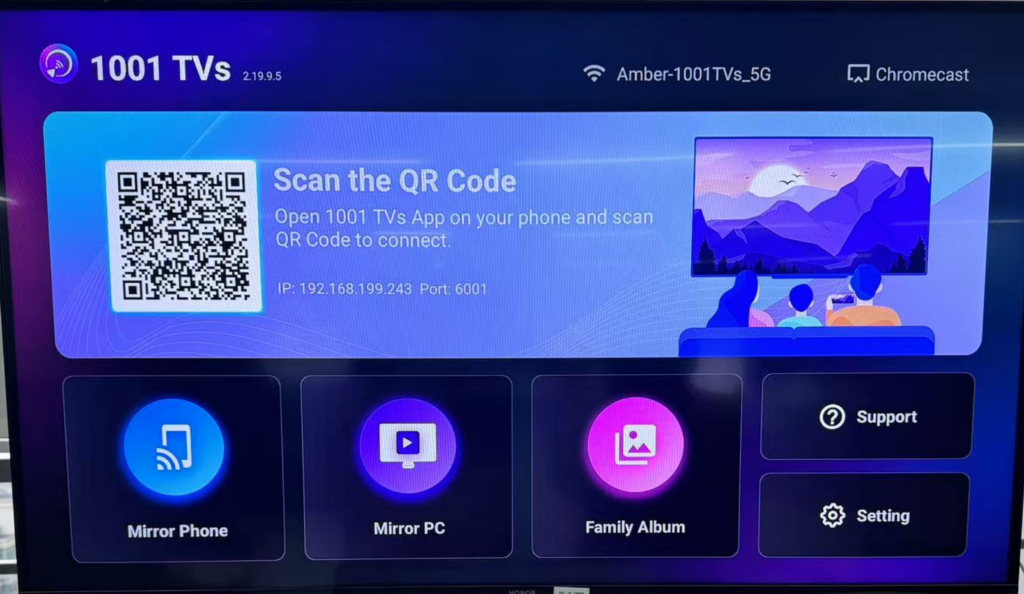
3.Inicie o espelhamento de tela em seu dispositivo Android:
Instale o aplicativo 1001 TVs em seu telefone via Google Play ou Appstore.
📱 Versão para Android: Faça o download no Google Play
4.Iniciar espelhamento:
Depois de conectada, a tela do seu dispositivo Android será espelhada na TV TCL.
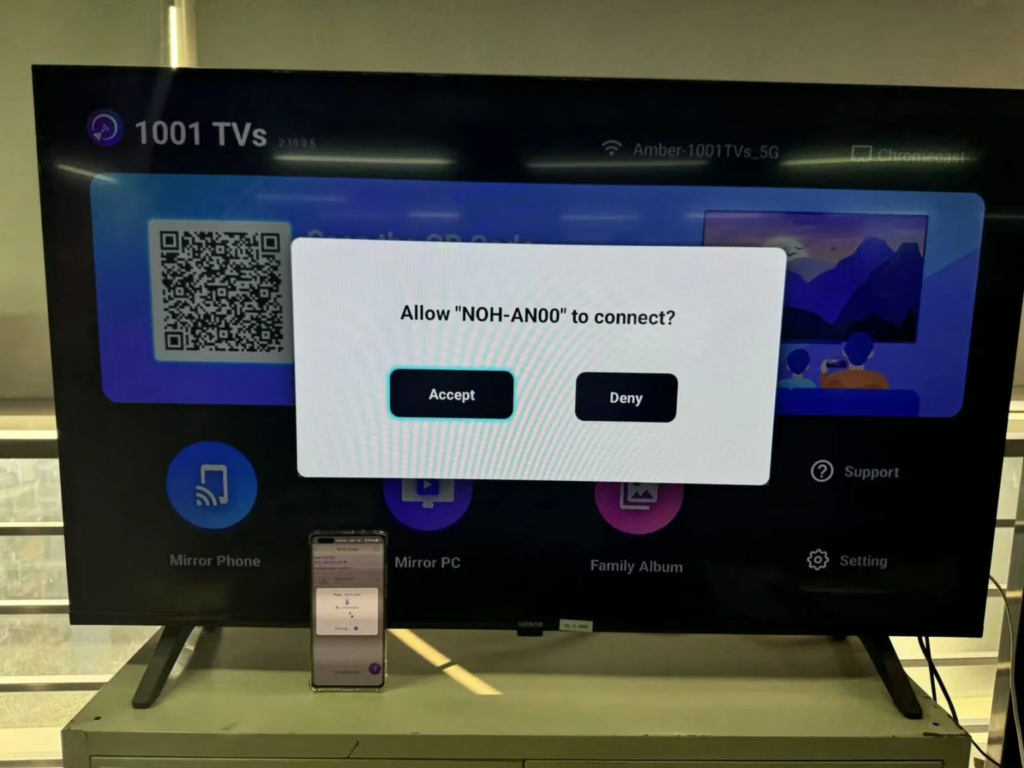
Você verá a interface, os aplicativos e o conteúdo do seu telefone na tela grande.
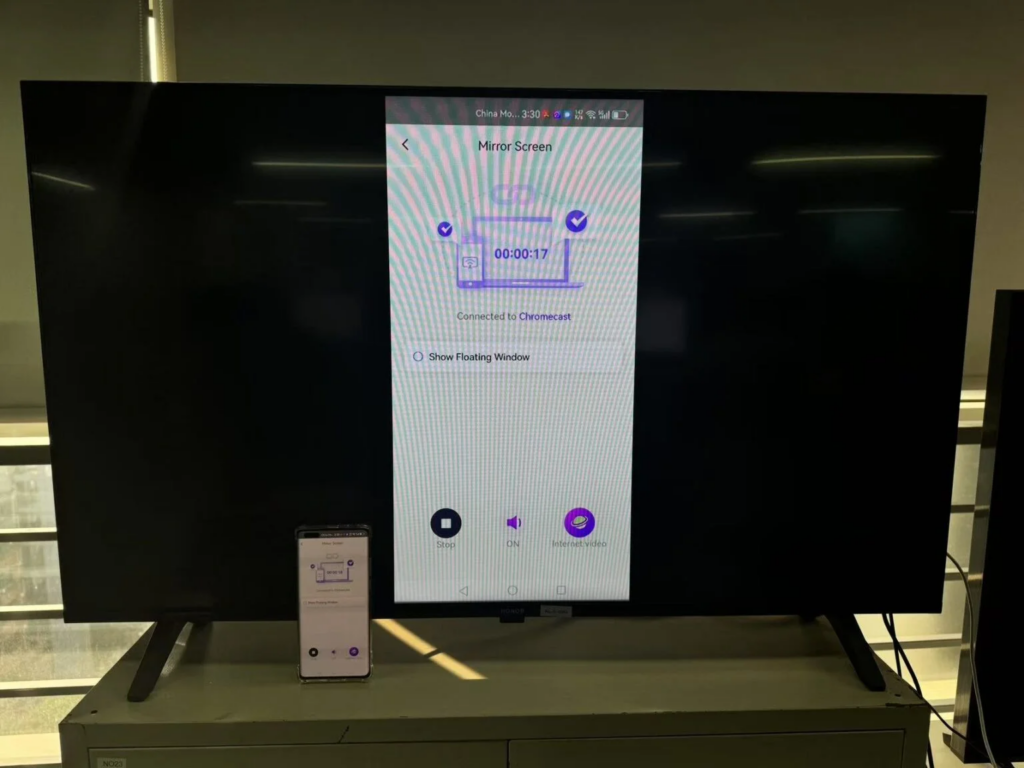
5.Navegar e interagir:
Use seu dispositivo Android para navegar e interagir com aplicativos, vídeos, fotos e muito mais.
Aproveite o conteúdo de streaming, jogue jogos ou compartilhe apresentações.
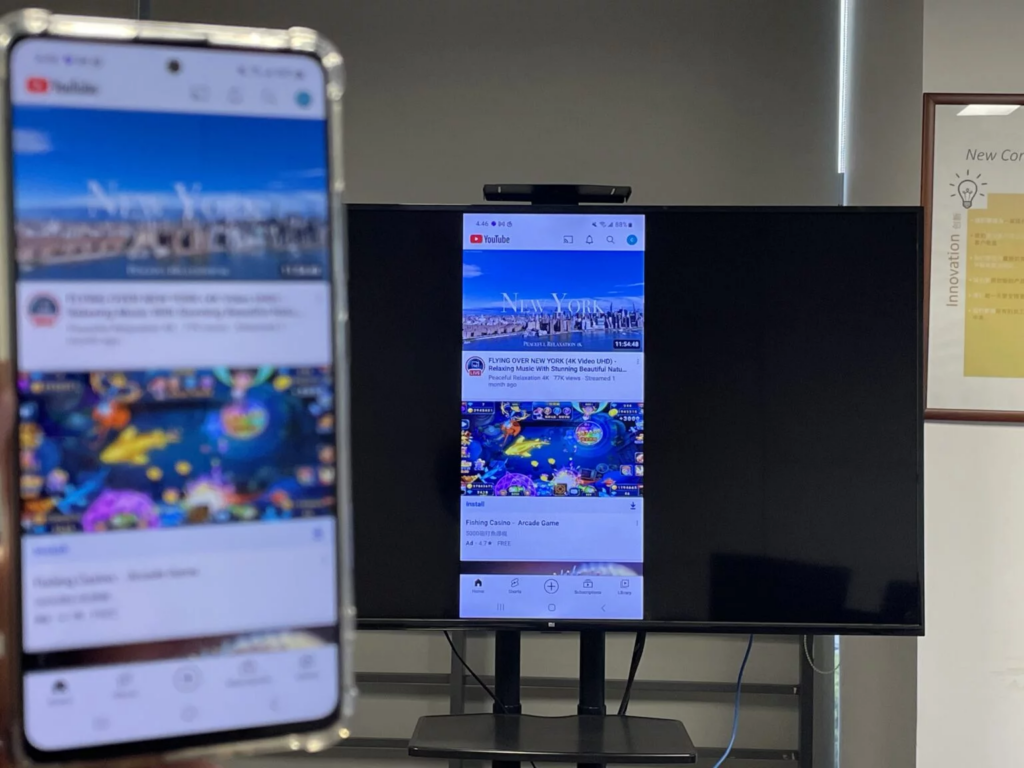
6.Ajustar configurações:
Explore o 1001 TVs menu de configurações para obter recursos adicionais.
Ajuste a resolução da tela, as configurações de áudio e outras preferências.
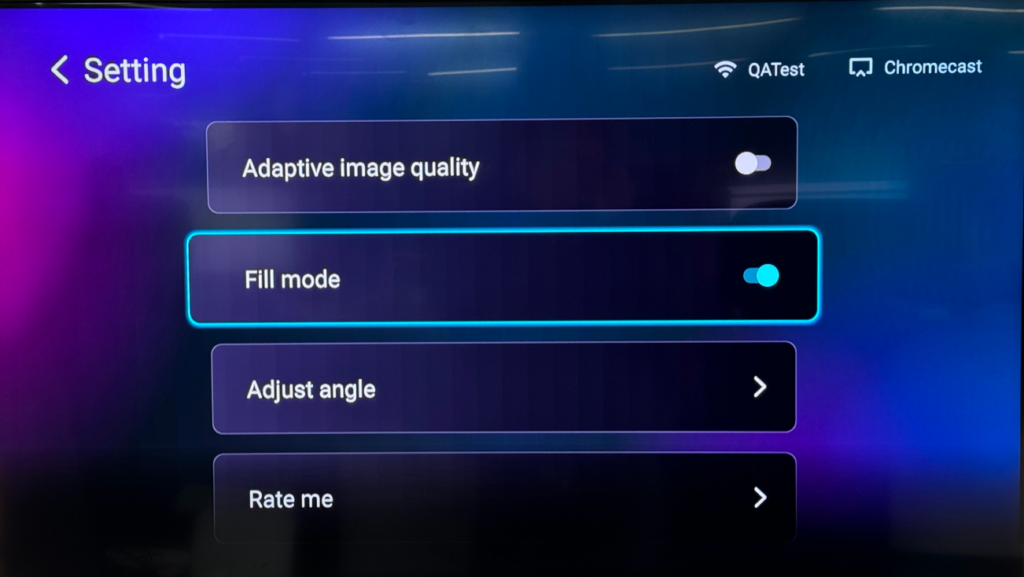
7.Finalizar o espelhamento de tela:
Quando terminar, basta desconectar o espelhamento de tela tocando no botão Voltar.
Capturas de tela (modelo TCL 65S434):
Lembre-se de que 1001 TVs suporta transmissão multiplataforma em várias telas, tornando-o compatível com dispositivos Android e iOS2. Aproveite o espelhamento de tela sem interrupções e explore as possibilidades! 📺📱
