How to Share Home Slideshow/Family Album from Phone to TV
1.Connect Same Wi-Fi:
Make sure both your phone and iPad are connected to the same Wi-Fi network. (A 5G band Wi-Fi connection is recommended for the best performance.)
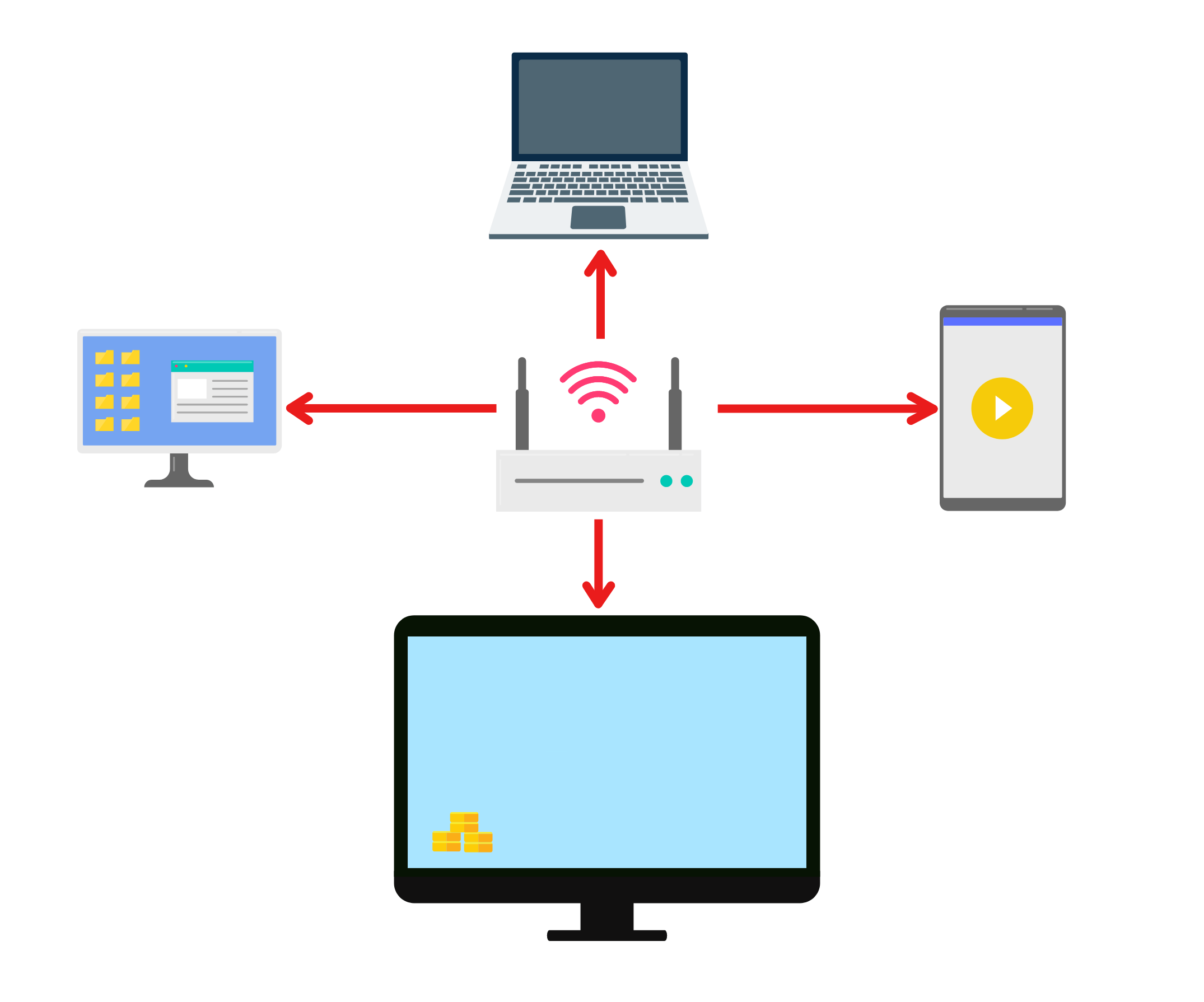
2. Install 1001 TVs on Your Phone and TV
You can download app from App Store or Google Play
📥 TV Version: Download from Google Play Store
📱 iOS Version: Download from App Store
📱 Android Version: Download from Google Play
3. Launch 1001 TVs on Both Devices and Open the Digital Album
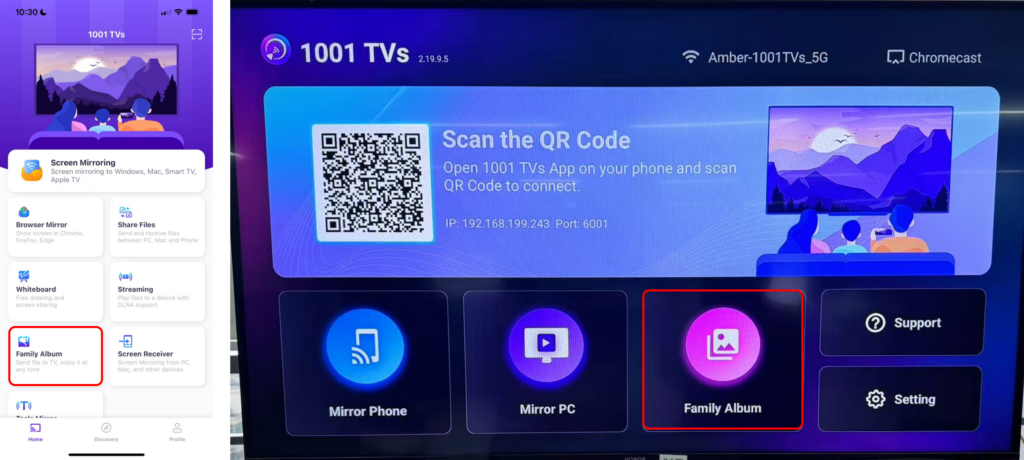
4. Pair Your Phone with TV.
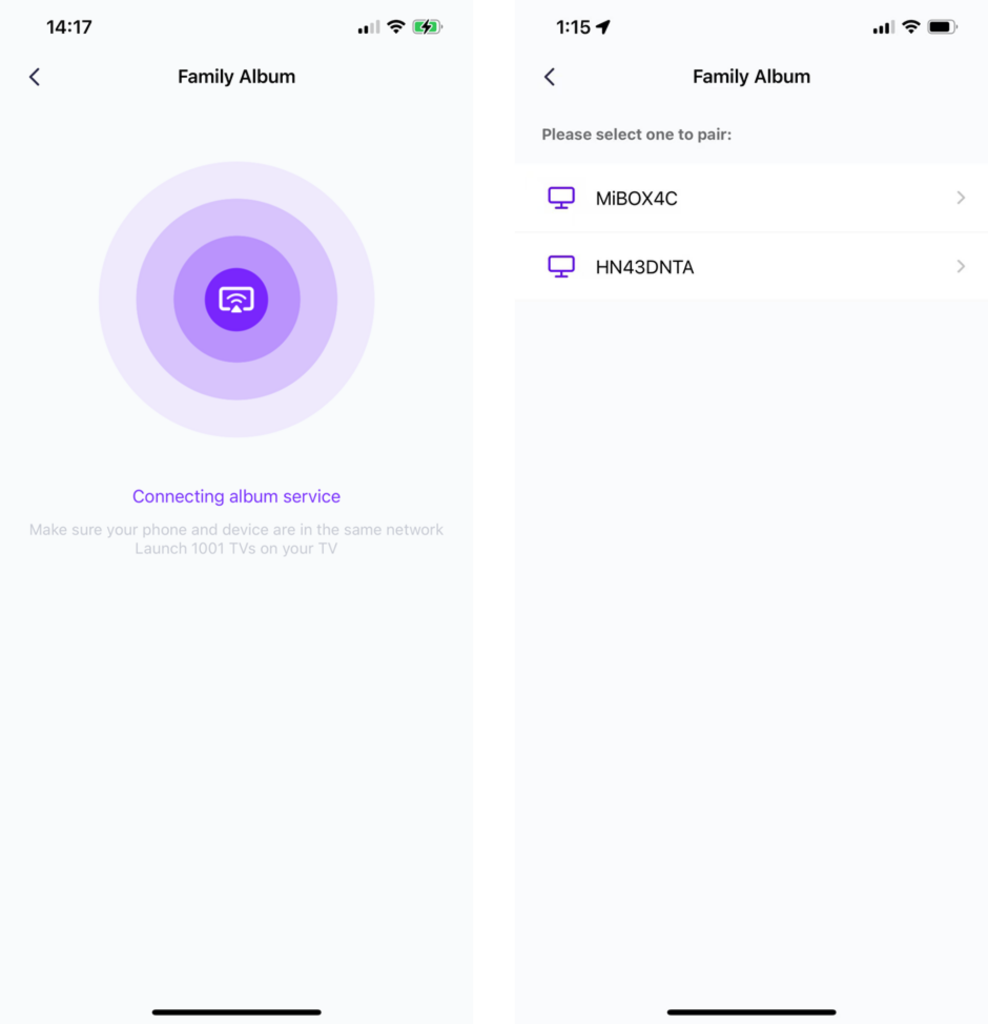
5. Tap “Send Files” and Select the photos you want to share from your phone.
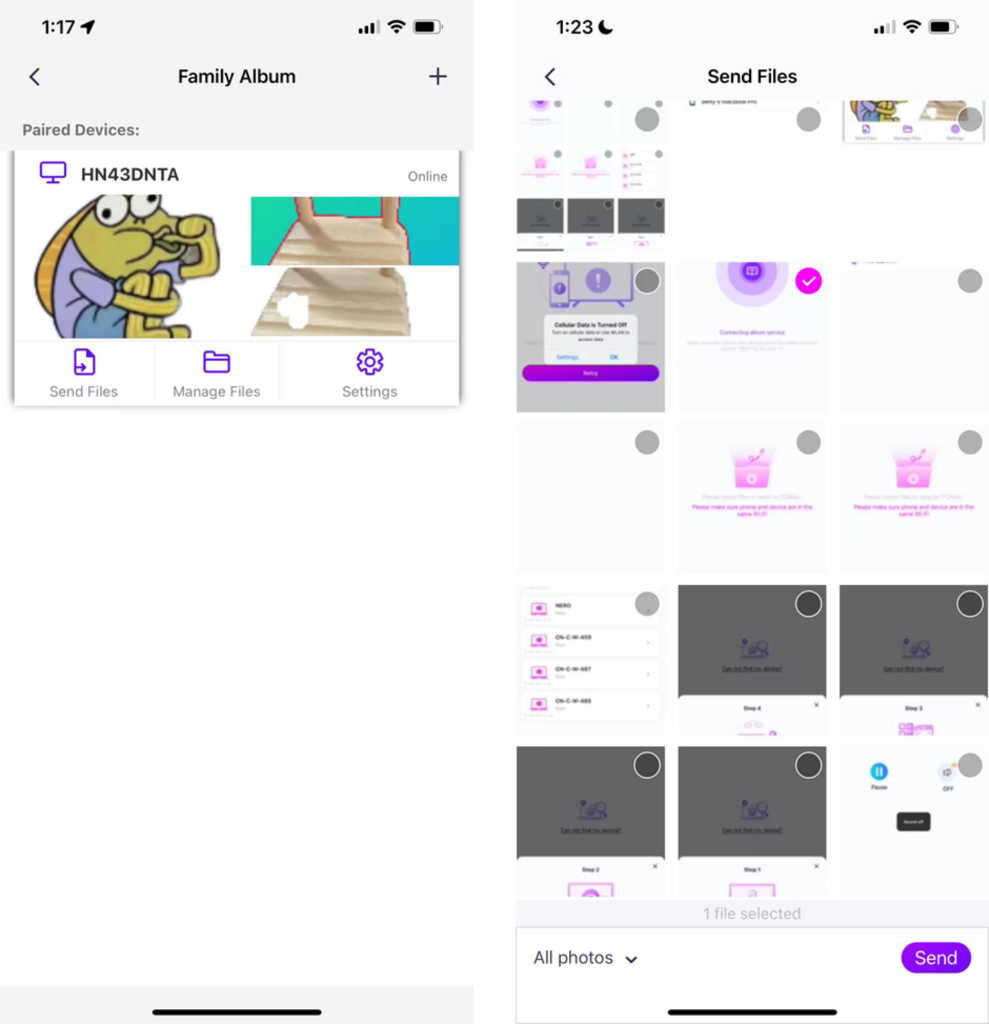
· You can set the play duration, from 2 seconds, 3 seconds, or 60 seconds, and also for the play sequence at ascending, descending, or random.
· You can easily delete any photos and videos you have cast before.
· If connecting to a new device, please tap “+” to pair.
· For offline devices, ensure a stable network connection to access received files upon reconnection.
6. Start a Slideshow
Now you can relive your memories on a bigger screen with ease! 📸📺
Download 1001 TVs Now
📥 TV Version: Download from Google Play Store
📥 PC Version: Download for Windows
📱 iOS Version: Download from App Store
📱 Android Version: Download from Google Play
Try it now and bring your family moments to life! 🚀
