Hoe deel je een diavoorstelling/familiealbum van je telefoon naar je tv?
1.Maak verbinding met dezelfde Wi-Fi:
Zorg ervoor dat zowel je telefoon als je iPad verbonden zijn met hetzelfde Wi-Fi-netwerk. (Een 5G-band Wi-Fi-verbinding wordt aanbevolen voor de beste prestaties).
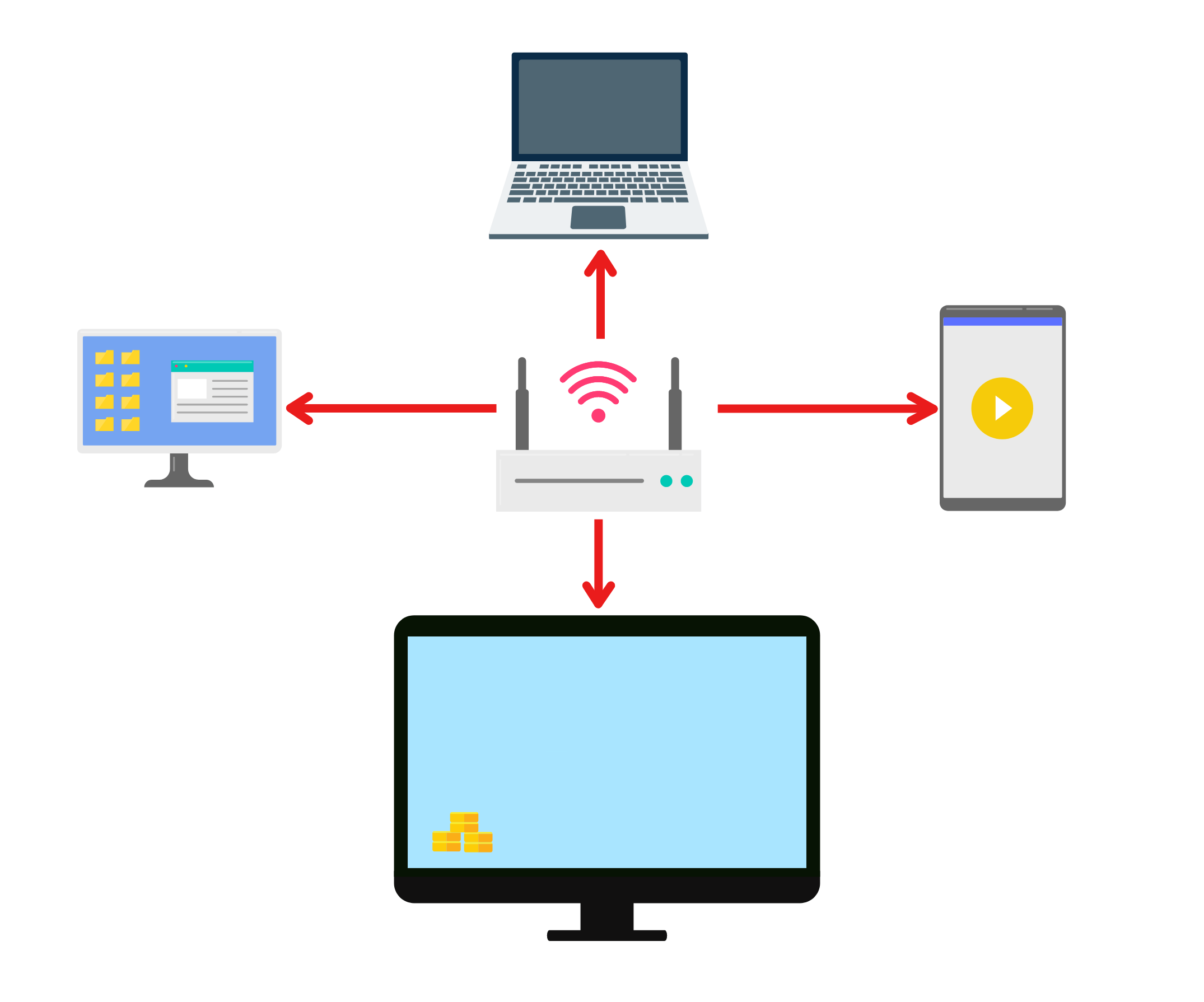
2. Installeer 1001 TVs op uw telefoon en tv
U kunt de app downloaden van App Store of Google Play.
📥 TV-versie: Downloaden van Google Play Store
📱 iOS-versie: Downloaden van App Store
📱 Android-versie: Downloaden van Google Play
3. Start 1001 TVs op beide apparaten en open het digitale album
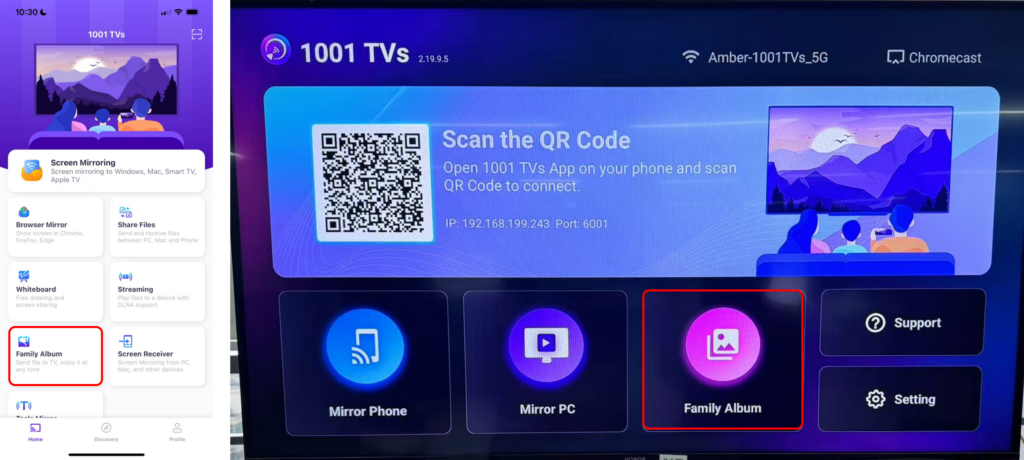
4. Uw telefoon met de tv koppelen.
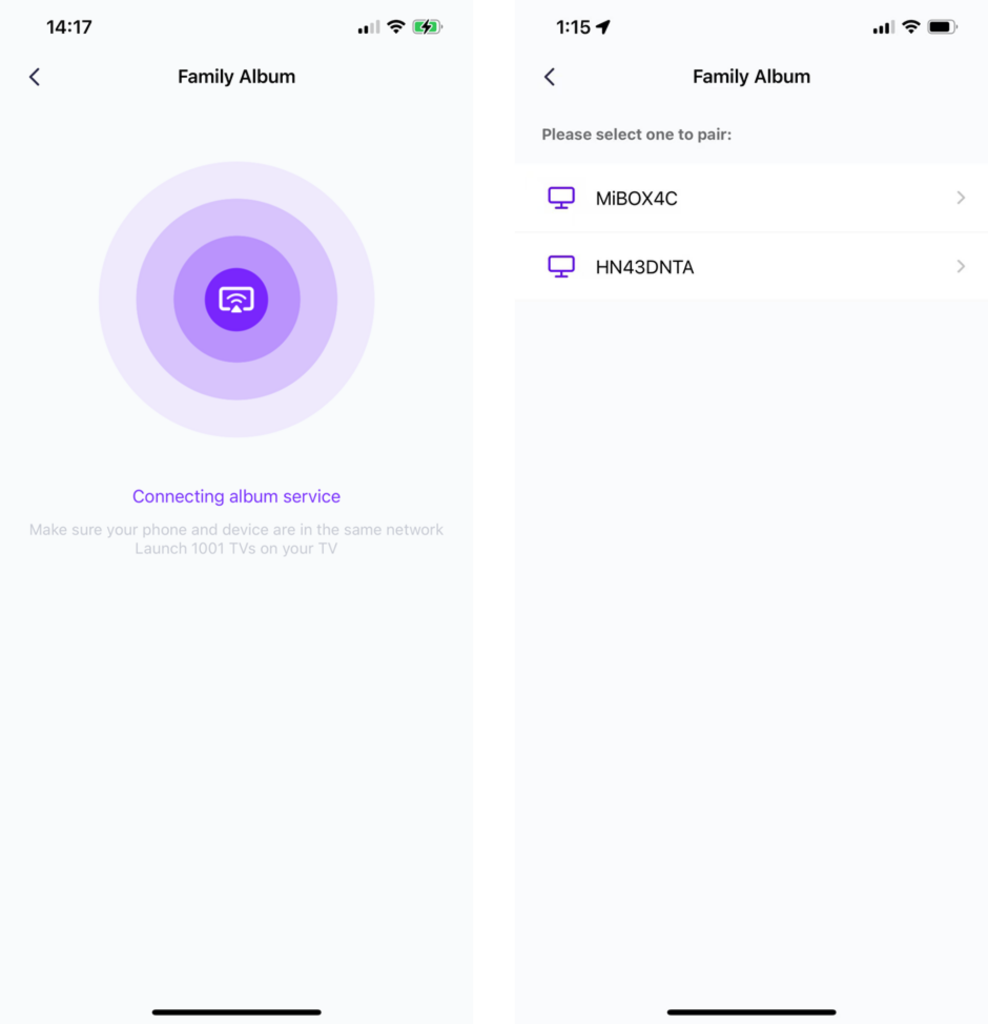
5. Tik op "Bestanden verzenden" en selecteer de foto's die u wilt delen van uw telefoon.
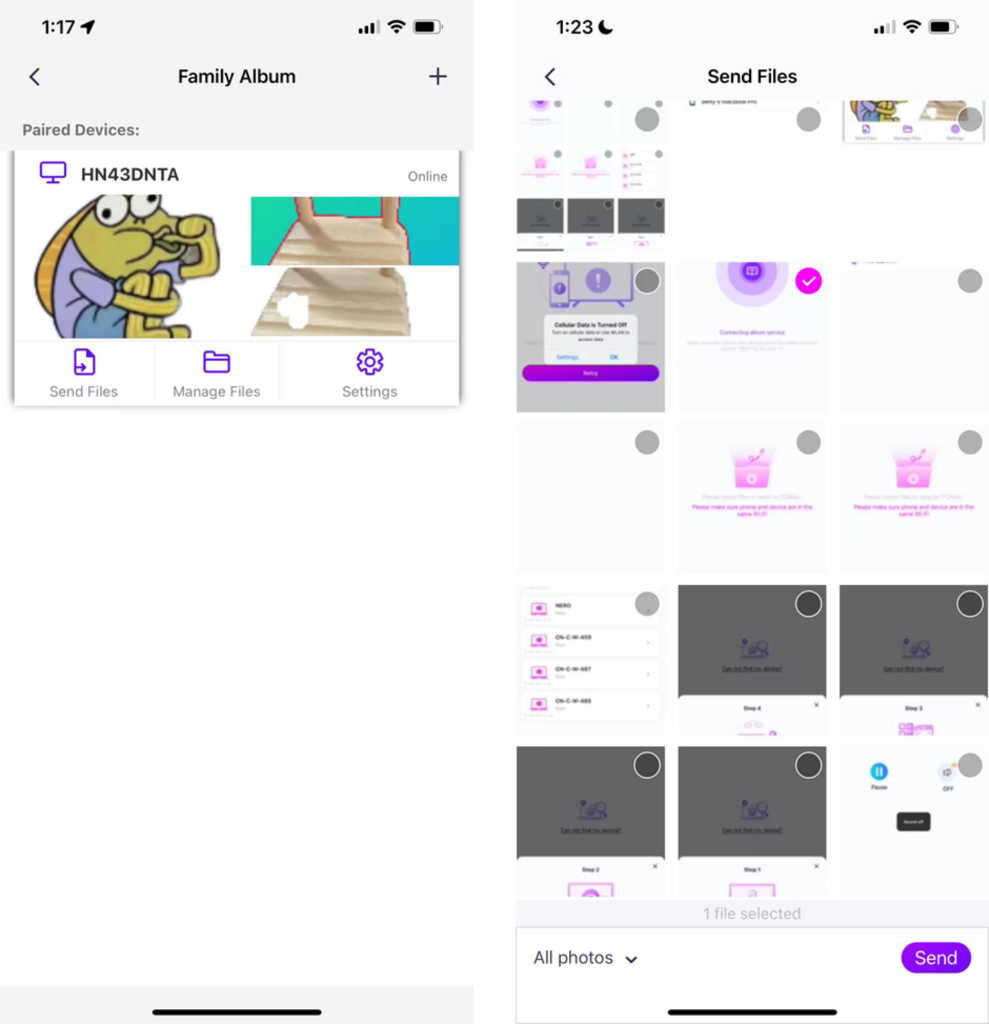
- Je kunt de afspeelduur instellen op 2 seconden, 3 seconden of 60 seconden en ook voor de afspeelvolgorde oplopend, aflopend of willekeurig.
- Je kunt eenvoudig alle foto's en video's verwijderen die je eerder hebt gegoten.
- Als u verbinding maakt met een nieuw apparaat, tikt u op "+" om te koppelen.
- Zorg bij offline apparaten voor een stabiele netwerkverbinding om toegang te krijgen tot de ontvangen bestanden zodra er weer verbinding is.
6. Een diavoorstelling starten
Nu kun je herbeleef je herinneringen op een groter scherm met gemak! 📸📺
Nu 1001 TVs downloaden
📥 TV-versie: Downloaden van Google Play Store
📥 PC-versie: Downloaden voor Windows
📱 iOS-versie: Downloaden van App Store
📱 Android-versie: Downloaden van Google Play
Probeer het nu en breng je familiemomenten tot leven! 🚀
