Diashow/Familienalbum vom Telefon auf den Fernseher übertragen
1.Gleiche Wi-Fi-Verbindung:
Vergewissern Sie sich, dass sowohl Ihr Telefon als auch Ihr iPad mit demselben Wi-Fi-Netzwerk verbunden sind. (Für die beste Leistung wird eine Wi-Fi-Verbindung mit 5G-Band empfohlen).
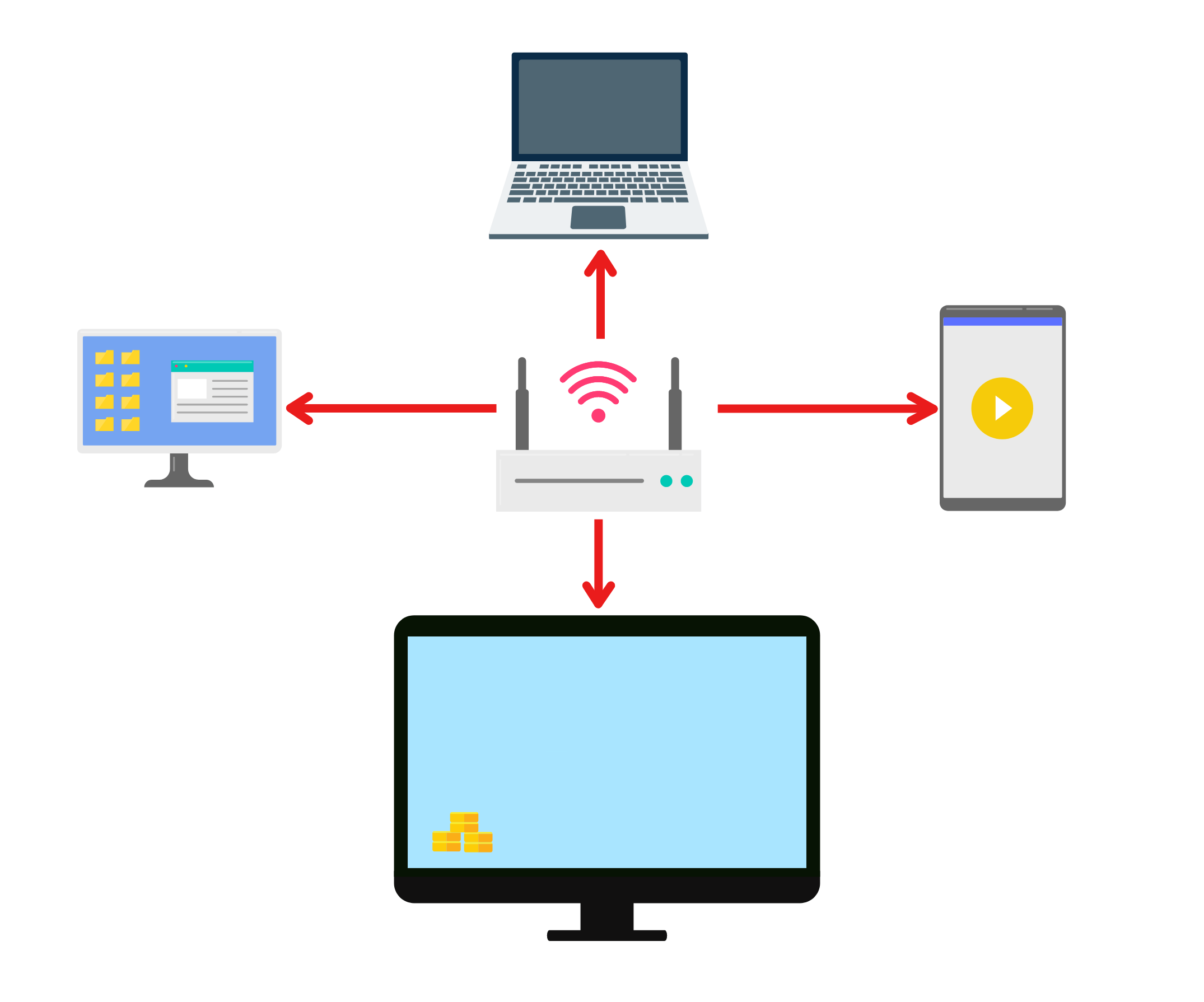
2. Installieren Sie 1001 TVs auf Ihrem Telefon und Fernseher
Sie können die App im App Store oder bei Google Play herunterladen.
📥 TV-Version: Herunterladen aus dem Google Play Store
📱 iOS-Version: Vom App Store herunterladen
📱 Android-Version: Von Google Play herunterladen
3. Starten Sie 1001 TVs auf beiden Geräten und öffnen Sie das digitale Album
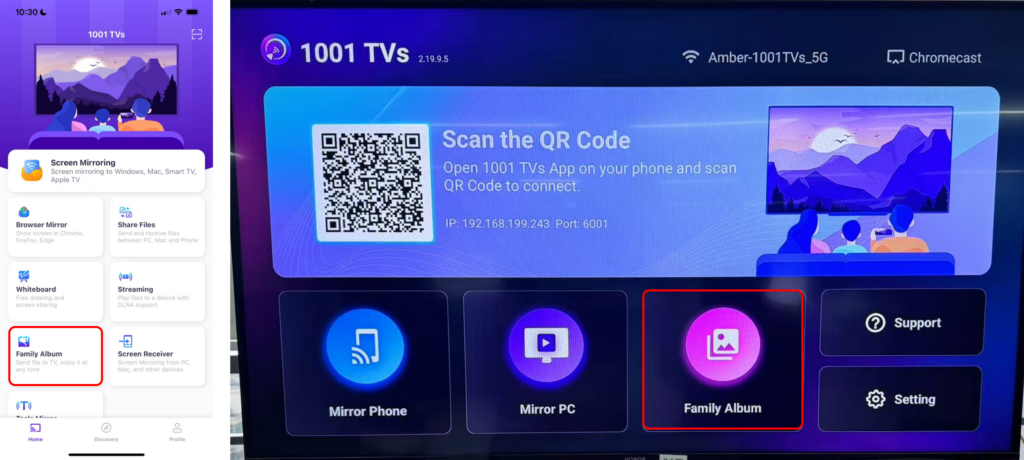
4. Koppeln Sie Ihr Telefon mit dem Fernseher.
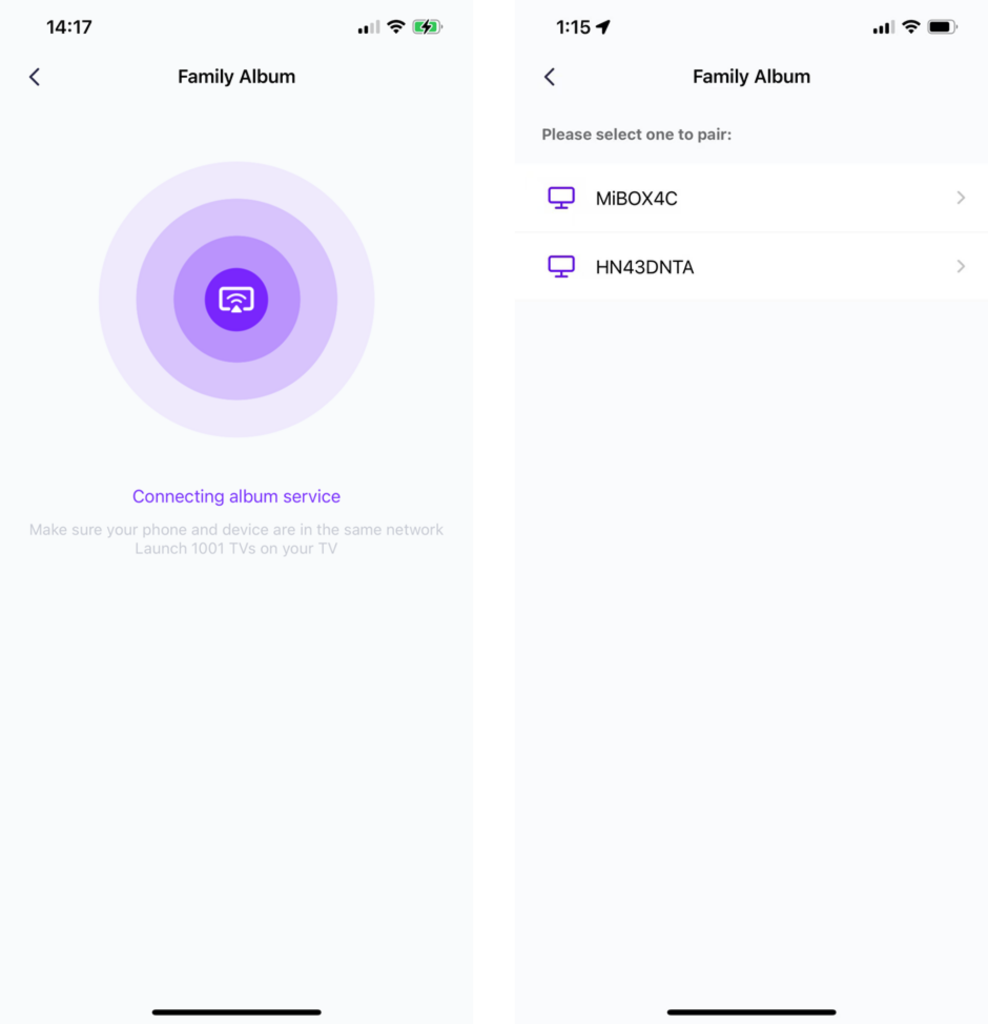
5. Tippen Sie auf "Dateien senden" und wählen Sie die Fotos, die Sie freigeben möchten, aus Ihrem Telefon.
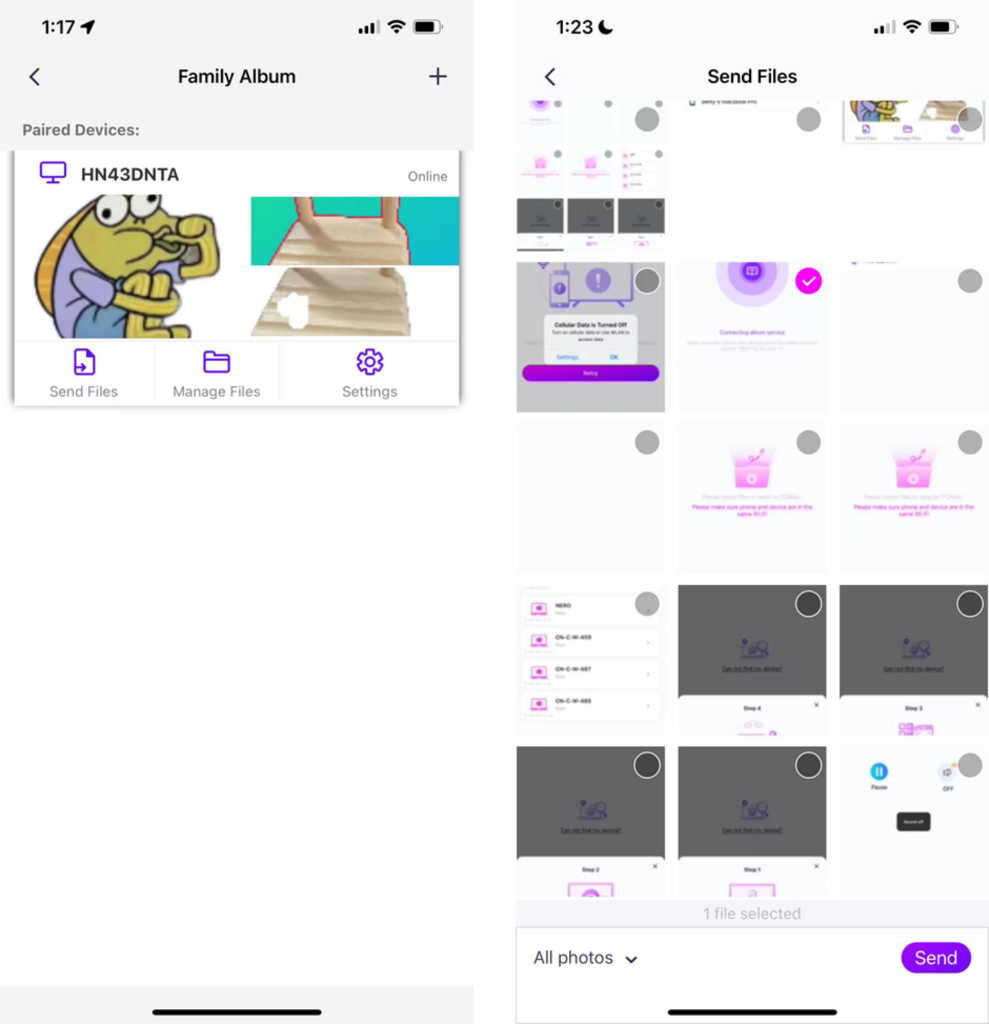
- Sie können die Abspieldauer von 2 Sekunden, 3 Sekunden oder 60 Sekunden sowie die Abspielreihenfolge aufsteigend, absteigend oder zufällig einstellen.
- Sie können alle Fotos und Videos, die Sie zuvor geworfen haben, einfach löschen.
- Wenn Sie sich mit einem neuen Gerät verbinden, tippen Sie bitte auf "+", um es zu koppeln.
- Stellen Sie bei Offline-Geräten eine stabile Netzwerkverbindung sicher, damit Sie nach der Wiederherstellung der Verbindung auf die empfangenen Dateien zugreifen können.
6. Eine Diashow starten
Jetzt können Sie Ihre Erinnerungen wieder aufleben lassen in einem größerer Bildschirm mit Leichtigkeit! 📸📺
1001 TVs jetzt herunterladen
📥 TV-Version: Herunterladen aus dem Google Play Store
📥 PC-Version: Herunterladen für Windows
📱 iOS-Version: Vom App Store herunterladen
📱 Android-Version: Von Google Play herunterladen
Probieren Sie es jetzt aus und erwecken Sie Ihre Familienmomente zum Leben! 🚀
