[Android] Hur man tar emot filer från PC / Mac på Android Phone
1.Anslut samma Wi-Fi:
Kontrollera att både din telefon och iPad är anslutna till samma Wi-Fi-nätverk. (En Wi-Fi-anslutning med 5G-band rekommenderas för bästa prestanda).

2. Installera 1001 TVs på mobiltelefon och Mac/PC
Du kan ladda ner Appen från App Store eller Google Play
📥 Mac-version: Ladda ner från App Store
📥 PC-version: Ladda ner för Windows
📱 Android-version: Ladda ner från Google Play
3. Starta 1001 TVs på Mac/PC och klicka på "Dela filer med telefonen".


4. Starta 1001 TVs på din telefon och tryck på "Dela filer".

5. Sök efter närliggande enheter
- Om den senast anslutna enheten är tillgängligkan filöverföringen starta omedelbart.
- För ihopkopplade enheterkan du överföra filer direkt.
- För nya enhetertryck på enhetens namn för att para ihop den.
- Om målenheten är offlinekontrollera ditt nätverk. Du kan fortfarande visa mottagna filer.

6. Hittar du inte målenheten? Försök att para ihop genom att skanna koden
Om din enhet inte visas i listan kan du skanna QR-koden visas på skärmen på din Mac/PC för snabb parkoppling.

7. Para ihop din telefon med Mac/PC


8. Skicka filer från Mac / PC till telefon
- På din Mac/PCväljer du parkopplad enhet och klicka på "Skicka".

- Dra och släpp filerna i överföringsområdet.

9. Ta emot filer på din telefon
På din telefon, knacka "Mottagning"Filerna visas i appen så att de är lätta att komma åt.
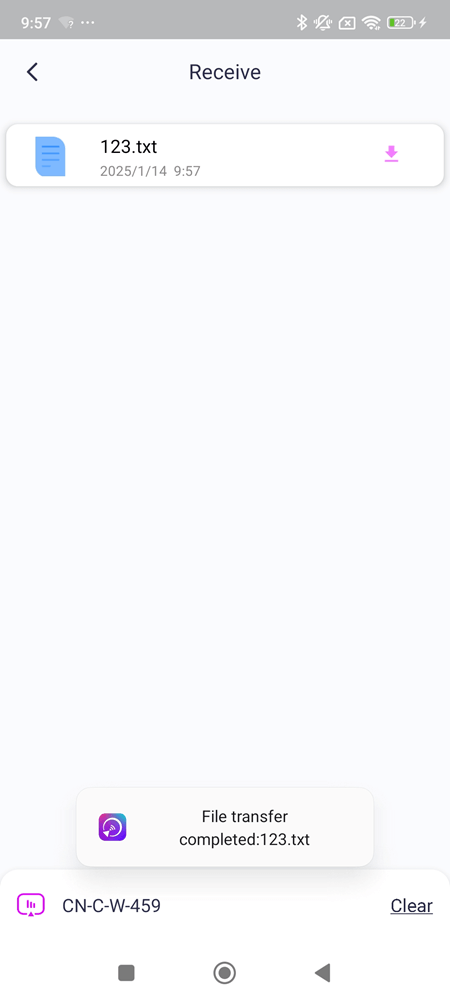
Med 1001 TVskan du njuta av trådlös filöverföring med hög hastighet mellan dina enheter när som helst, var som helst! 🚀
Ladda ner 1001 TVs nu
📥 Mac-version: Ladda ner från App Store
📥 PC-version: Ladda ner för Windows
📱 Android-version: Ladda ner från Google Play
