Pokyny pro zrcadlení obrazovky pomocí 1001 TVs na televizoru TCL 65″ třídy 4 řady 4K UHD HDR LED Smart s Androidem
1.Stažení a instalace 1001 TVs:
Vyhledejte 1001 TVs v obchodě Google Play nebo navštivte stránku Webové stránky 1001 TVs a stáhněte si aplikaci.
Nainstalujte ji do TCL Android TV (např. TCL 65″ Smart LED televizor s Androidem třídy 4-Series 4K UHD HDR - 65S4341).
2.Spuštění aplikace 1001 TVs:
Otevřete 1001 TVs v televizoru TCL se systémem Android.
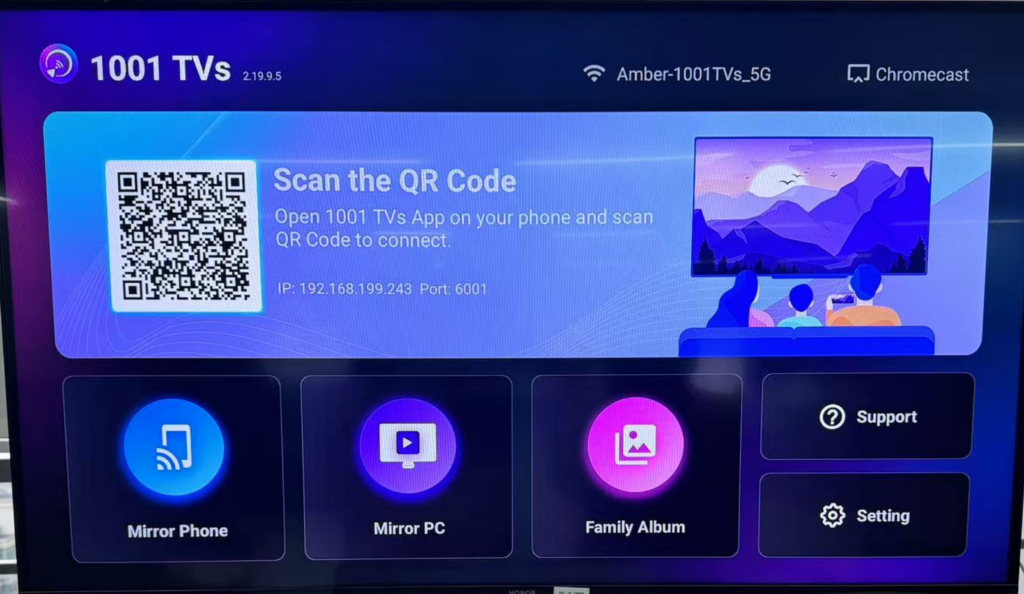
3.Spuštění zrcadlení obrazovky v zařízení se systémem Android:
Nainstalujte si aplikaci 1001 TVs do telefonu přes Google Play nebo Appstore.
📱 Verze pro Android: Stáhnout z Google Play
4.Spusťte zrcadlení:
Po připojení se obrazovka zařízení se systémem Android zrcadlí na televizoru TCL.
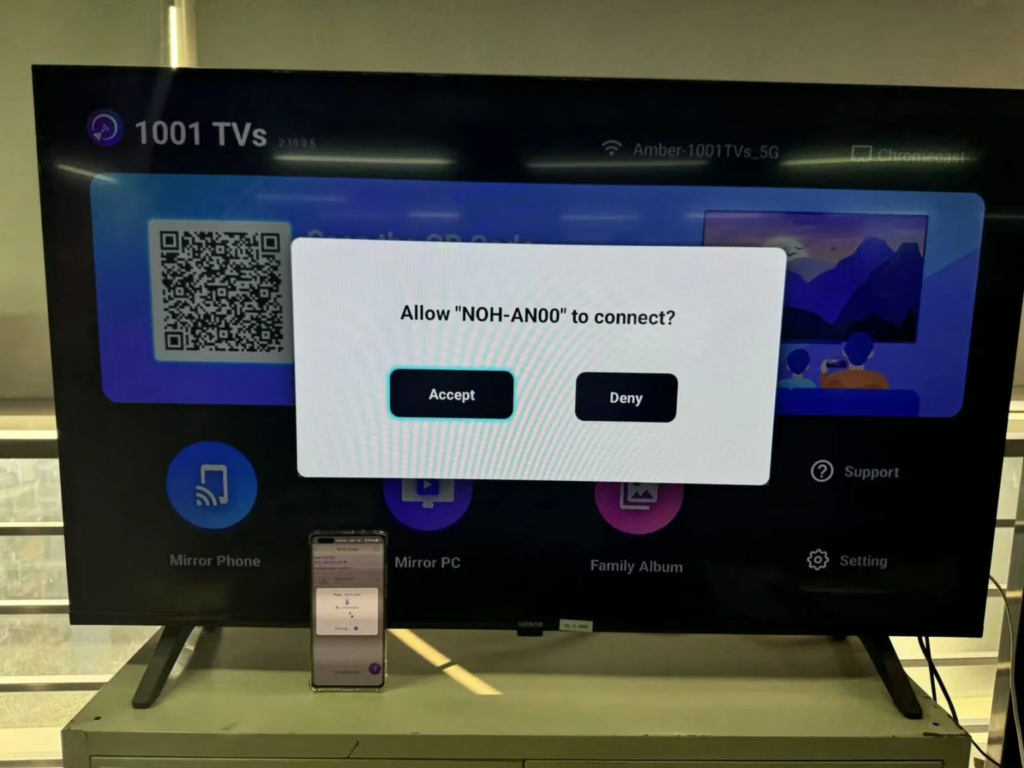
Na velké obrazovce uvidíte rozhraní telefonu, aplikace a obsah.
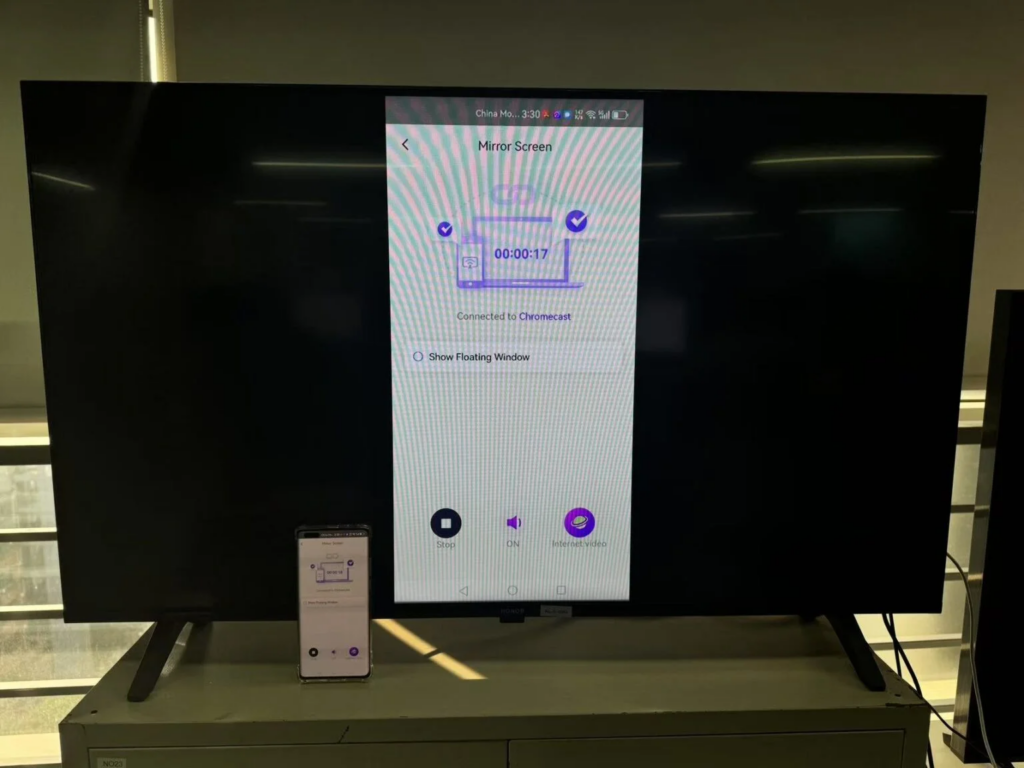
5.Navigace a interakce:
Zařízení se systémem Android můžete používat k navigaci a interakci s aplikacemi, videi, fotografiemi a dalšími soubory.
Užívejte si streamování obsahu, hraní her nebo sdílení prezentací.
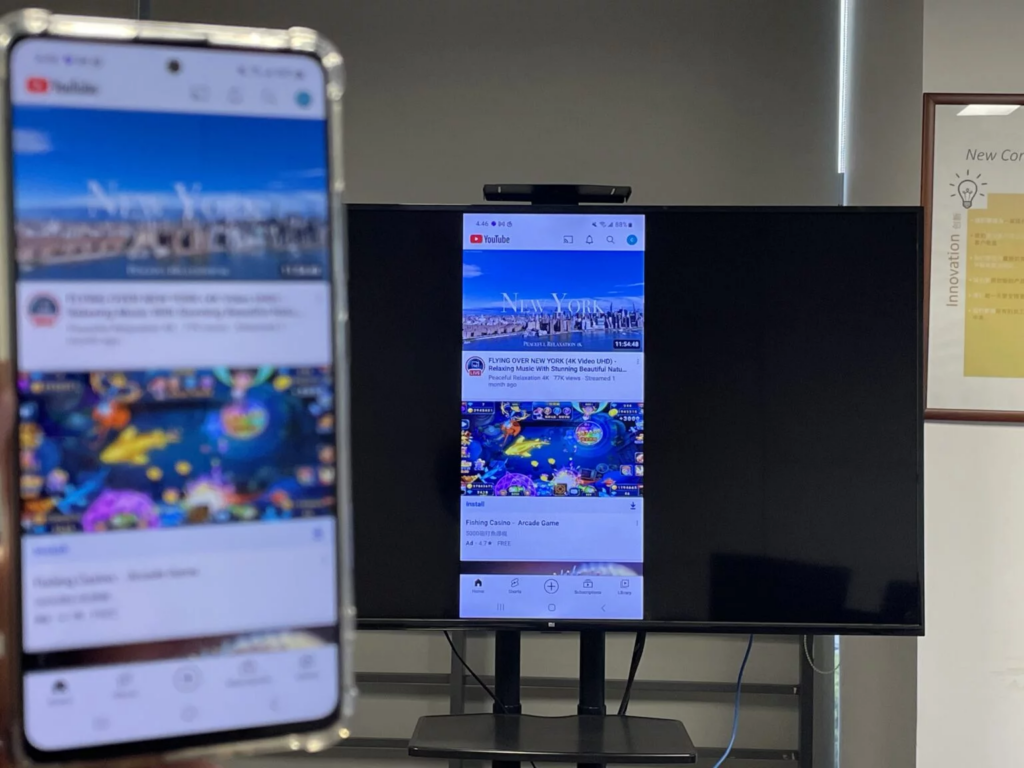
6.Úprava nastavení:
Prozkoumejte 1001 TVs nabídka nastavení pro další funkce.
Upravte rozlišení obrazovky, nastavení zvuku a další předvolby.
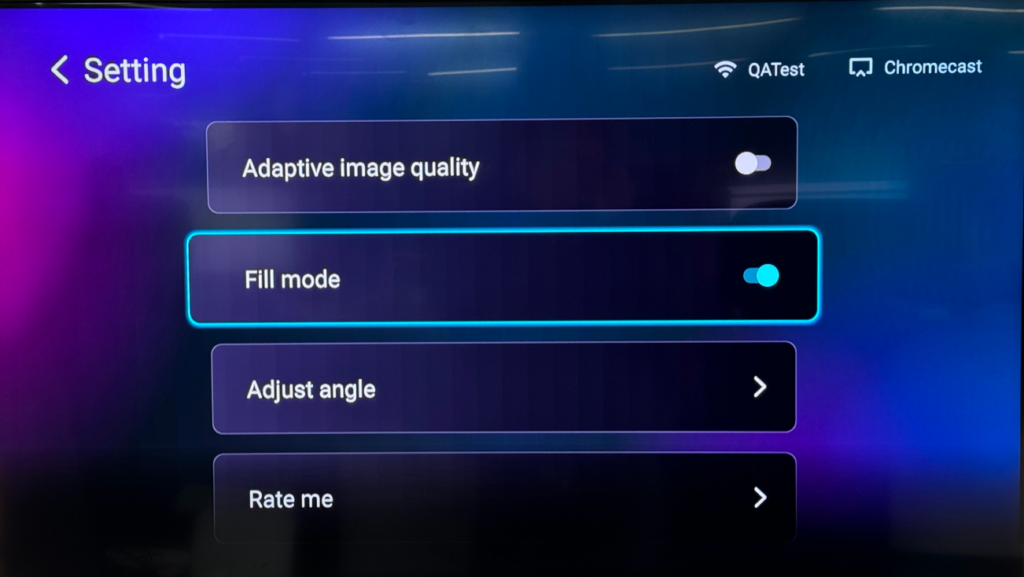
7.Ukončení zrcadlení obrazovky:
Po dokončení jednoduše odpojte zrcadlení obrazovky klepnutím na tlačítko zpět.
Snímky obrazovky (model TCL 65S434):
Nezapomeňte, že 1001 TVs podporuje multiplatformní odlévání na více obrazovkách, takže je kompatibilní se zařízeními se systémem Android i iOS.2. Užijte si bezproblémové zrcadlení obrazovky a prozkoumejte možnosti! 📺📱
