Mirror Screen from phone to PC/TV
- Install & Open app on your phone/TV/PC;
- Connect your devices to the same Wi-Fi;
- On your phone, tap [Screen Mirroring], and it will automatically detect available devices. You can also [scan the QR code] shown on your TV or computer for quick pairing. 🎯
- Start screen mirroring effortlessly! 🚀
📥 TV Version: Download from Google Play Store
📥 Windows Version: Download for Windows / Download from Microsoft Store
📥 Mac Version: Download from App Store
📱 iOS Version: Download from App Store
📱 Android Version: Download from Google Play
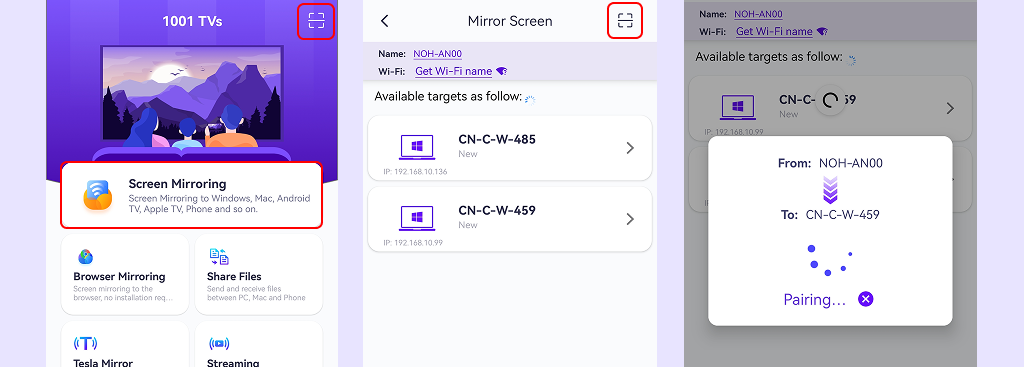
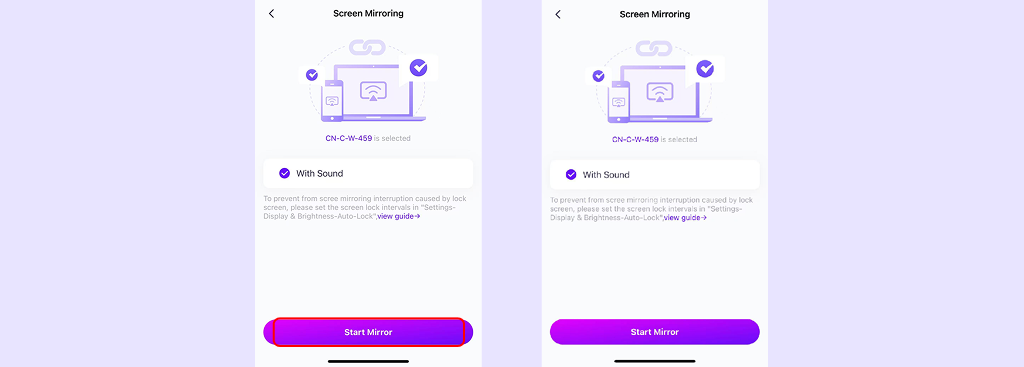
Mirror Screen to Phone
- Install & Open app on both devices(Phone, PC and Mac);
- Connect your devices to the same Wi-Fi;
- On the Receiving Phone: Tap [Screen Receiver] and keep the device ready for connection;
- On the sender device(Phone/PC/Mac): Tap [Screen Mirroring], then search for and select the receiving device;
- On the Receiving Phone: Tap [Accept] to confirm the request and start mirroring;
- Enjoy seamless phone-to-phone screen mirroring! 📲✨
📱 iOS Version: Download from App Store
📱 Android Version: Download from Google Play
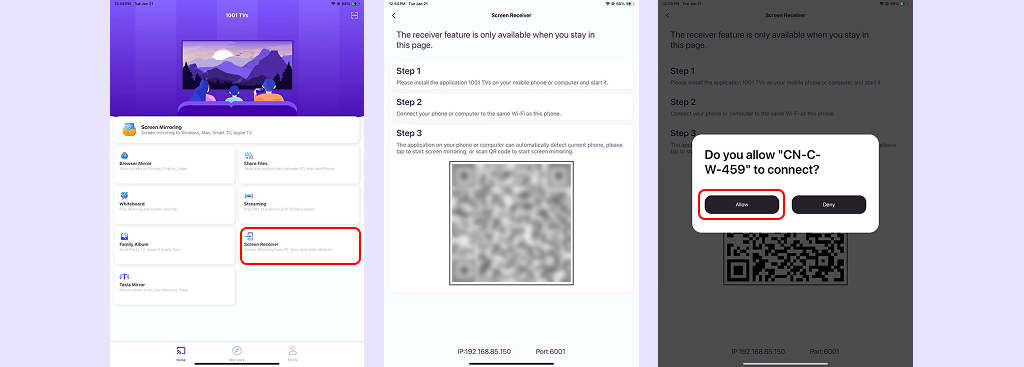
Mirror Screen from PC/Mac to TV
- Install & Open app on your TV and PC/Mac;
- Connect your devices to the same Wi-Fi;
- Auto Search: Click [Mirror PC to TV], and the system will automatically detect available devices;
- Manual Connection: Click [+], enter the TV’s IP address, and connect manually;
- Once connected, you can start mirroring your screen to the TV instantly! 📺✨
📥 TV Version: Download from Google Play Store
📥 Windows Version: Download for Windows / Download from Microsoft Store
📥 Mac Version: Download from App Store
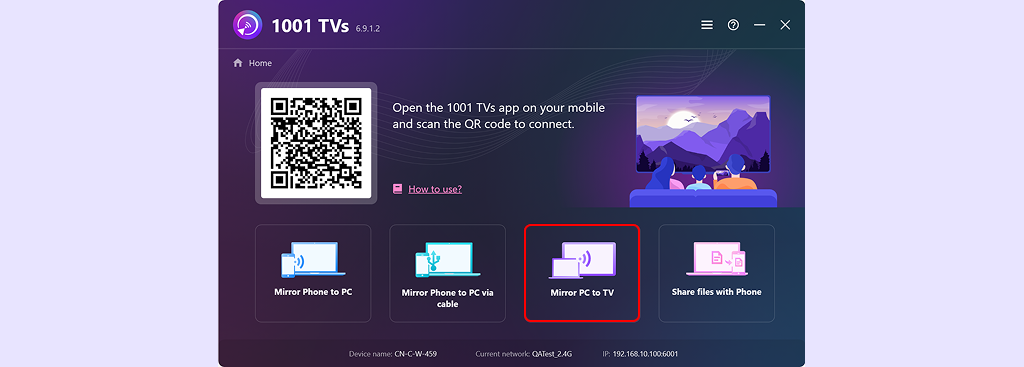
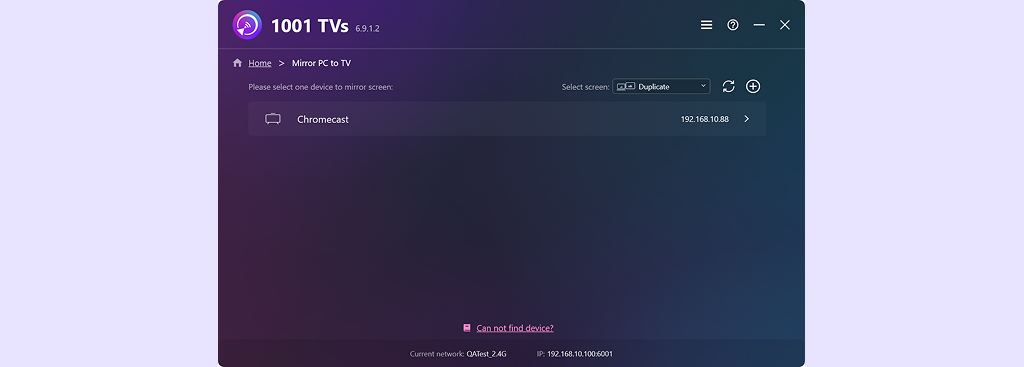
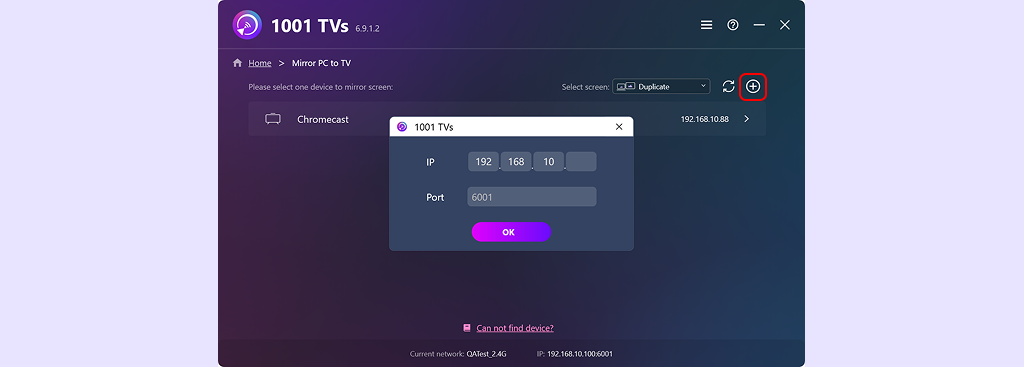
Mirror Screen to Web Browser(for iOS)
- Connect your devices to the same Wi-Fi;
- Install & Open app on your phone;
- Open a web browser on your target device (Google Chrome is recommended);
- On your phone, tap [Browser Mirroring]; On your tablet or computer, enter the URL displayed on your phone. Then tap [Start Mirror] on your phone;
- For iPhone [Pro Mode]: Scan the QR code shown on the webpage to begin casting.
📱 iOS Version: Download from App Store
📱 Android Version: Download from Google Play
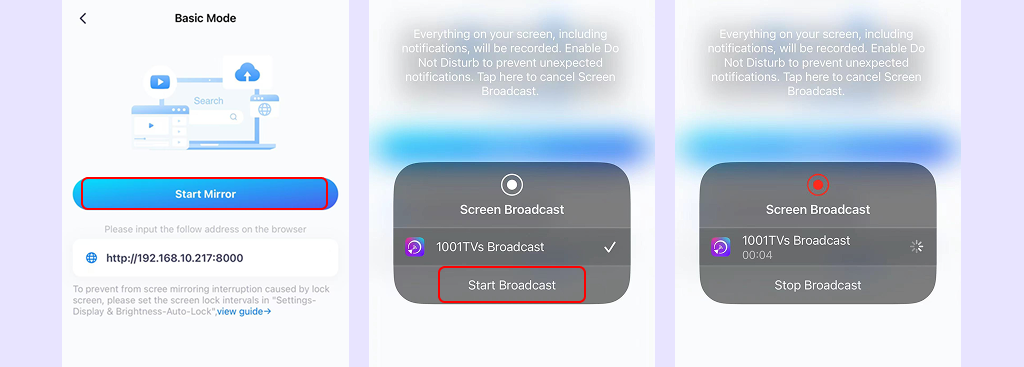
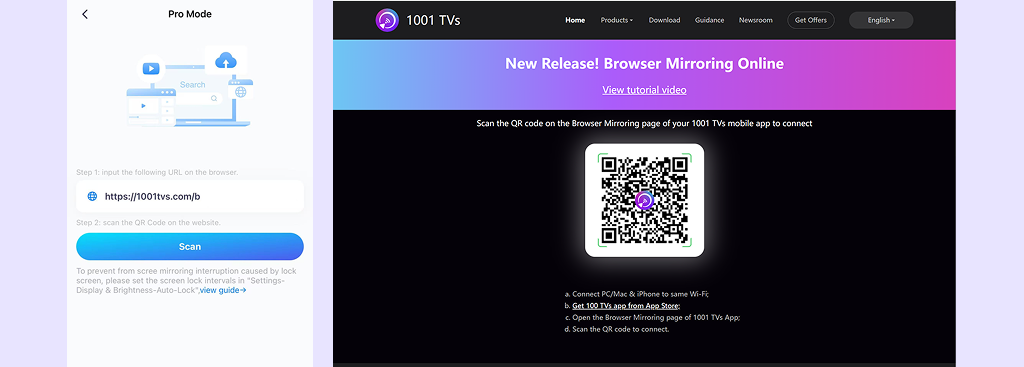
Share files
- Install & Open app on your phone & PC;
- Connect your devices to the same Wi-Fi;
- Both your phone and PC need to open [Share Files]. Once paired successfully, you can start transferring files seamlessly. 🚀📂
📥 Windows Version: Download for Windows / Download from Microsoft Store
📥 Mac Version: Download from App Store
📱 iOS Version: Download from App Store
📱 Android Version: Download from Google Play
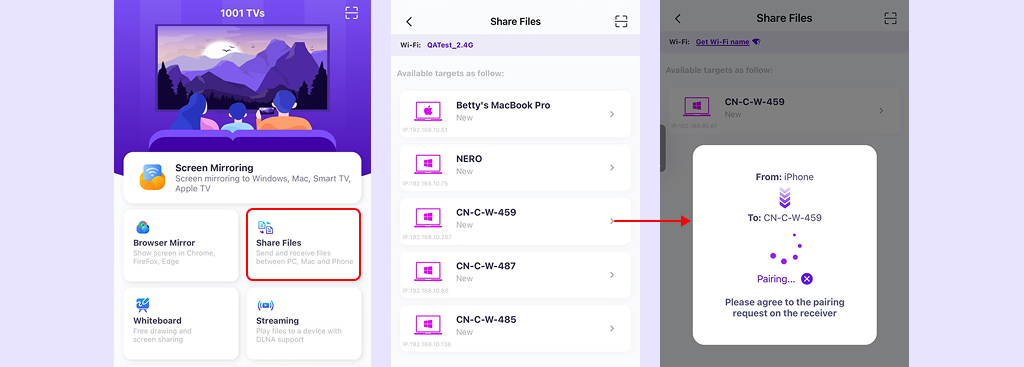
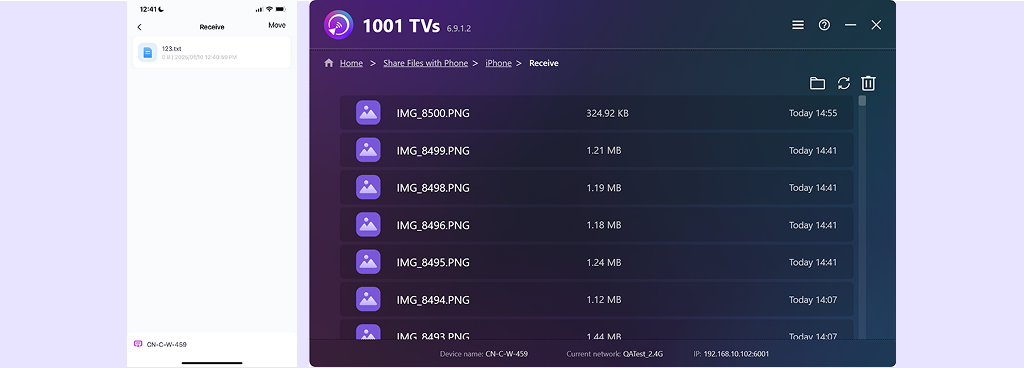
Albums
- Install & Open app on your phone and TV;
- Connect your phone and TV to the same Wi-Fi;
- Both your phone and PC need to open [Albums];
- Your phone will automatically scan for available TVs—just select your TV to connect and start displaying your photos in a slideshow! 📸✨
📥 TV Version: Download from Google Play Store
📥 Windows Version: Download for Windows / Download from Microsoft Store
📥 Mac Version: Download from App Store
📱 iOS Version: Download from App Store
📱 Android Version: Download from Google Play
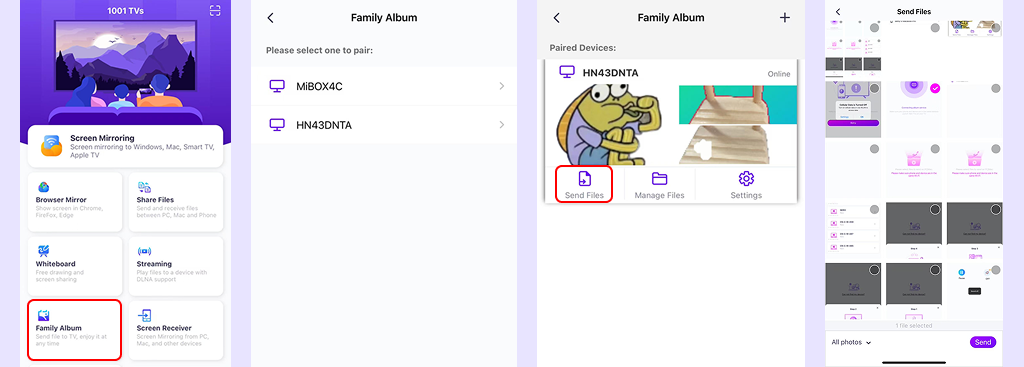
Streaming
- Connect your phone and TV(also supports TV boxes and other DLNA-compatible devices) to the same Wi-Fi;
- Install & Open app on your phone, then tap [Streaming];
- Once you've selected the target device, you can stream photos, videos, and music effortlessly!🎵✨
📱 iOS Version: Download from App Store
📱 Android Version: Download from Google Play
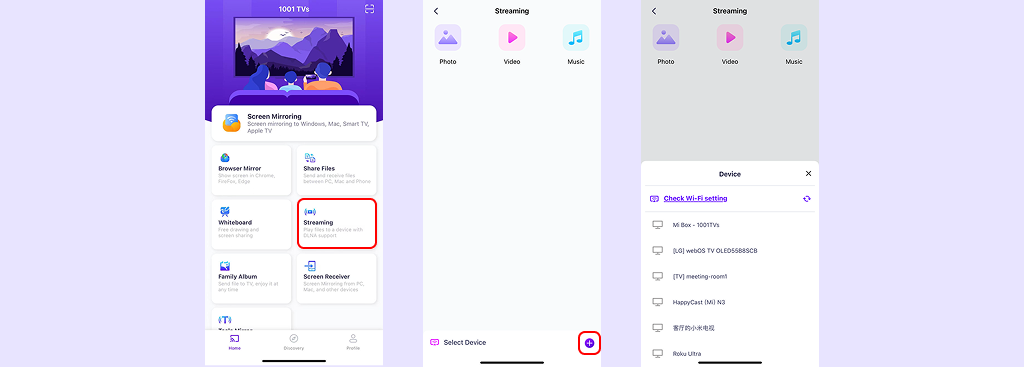
Tesla Mirror(For some channels)
- Turn on your phone's hotspot and connect your car screen to it;
- Tap [Start] to establish a connection;
- Open the built-in browser on your car screen and enter http://7.7.7.7:8000 to start screen mirroring;
- If the mirroring doesn't work, double-check that you've entered the correct URL. ✅
Full Feature List
📌 Installation Issues
How to install application on Windows? 
- Open a browser on your computer;
- Go to https://www.1001tvs.com/Windows;
- Download application and install it;
- If the installation fails, please contact customer support for assistance.
How to install application on Mac? 
- Open App Store;
- Search for "1001 TVs" and install it.
📥 Mac Version: Download from App Store
How to install 1001 TVs on a TV? 
- Open App Store/Google Play Store;
- Search for "1001 TVs" and install it.
📥 TV Version: Download from Google Play Store
What should I do if I get a "version too low" error?
- If the app on smart phone displays "Your 1001 TVs app version is too low to affect quality of mirroring.", it means that the version on the TV is too old, please check whether there is an application on the TV In the store, if there is one, open it and search for 1001 TVs, find the app and update it.
📥 TV Version: Download from Google Play Store
Why does my PC say, "This app cannot run on your computer"?
- The latest Windows version only supports 64-bit. For users of 32-bit systems, please go to the download page(https://www.1001tvs.com/downloads) to get the old version.
📌 Device Connection Issues
Why does it say, "QR Code scanning failed"?
- On the receiving device (computer or TV), make sure 1001 TVs is installed and open, then scan the QR code to connect;
- Currently, casting to other products or devices is not supported, so avoid scanning QR codes from devices that aren't compatible;
Why can't I find my TV or PC in the device list?
- Make sure both your phone and the PC/TV are connected to the same Wi-Fi network. If necessary, try restarting the router.
- For iPhones, make sure you grant access to "Local Network" and "Wireless Data". Go to Settings → Apps → Scroll down to 1001 TVs → Enable Local Network → Wireless Data → WLAN & Cellular.
- Ensure that 1001 TVs is installed and open on both your phone and the receiving device (computer or TV).
- If you run into issues, restart 1001 TVs and try again.
- Public Wi-Fi networks in places like hotels or airports might have AP isolation, which could block the connection.
- Alternatively, try turning on your phone's hotspot and connect your computer or TV to it, then try screen mirroring.
- If it's still not working, restart your phone and try once more.
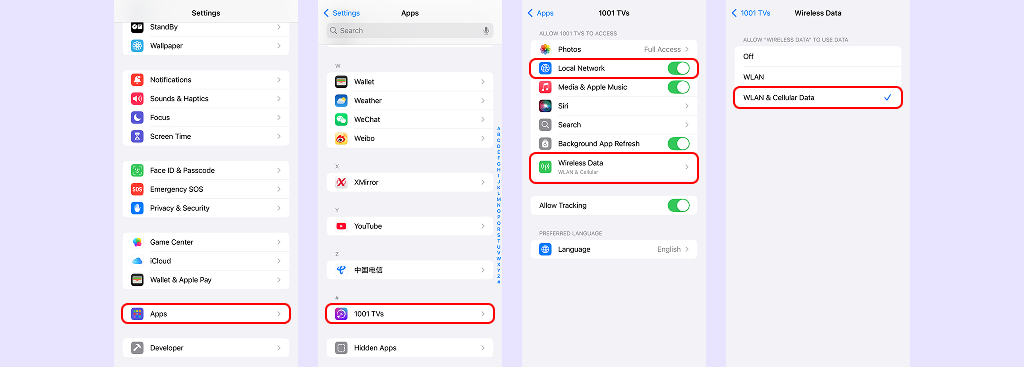
What should I do if the connection fails?
- For iPhones, make sure you grant access to "Local Network" and "Wireless Data". Go to Settings → Apps → Scroll down to 1001 TVs → Enable Local Network → Wireless Data → WLAN & Cellular.
- Restarting the router.
- Restart application and try again.
- Public Wi-Fi networks in places like hotels or airports might have AP isolation, which could block the connection.
- Alternatively, try turning on your phone's hotspot and connect your computer or TV to it, then try screen mirroring.
- If it's still not working, restart your phone and try once more.
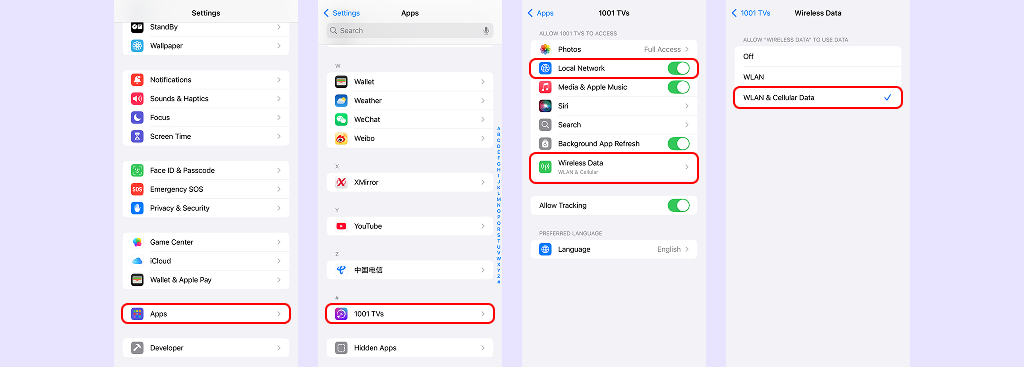
How can I keep Tesla screen mirroring working while driving and stay connected to the internet?
- Select "Connect" in the Wi-Fi Settings screen.
- Click "Stay Connected While Driving".
- The hotspot connection can be maintained while driving.
📌 Screen Mirroring Issues
Why can’t I mirror my screen even though my devices are on the same network?
- Turn on your phone's hotspot and connect your computer/TV to it. Then try screen mirroring again.
- For computer , the firewall could be blocking the connection. Try closing the firewall software and then run application as [administrator].
- For iPhones, make sure you grant access to "Local Network" and "Wireless Data". Go to Settings → Apps → Scroll down to 1001 TVs → Enable Local Network → Wireless Data → WLAN & Cellular.
- Check if there is a proxy setting enabled on your mobile network. If there is, either turn off the manual proxy or add the target device's IP to the exception list.
- Ensure the application on your computer is up to date. If it's not, update to the latest version.
- If screen mirroring still doesn't work, try using [Browser Mirroring].
- If it's still not working, restart your phone and try once more.
- If it's still not working, please feel free to contact customer support for assistance.
If it works, it's likely a network issue:
Check your router to see if [AP Isolation] is enabled. If it is, turn off it and try mirroring again.
For TP-Link routers: Go to Device Management → AP Isolation → Turn off it.
After disabling AP Isolation, restart the router by turning it off for 5 minutes, then turning it back on.
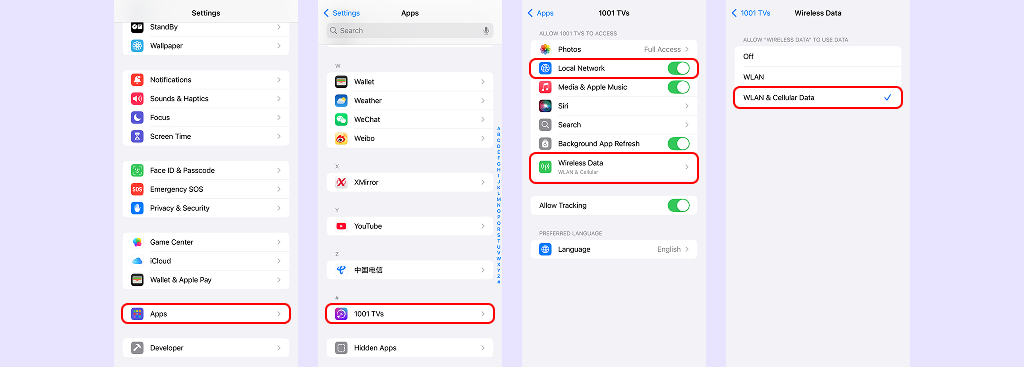
Why no sound when mirroring?
- Please update 1001 TVs to the latest version, as the latest version now supports screen mirroring with sound.
- Once you successfully start screen mirroring, make sure to turn on the sound option in the screen mirroring interface.
- For Android phones, ensure that microphone permissions are enabled for proper audio output.
📥 TV Version: Download from Google Play Store
📥 Windows Version: Download for Windows / Download from Microsoft Store
📥 Mac Version: Download from App Store
📱 iOS Version: Download from App Store
📱 Android Version: Download from Google Play
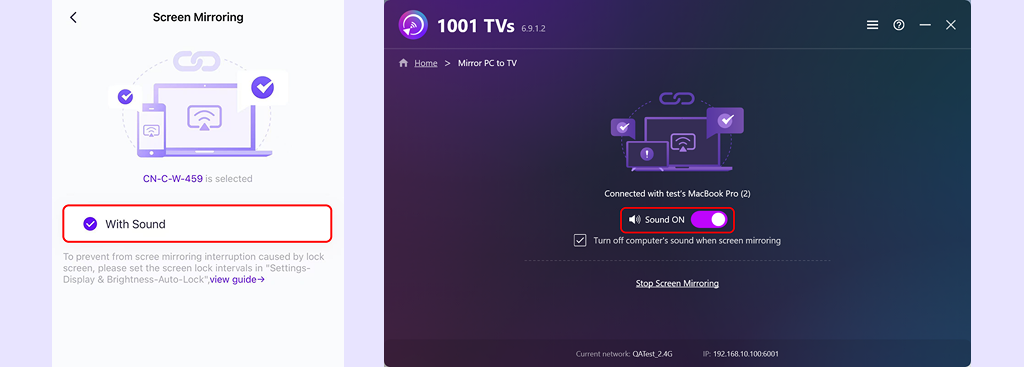
More: Why no Sound?
What should I do if the screen stays on "Loading…" after starting mirroring?
- Try restarting your TV or TV box.
- For some TVs, you can change the [Video Decoder] in the app's Settings.
- Turn off the Smooth Mode option of application on the sending device.
![TV switch the [Video Decoder]](imgs/43.png)
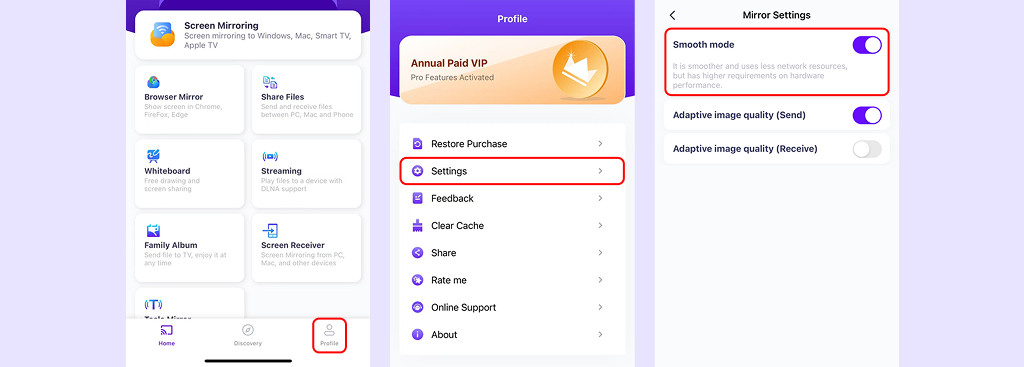
How to fix lagging, disconnections, or unstable mirroring?
- Restart your router.
- If you're close to the router, try connecting to the 5G frequency band for better speed.
- Check if your Wi-Fi signal is weak, and try moving closer to the router if necessary.
- Make sure your phone's battery is above 70%. It's recommended to use charging mode for mirroring.
- Turn off the auto sleep setting to keep your screen always on during mirroring.
- Go to Profile → Settings → Turn off "Smooth Mode".
- Uninstall and reinstall the latest version of 1001 TVs.
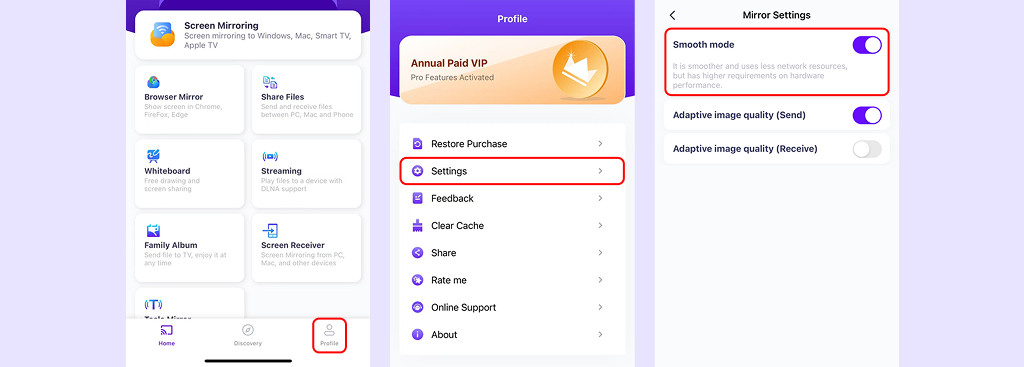
Set auto-lock to never to avoid disconnection
- Open system [Settings].
- Tap [Display & Brightness] → [Auto-Lock].
- Adjust the auto-lock screen interval, check [Never].
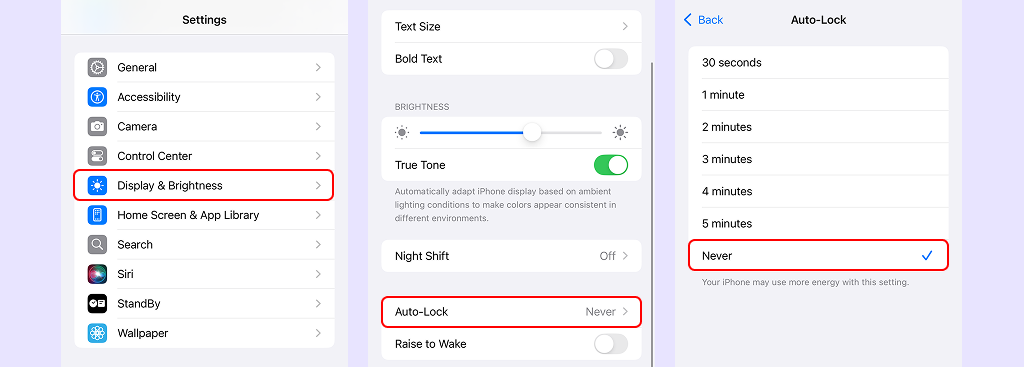
Why is the screen too small when mirroring to my TV?
- Try using landscape mode on your phone and make sure portrait lock is turned off.
- On your TV, go to 1001 TVs Settings and turn on [Fill Mode]. Use the up button on your remote to adjust the screen size.
- Provide your device information (specific models of your phone, computer, TV, and TV box), as well as the version number of 1001 TVs, to customer support for assistance.
- Consider trying a different phone or TV if the issue persists.
- Uninstall and reinstall the latest version of 1001 TVs.
![TV turn on [Fill Mode]](imgs/46.png)
📥 TV Version: Download from Google Play Store
📥 Windows Version: Download for Windows / Download from Microsoft Store
📥 Mac Version: Download from App Store
📱 iOS Version: Download from App Store
📱 Android Version: Download from Google Play
Why won't my mirrored screen go full-screen or rotate?
- Check if portrait lock is enabled on your phone. If so, turn off it in the settings.
- If you're using browser mirroring, please upgrade your browser to the latest version.
- On the computer's screen mirroring interface, click the Settings button and select "Fullscreen" Mode.
- Provide the details of your devices (phone, computer, TV, and TV box), along with the version number of 1001 TVs, to customer support for assistance.
- Consider trying a different phone or TV if the issue persists.
- Reinstall the latest version of 1001 TVs.
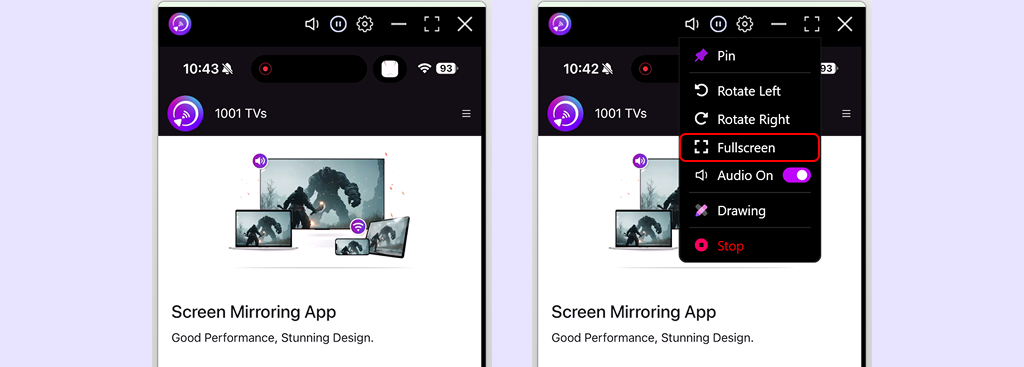
📥 TV Version: Download from Google Play Store
📥 Windows Version: Download for Windows / Download from Microsoft Store
📥 Mac Version: Download from App Store
📱 iOS Version: Download from App Store
📱 Android Version: Download from Google Play
How to reduce screen mirroring delay?
- Restart your router to refresh the network connection.
- If you're close to the router, it's recommended to connect to the 5G network for better speed.
- Check if the Wi-Fi signal is weak. If so, try moving closer to the router and attempt again.
- If the delay is still significant, try turning on your mobile hotspot and connect your computer or TV to the hotspot. Then, try mirroring the screen again.
Why does my mirrored screen look blurry?
- Turn off auto image quality on the sender device to maintain the original phone quality. Go to Profile → Settings → Turn off "Adaptive image quality (Sender)".
- If you're using a Xiaomi phone, the issue may be caused by the MIUI anti-scam protection. To fix it, go to Settings → Security → Anti-Fraud → Screen Sharing Protection → Turn off, and then try casting again.
- On Windows, switch to "Stable Mode" in the app settings.
- If the issue persists and the image is still blurry, it may be due to a poor network connection. Try turning on mobile hotspot, connect your computer/TV to the hotspot, and attempt screen mirroring again.
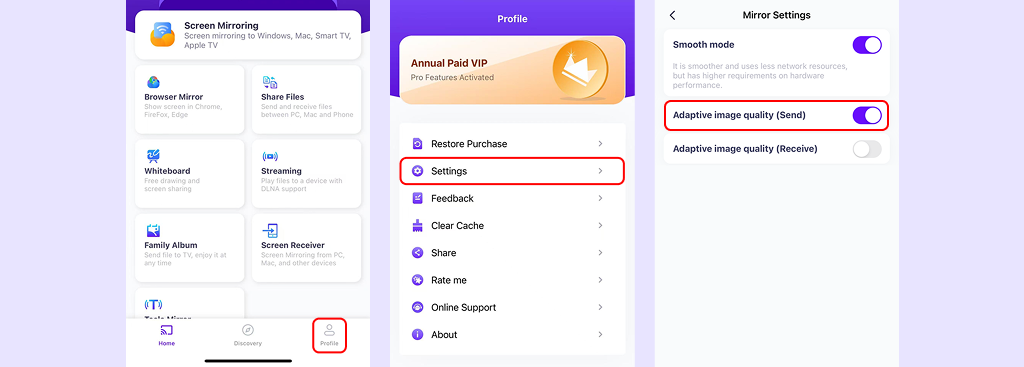
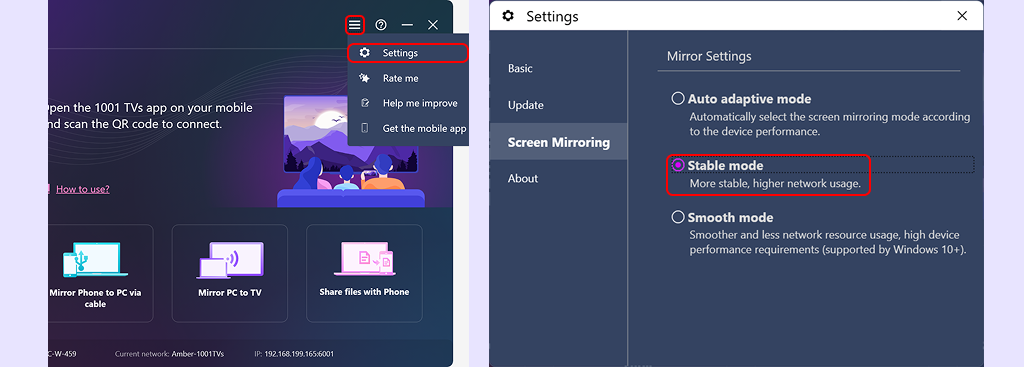
What should I do if the screen goes black during mirroring?
- Some apps restrict screen mirroring, such as those with password input screens or video playback interfaces. This is often due to copyright protection, which prevents these apps from being mirrored to other devices.
📌 Other Questions & Support
How to cancel subscription?
- Open the Settings app → your name → Subscriptions → the subscription → Cancel Subscription
- Open the Google Play Store app → Profile picture on top right → Payment & subscriptions → Subscriptions → the subscription → Cancel Subscription → Confirm the cancellation
[1001 TVs] How to Cancel a Subscription
Cancel a subscription on your iOS
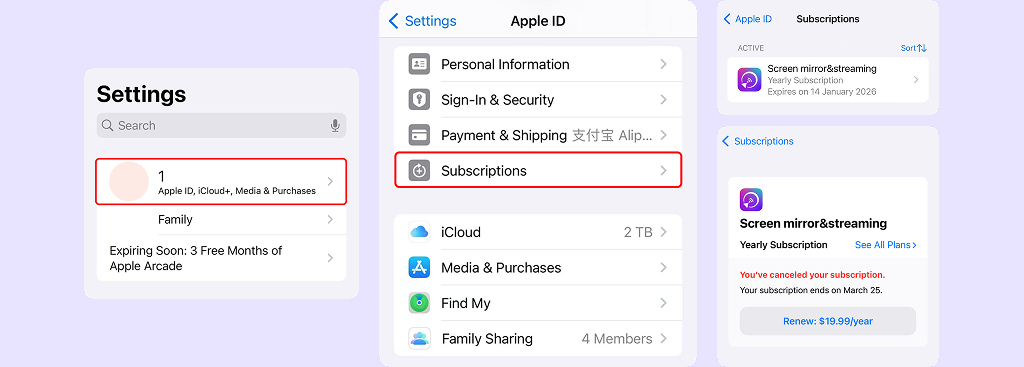
Cancel a subscription on Google Play
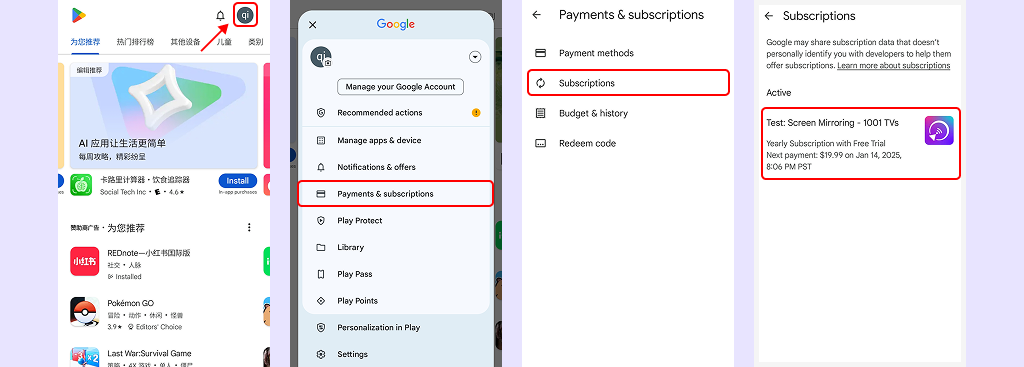
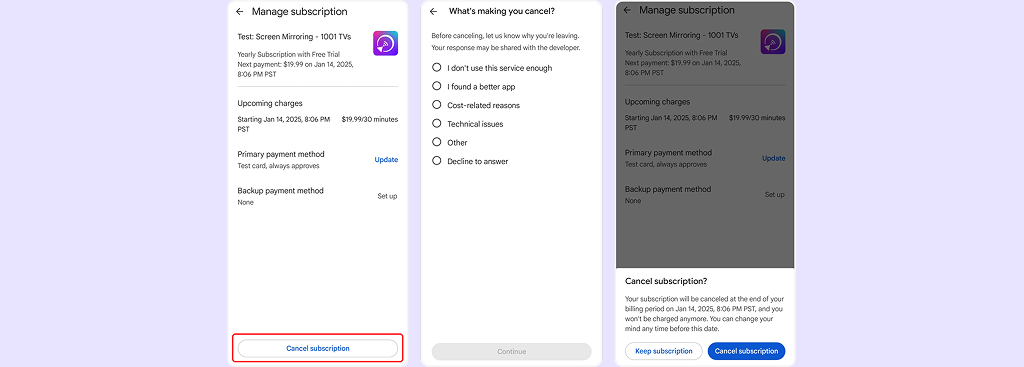
How to request a refund?
- [1001 TVs] How to Cancel a Subscription
Cancel subscription first.
- Open the Settings app → your name → Media & Purchases → View Account → Purchase History → the subscription → Report a Problem → Select Request a Refund and Reason
- Go to play.google.com.
→ Profile picture on top right → Payment & subscriptions → Budget & order history → Report a problem → Select the option that describes your situation → Submit
[1001 TVs] How to Request a Refund
Request a refund on your iOS
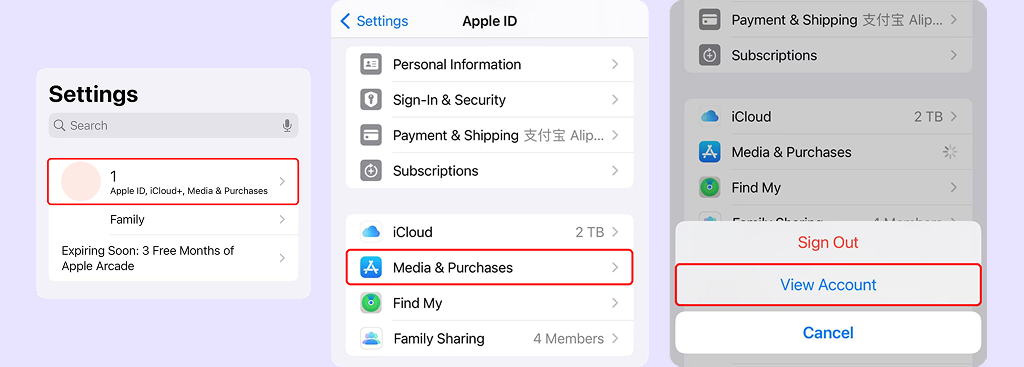
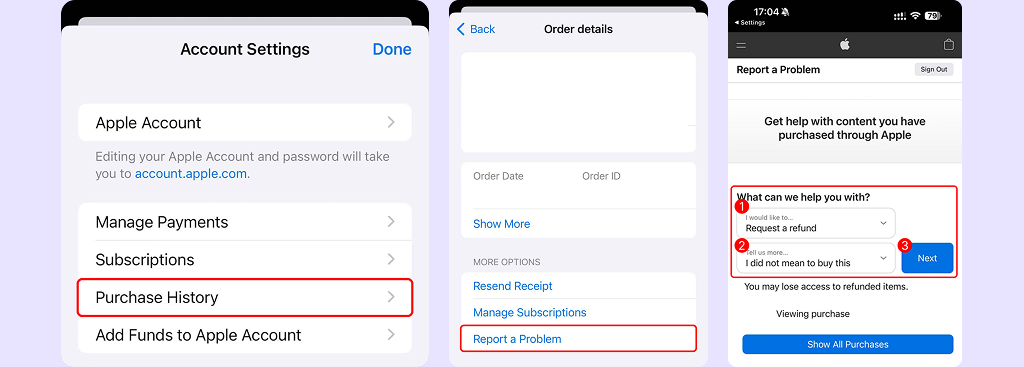
Request a refund on Google Play
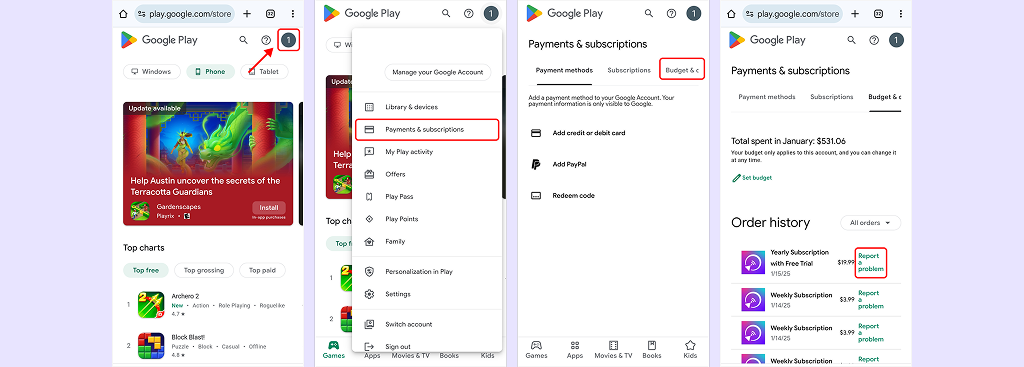
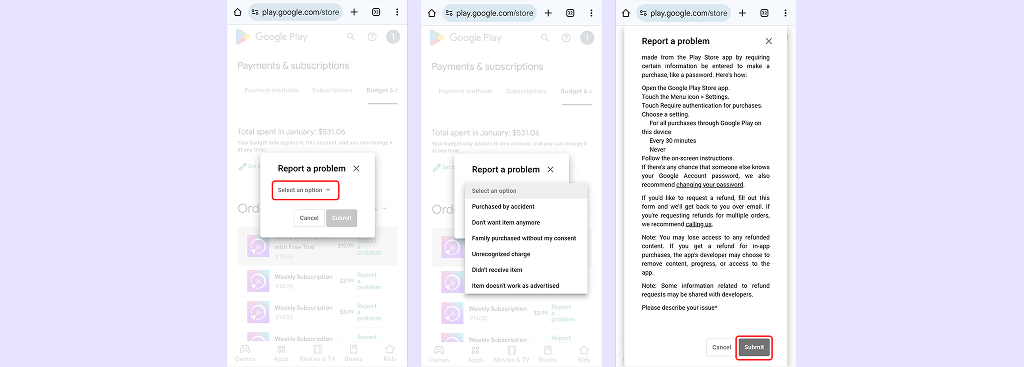
How to contact customer support?
- Email:1001tvs@nero.com
- Work day 10:00-17:00
How to send feedback and logs?
- Mobile phone: [Profile] in the right-bottom corner → [Feedback]
- Computer: [Settings] in the right-top corner → [About] → [Feedback]
- TV: [Settings] in the right-bottom corner → [Feedback]