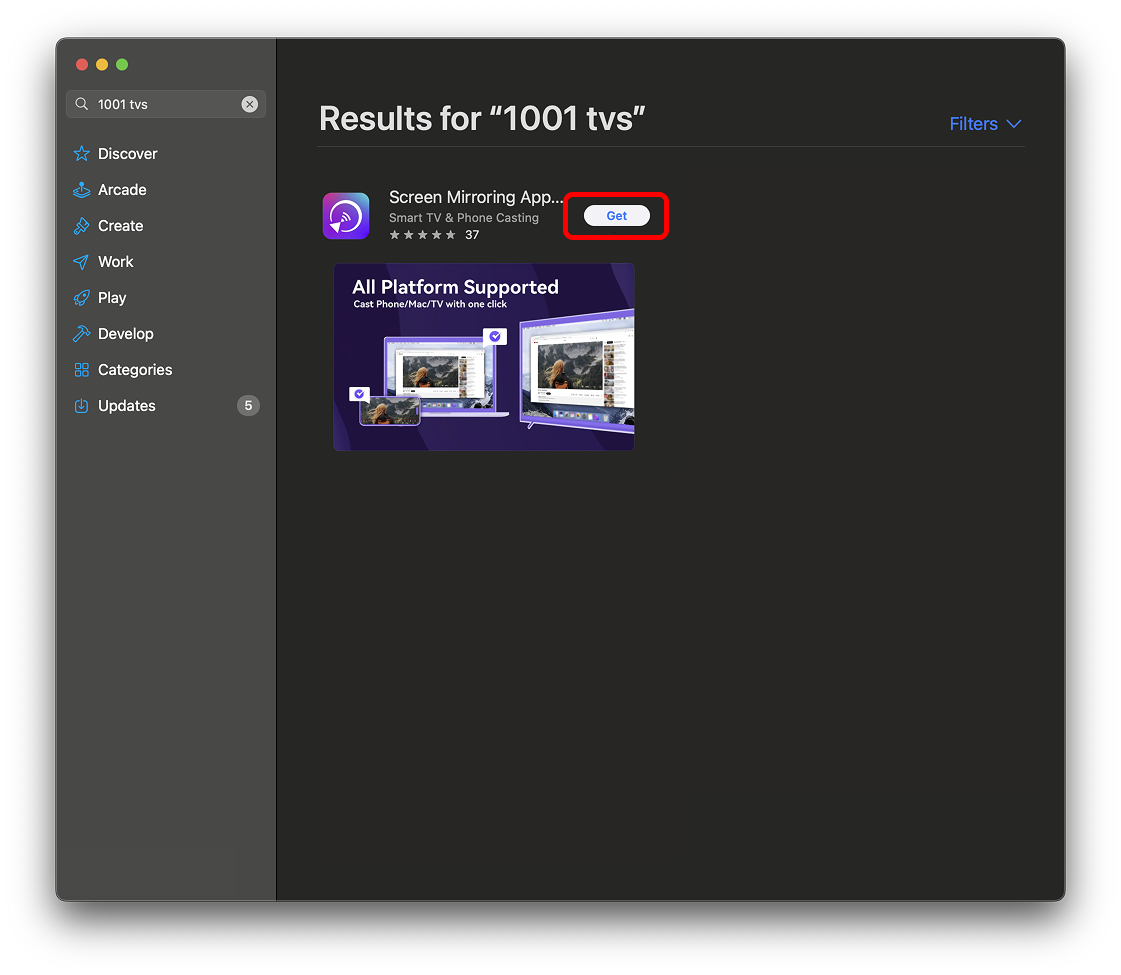How to install 1001 TVs on your device?
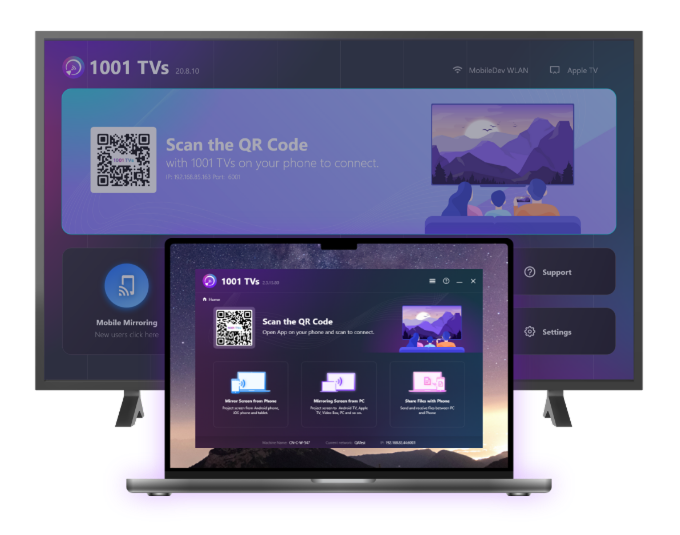
1. Choose your device to install.
2. Connect device to same Wi-Fi as current one.
Download from Google Play Store
- Turn on Your TV and connect to internet. Use your remote to navigate to the "Apps" section on the top menu bar of your TV.
- If you see the Go to Play Store icon, click it to open. If not, scroll through the apps list until you find the Google Play Store and open it.
- Find the search bar. Type "1001 TVs" using your remote.
- Click "Install" and wait for the app to download and install.
- Wait for the installation to complete, then click "Open" to start using 1001 TVs!
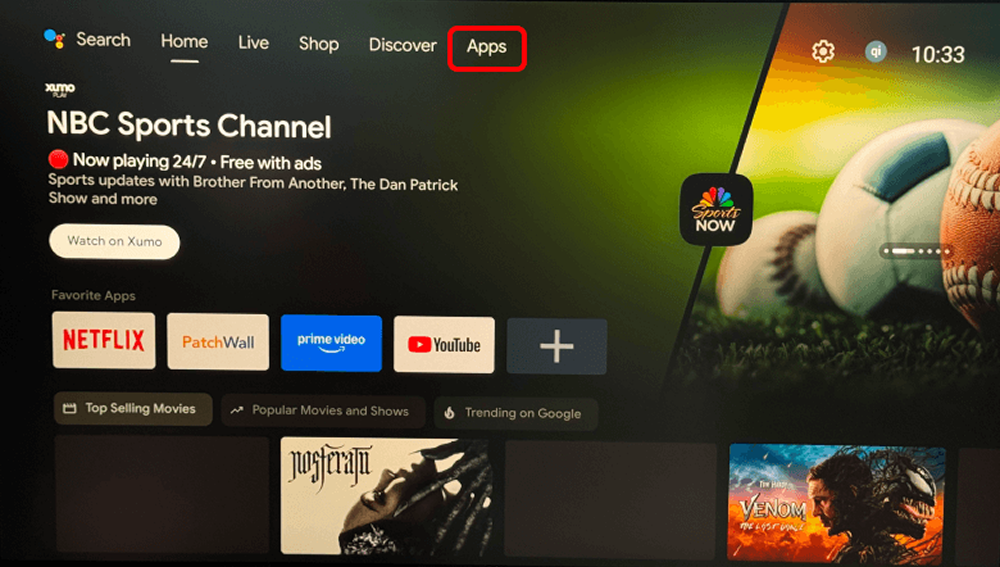
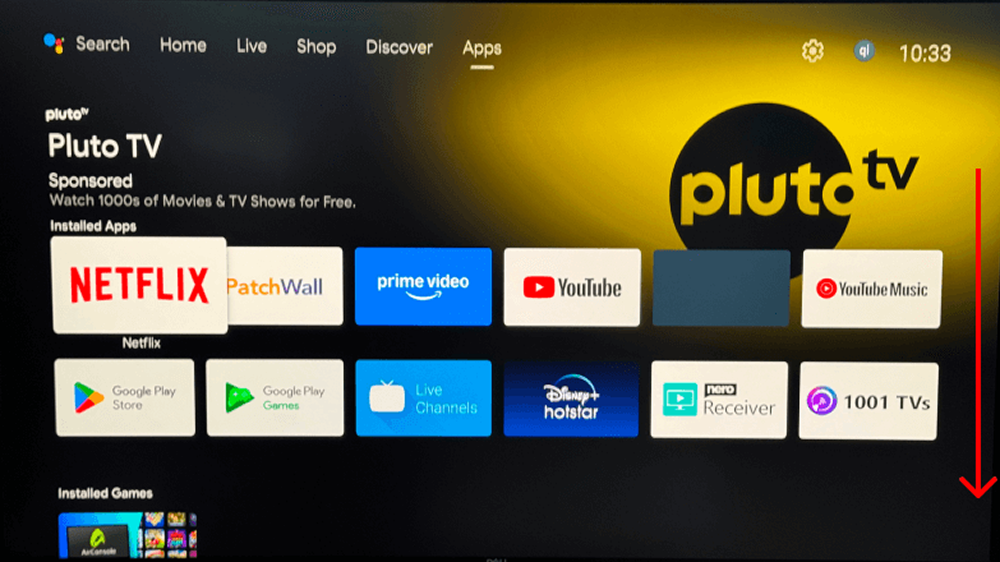
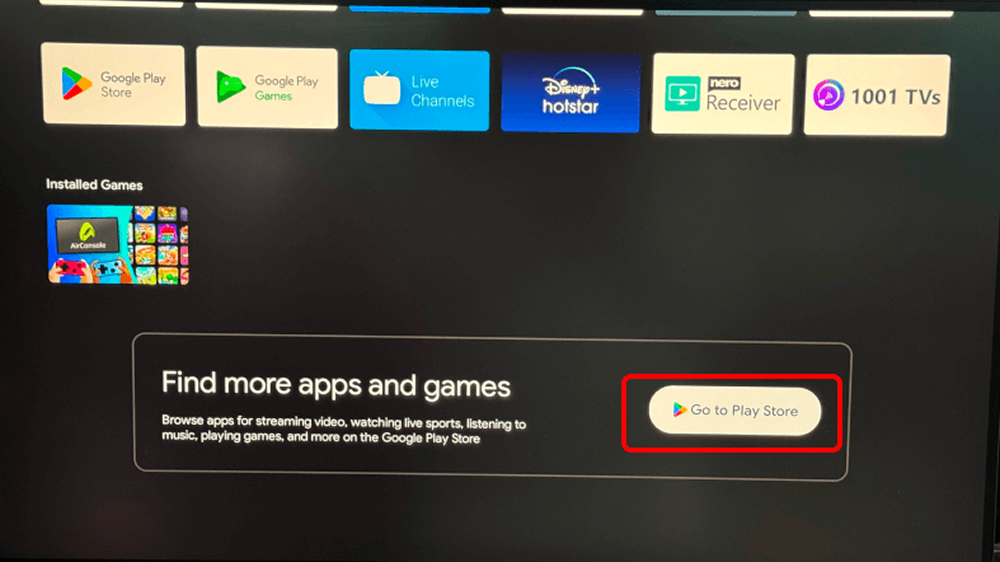
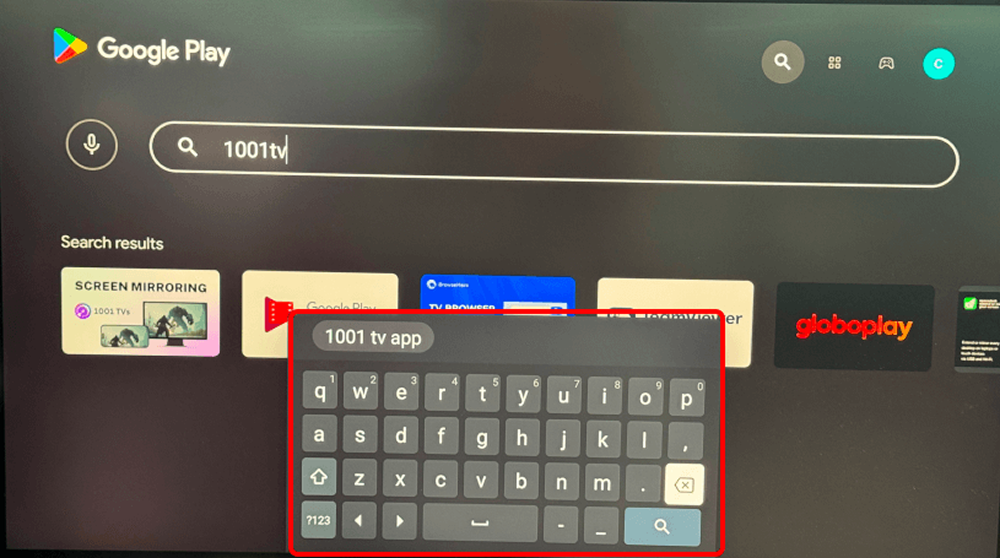
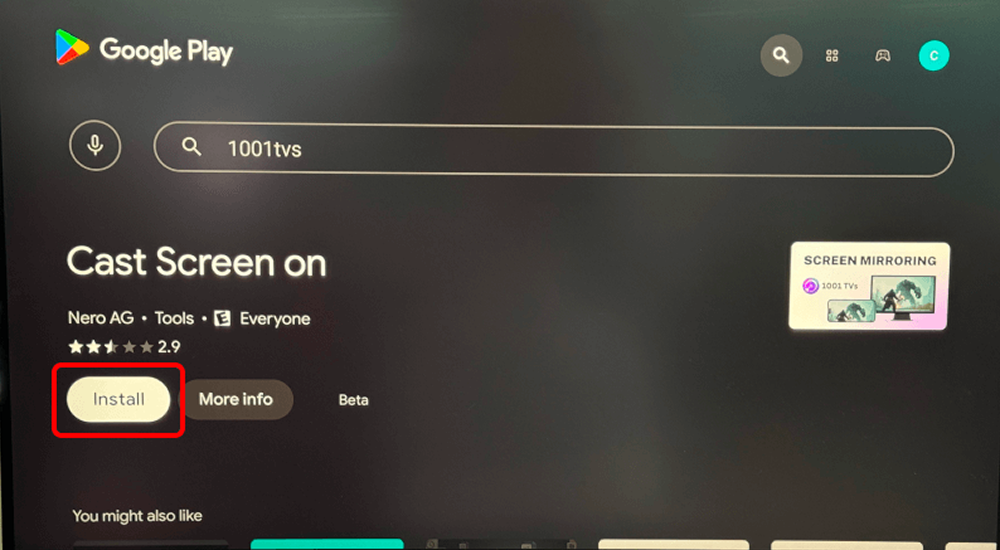
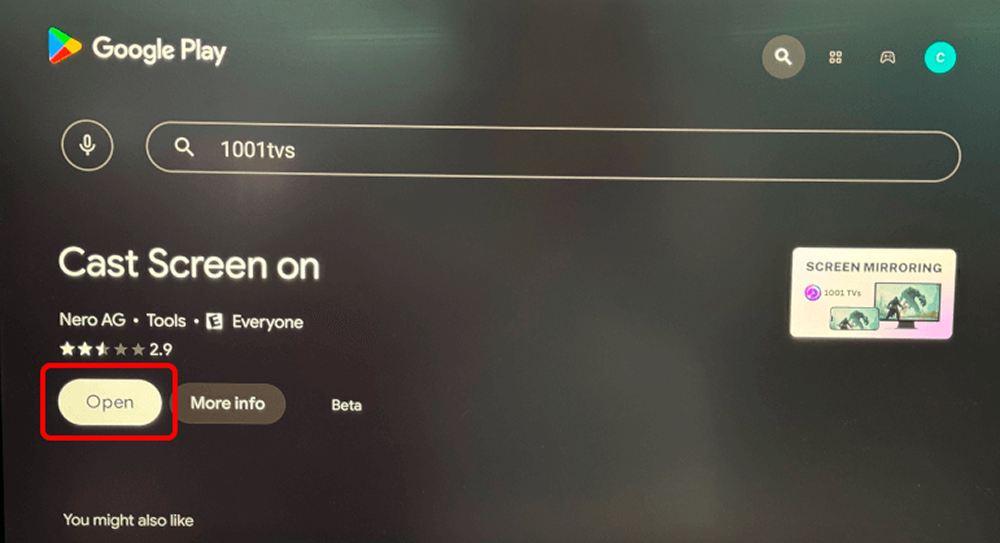
Download from the App Store
- Open Apple TV and go to the App Store.
- Click the search icon, then use the remote to type "1001 TVs" in the search bar.
- Select 1001 TVs from the search results and click "Get".
- Wait for the installation to complete, then click "Open" to start using 1001 TVs!
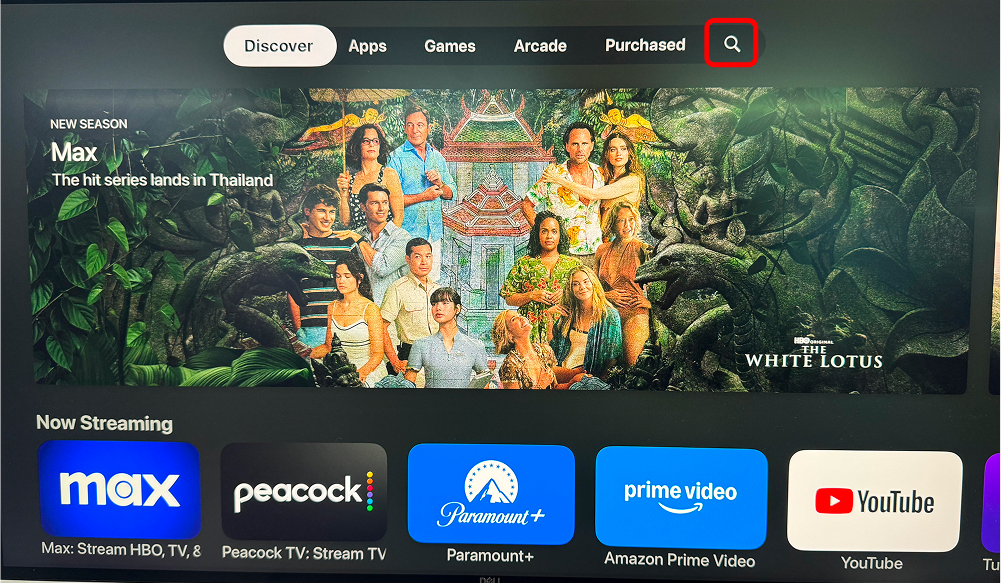
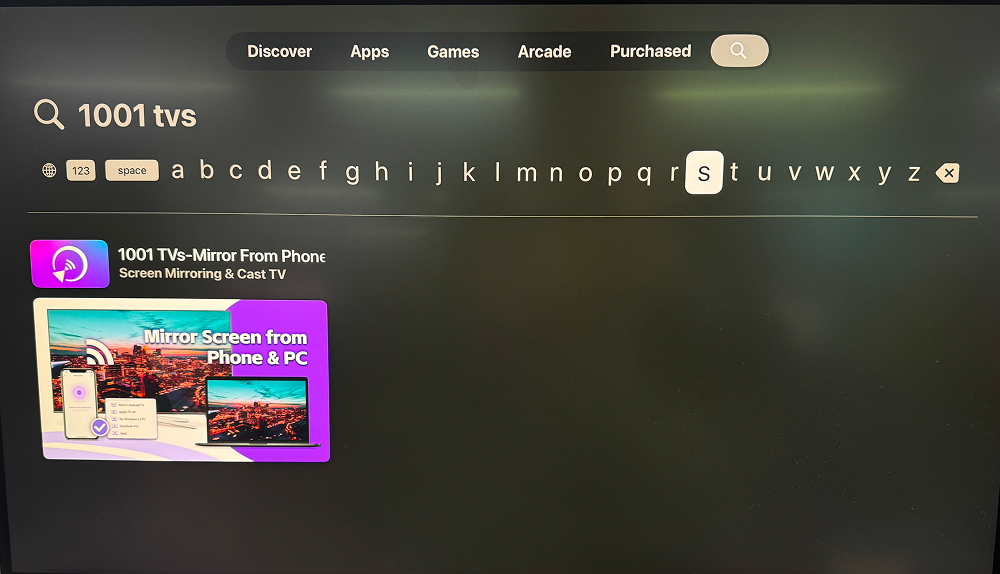
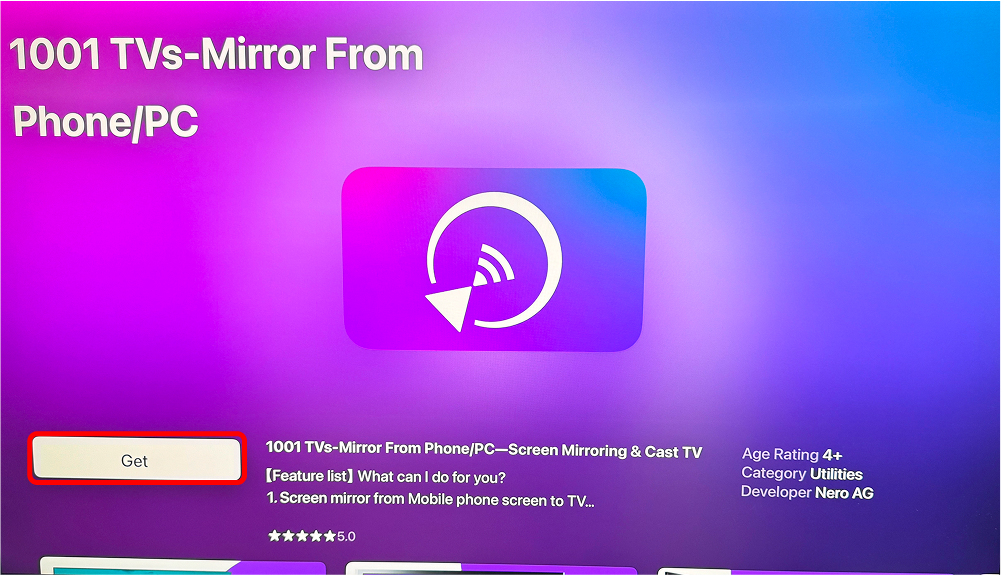
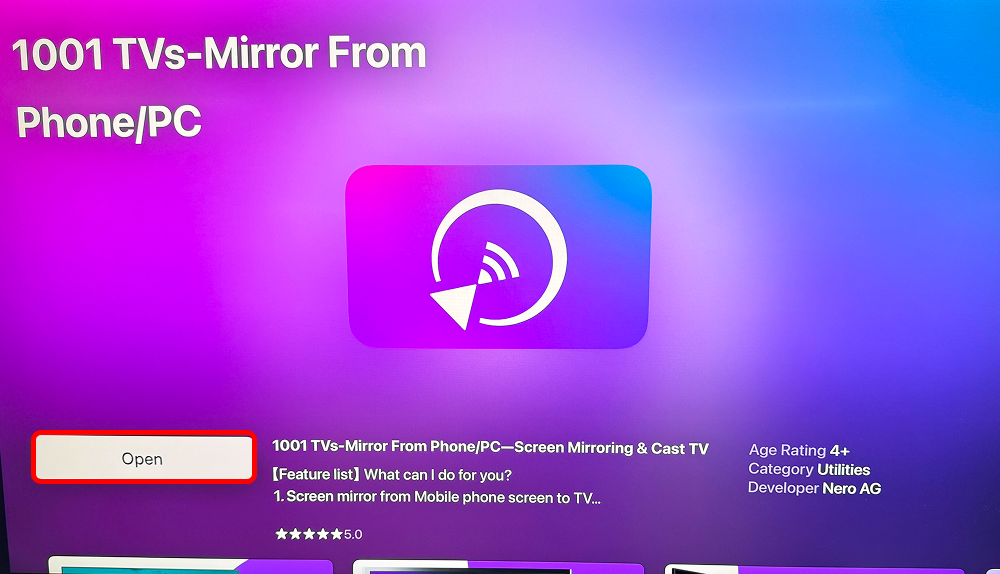
Method 1: Visit Official 1001 TVs Website to Download
- Go to the official 1001 TVs website to download the Windows PC version of 1001 TVs.
- Run the installer.

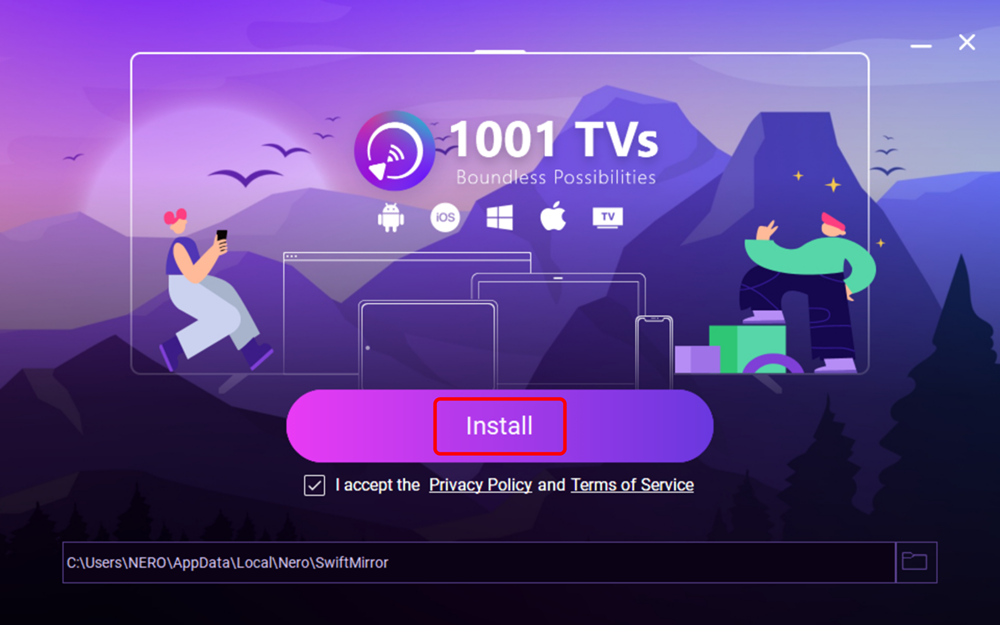
Method 2: Download from the Microsoft Store
- Open the Microsoft Store, search for "1001 TVs" and click on it in the search results.
- Click "Get," and wait a moment to complete the installation!
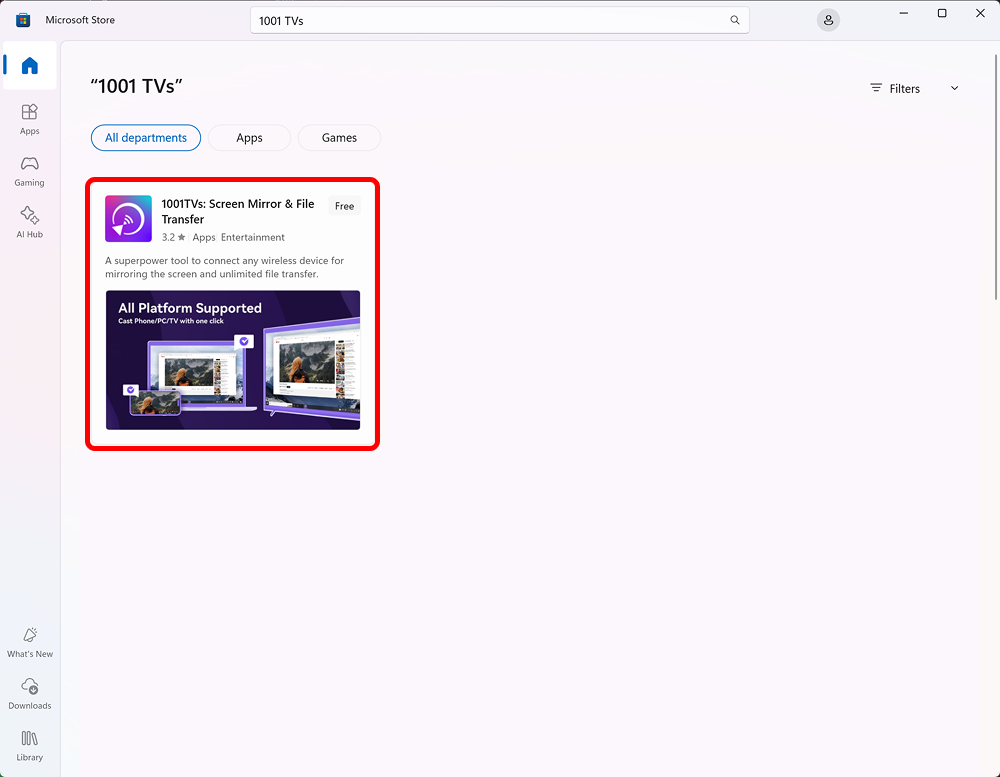
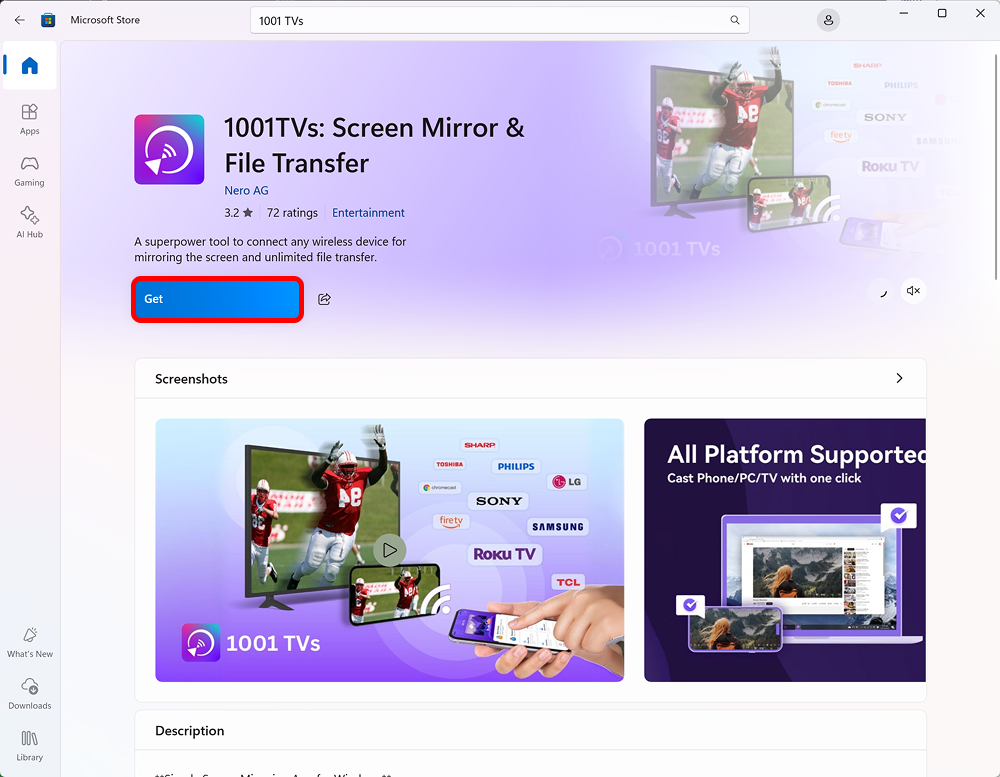
Download from the App Store
- Open the App Store, search for "1001 TVs" and click "Get" to install.